Sign Into Interfolio
This article will review different methods on how to sign into an Interfolio Account.
Sign In to Interfolio
Personal Credentials
- Go to the Interfolio sign in page.
- Enter in email and password.
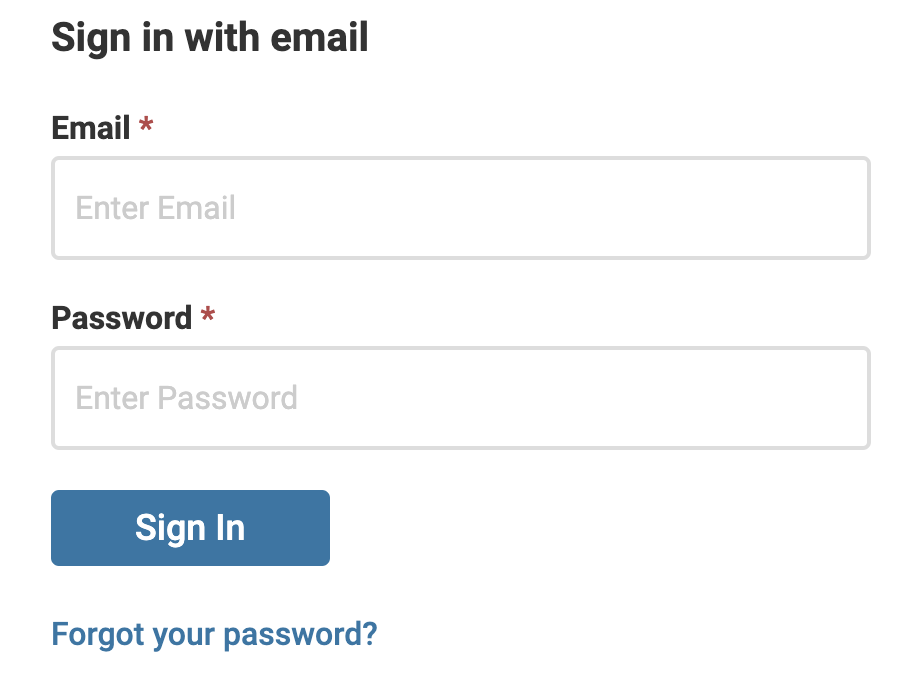
Institutions that partner with Interfolio using one or more of the Enterprise products (Faculty Search (FS), Review, Promotion & Tenure (RPT), Faculty Activity Reporting (FAR, Faculty180)), may provide sign in via the Single Sign On (SSO)/Partner Institution option. If the institution requires SSO, then users will be prompted to log into those credentials. Check out the tab on SSO for more information.
Single Sign On (SSO) via Partner Institution
- Go to the Interfolio sign in page.
- Select Sign in with Partner Institution.
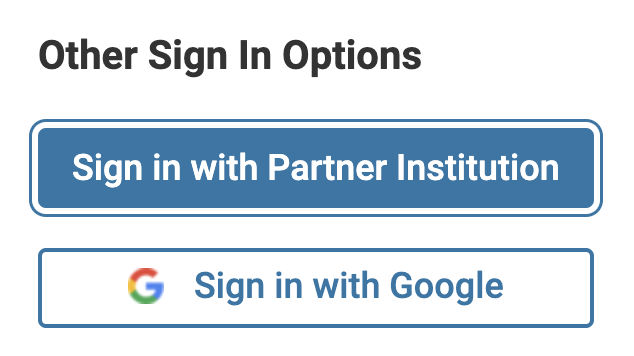
- Search for your institution in the field provided.
- Click Sign In when finished.
If the institution is not listed, sign in with email and password or google account. Check out the tab on Personal Credentials or Google Account for more information.
Google Account
- Go to the Interfolio sign in page.
- Select Sign in with Google.
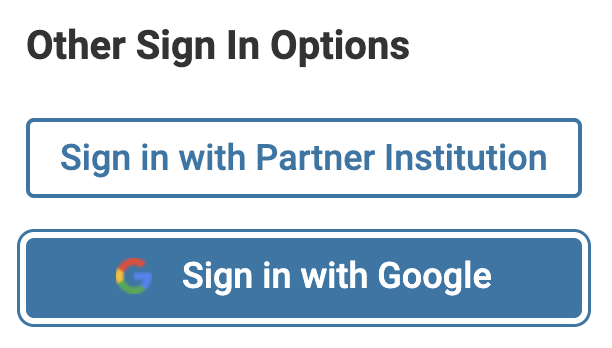
- Select desired Google account.
