Configure Communications with Faculty Users - Administrators
Administrators can easily send e-mail messages to faculty members and other administrators through Faculty Activity Reporting (FAR, Faculty180) from the Communication screen. For institutions that do not use Single Sign-On (SSO), administrators can also manage faculty logins for FAR from the Communications screen. This article will review how to send an email and resend login information through FAR.
Configure Communication
Send Email to Faculty
- Click Communication under the Administration section of the navigation menu.
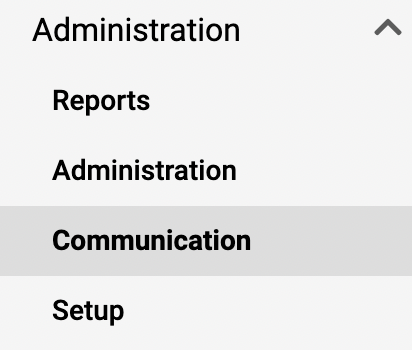
- Click Email Faculty under the Email Messages section.
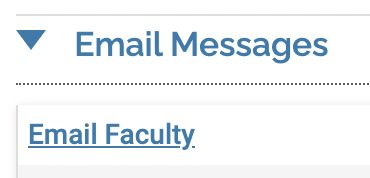
- In the Message section, type the subject, and message body.
- A salutation can also be selected for the message.
- Click the Select Faculty button to select the message recipients.
- Various filter options can be used to select the recipients for the message.
- Click Send when finished.
Resend Faculty Login Email
- Click Communication under the Administration section of the navigation menu.
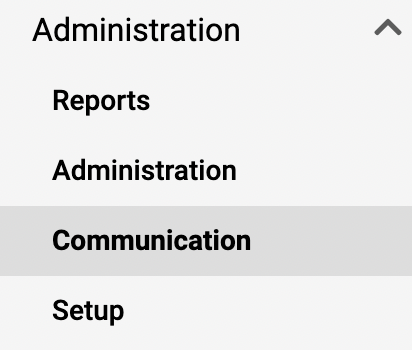
- Click Email Faculty Logins under the Email Messages section.
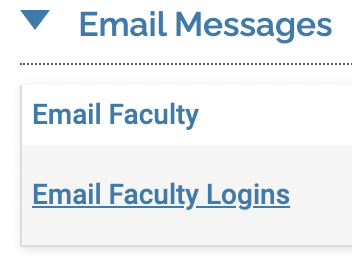
- In the Message section, type the subject, and message body.
- A salutation can also be selected for the message.
- Click the Select Faculty button to select the faculty/administrators who need login information for FAR.
- Various filter options can be used to select the recipients for the message.
- Click Send when finished.
