Run a Positions Report
Committee Managers and Administrators can use the positions report feature in the Reports section of Interfolio Faculty Search (FS) to generate report data on positions. Positions Reports are created by applying a customizable set of filters to sort positions.
If you are an EEO Officer or Administrator with access to EEO information, check out this article on how to Run Advanced EEO/Diversity Reports in Faculty Search for more information.
Run Positions Report
- Select Reports from the navigation bar.
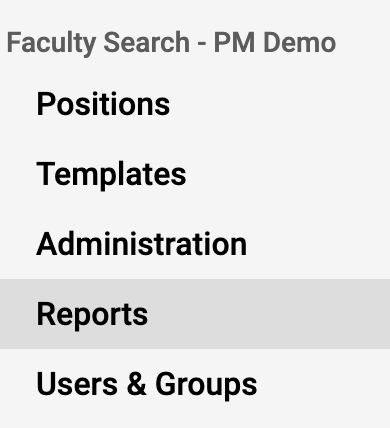
- Select the Positions Report tab on the Reports page

- Filter the report by indicating the Unit, Position Status, Open Date, Close Date, Position Type, and if the position is Open or not.
Customize Columns
i. Click the Columns button in the upper right-hand corner to further customize the report. A drawer will display on the right-hand side.
ii. Select the checkbox adjacent to the desired column names to display on the report.
iii. Click Apply when finished to save changes
- Click Save at the bottom of the filtered list.
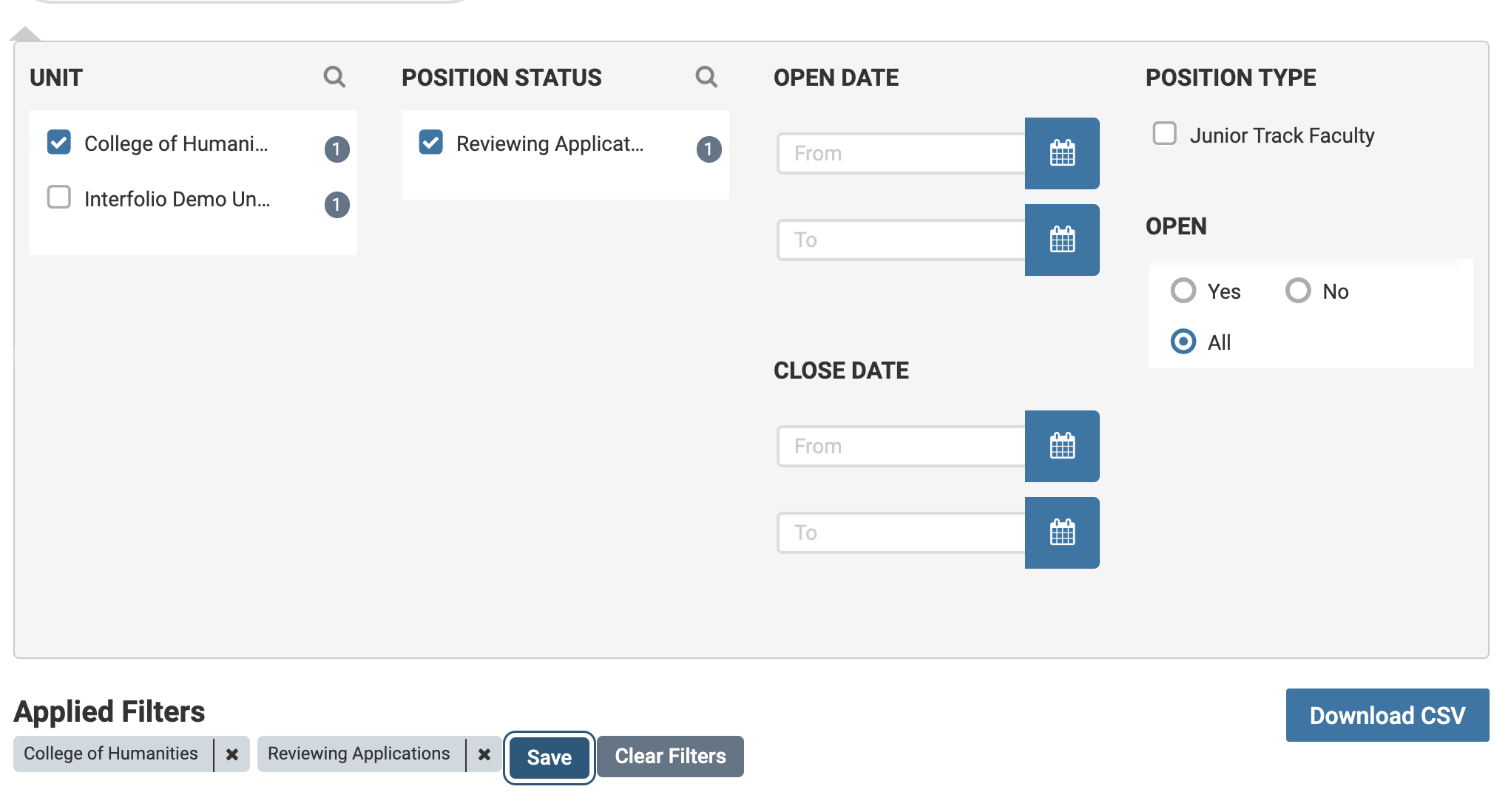
- Enter the Report Name and select the checkbox at the bottom of the Save Report window to indicate if this report should be made available to any Administrator or Committee Manager who has access to the information.
- Select the desired Personal Report or Shared Report from the Saved Reports dropdown to recall a saved/shared report.
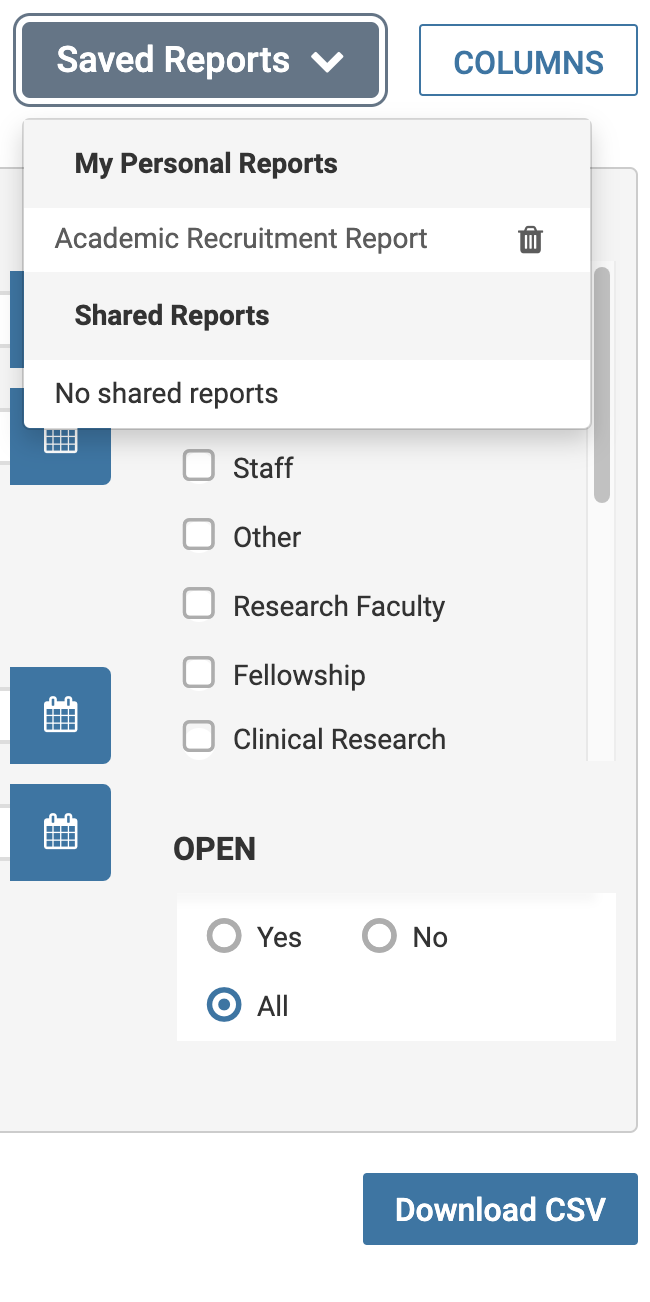
- Click Download CSV at the bottom of the page to download the report.
