Get Started in the Client Community
This article is an overview of the Interfolio Client Community and helps users understand what the Client Community is and how they can benefit from it.
Check out these articles to learn more about how to navigate the client community:
Note that this is only available to top-level administrators at an institution. Please reach out to help@interfolio.com with any further questions.
Value of the Client Community
Interfolio believes in providing the best experience for each customer throughout their journey at Interfolio. This includes:
- Centralized engagement with Interfolio.
- Peer to Peer Engagement.
- Easier customer access to Interfolio support and product resources, including product release notes.
- Greater Efficiency in Managing Support Tickets (including access to institutions support tickets).
- Thought Leadership and Industry Resources.
Access the Client Community
Product Help Site
- Navigate to the product-help site.
- Select Interfolio Client Community from the Resources dropdown.
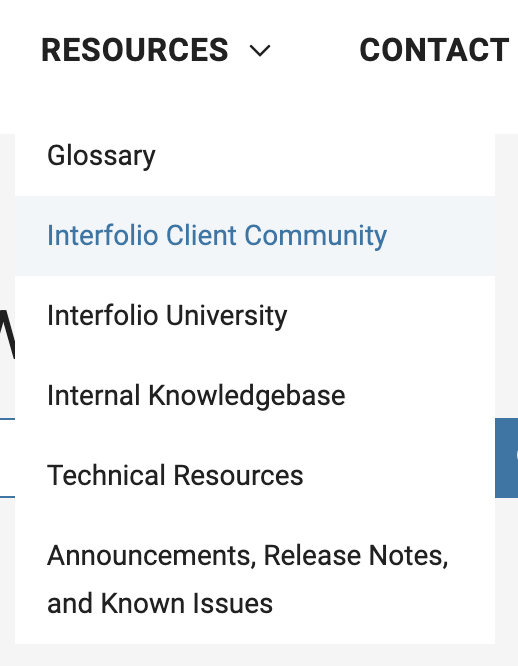
Users should have already received their login credentials - usernames are the institutional email.
If users have forgotten their password, it can be reset by an Interfolio administrator by emailing help@interfolio.com.
The Interfolio Client Community is only available to Interfolio administrators at an Institutional level who regularly communicate with Interfolio on behalf of their institution.
Salesforce Community
- Log into Salesforce.
- Click the 9 dots in the upper. left-hand corner.
- Type Interfolio Client Community into the search bar and click the app.
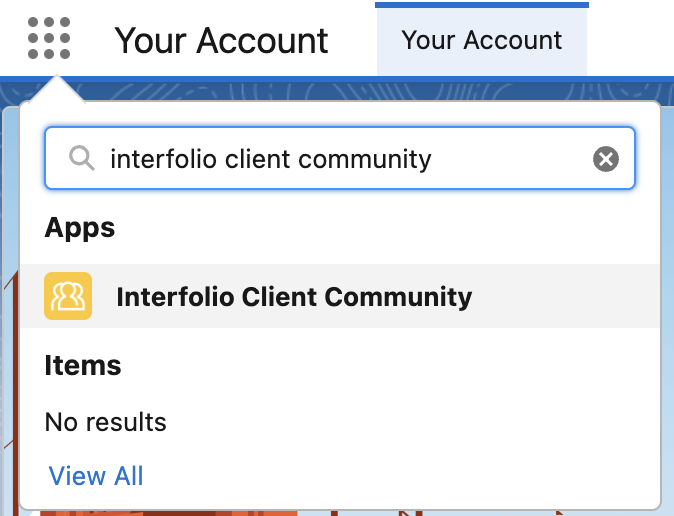
Client Community Actions
Tickets/Discussions
Users can start a discussion to engage peers or ask a question to understand best practices and more, and well as submit a product support/help ticket.
If users want to add an attachment to a ticket, they will do so after submitting the initial form.
Currently, users cannot add to an existing ticket within the Interfolio Client Community.
Account Settings
Within the Community Account Settings users can:
- Change notification settings
- View and access all discussions started or participated in
- View and access Cases
- View and Access Groups
- Change Profile Information
Product Status
From within the client community, Interfolio offers a link to status.interfolio.com on the sidebar. Simply click that link to be able to view the status of the Interfolio products.
Participate in Groups
Click on the groups option from the toolbar to participate requests.
