View System Logs
The reports contained in the System Logs section of Interfolio Faculty Search (FS) provide Administrators with complete visibility of changes associated with the positions they are managing.
View System Logs
- Click Reports from the navigation bar.
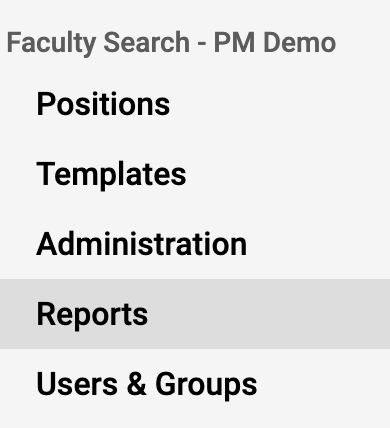
- Select the Logs tab on the Reports page.

- Select the desired log from the System Logs dropdown.
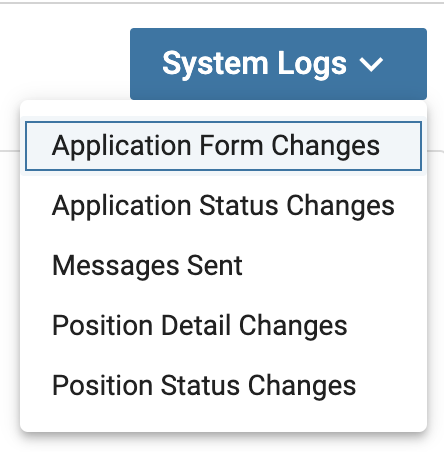
- Select or Search for desired information such as unit, form, position, or date range.
- Click View Report at the bottom of the page when finished to view emails.
- Click Download CSV at the bottom of the page when finished to view a spreadsheet of the results.
Check out the table below for information on each type of system log.
| System Log | Details |
|---|---|
| Application Form Changes | This log keeps track of any changes made to any form attached to a position in the system, providing visibility of when the form was created, and when any questions or available answers were changed. |
| Application Status Changes | This log keeps track of the application statuses assigned to applicants. This report can be run either for an entire position or for a single applicant. |
| Messages Sent | This log shows all outbound communication sent while running an Interfolio position. |
| Position Details Changes | This log will track changes made in the position details while creating or editing the position. |
| Position Status Changes | This log will track changes made in the position status while creating or editing the position. |
