View, Edit, and Submit a Faculty Activity Reporting Vita as Part of Your Packet
For candidates working on a case or submitting sections at an institution that is using the feature that allows the transfer of Faculty Activity Reporting (FAR, Faculty180) vitas and attachments into Interfolio Review, Promotion & Tenure (RPT) cases, there will now be a dedicated vita section containing all vitas and any attachments (pulled in from FAR) as part of the RPT packet. This vita can be submitted just like any other part of the packet. If taking advantage of this connection between FAR and RPT, a key piece of the candidate packet assembly work, namely the upload of files, will take place in the FAR module instead of the RPT module. For some types of reviews, this may give new significance to the activity input periods.
Note that currently, this feature is available on an opt-in basis for clients that use both the Interfolio FAR and RPT modules. If this feature is desired to be activated, please have the Institutional Administrator contact Interfolio Project Manager (if currently in implementation) or Account Manager (if implementation of both modules is complete at the institution).
View, Edit, and Submit a FAR Vita as Part of Your Packet
1. Navigate to the desired packet under Your Packets
- Click Your Packets on the navigation menu.
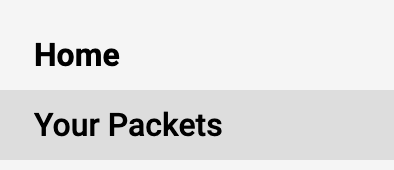
- Click the Name of the desired packet under the Packet column.
Note that the packets are split up into those that are Active and those that are Completed.
2. Preview packet
- Select the Packet tab at the top of the page.

- Click the Preview Packet button in the upper righthand corner of the page to preview how the case will appear to reviewers.
3. Submit Vita
Click Submit to submit vita like any other part of the packet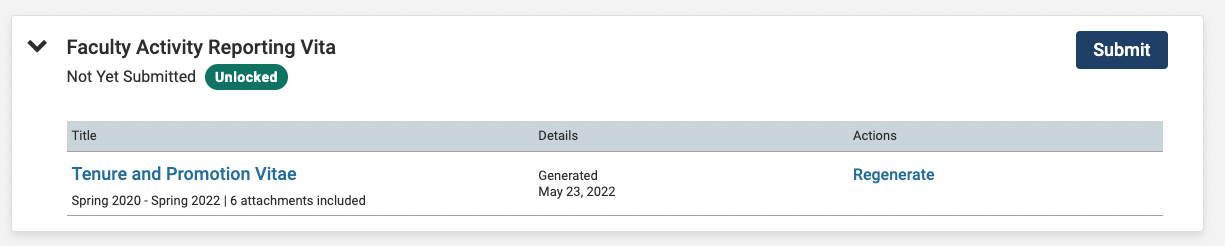
Note that a Candidate viewing a packet with a locked Vita section will not see an option to edit the vita and cannot change the Start or End Dates for the Term Range and/or regenerate the Vita and its corresponding attachments.
Vitas are locked by Unit Administrators, Case Managers, or Template Administrators, when creating or editing a template or case.
4. Regenerate/Edit an unlocked vita
The candidate's vita is generated as soon as the case is moved to the candidate. However, under certain circumstances, candidates may be able to change the Start and End Dates for the Term Range, and/or regenerate the Vita if the vita section is marked as Unlocked.
Click Regenerate under the Actions column. This may say Generate if it is the first time generating the vita.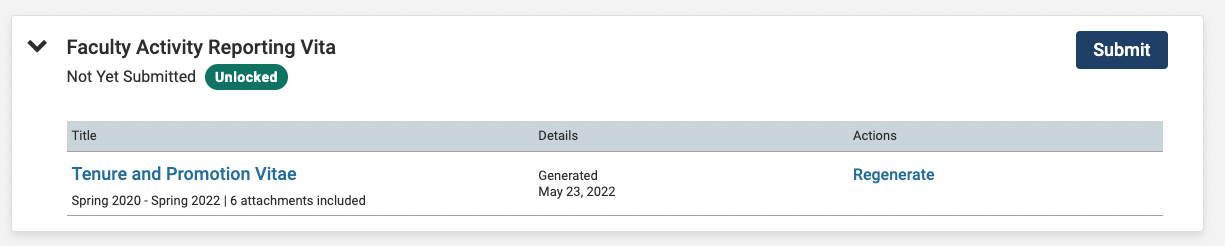
- Any errors will display on the Regenerate Vita window. If no errors are present, click the Regenerate button and confirm choice.
- Regenerating the vita will create a PDF of the vita with any new information added to activities or any information removed from the activities within the specified term range. Annotations will be removed from any activities that no longer exist.
