Committee Forms Use Cases
To provide a model for how each institution can best use committee forms, the following use cases, drawn from real-world examples of how clients are using the committee forms tool, have been prepared.
Committee Forms Use Cases
Vote
The following example demonstrates how to set up a form to allow committee members to vote through the committee forms tool. The form can then be used to record the results of the committee vote before the case is forwarded to another stage in the review process.
- Click Administration under Review, Promotion & Tenure (RPT) on the navigation menu.
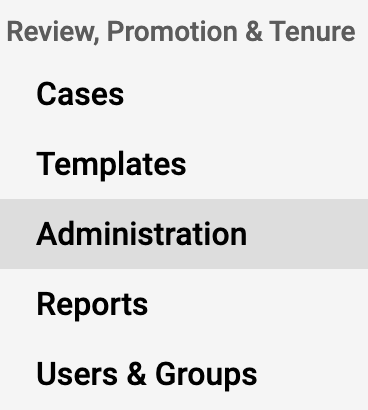
- Click the Committee Forms tab on the left-hand side.
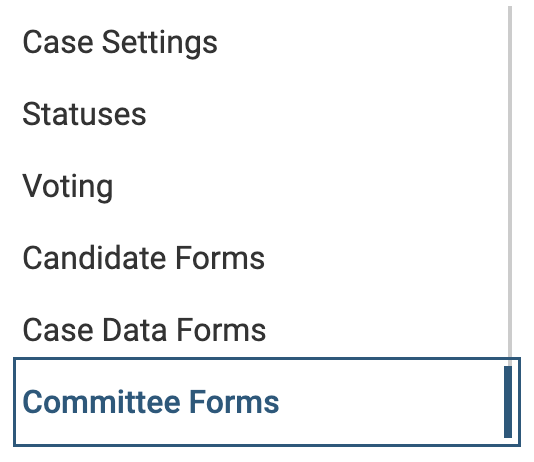
- Click Add Form.
- Fill out the Form Name, Unit, and Description.
- Click Add Form when finished.
- Click Number from the Add Question dropdown.
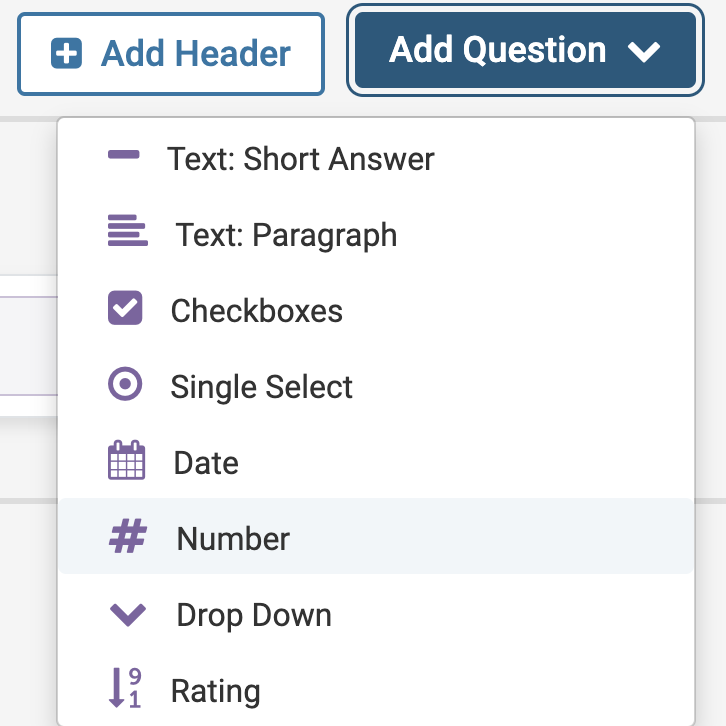
- Enter the Number of Yes Votes for the Question field. Enter a description if desired. Click Save when finished.
- Repeat this step two more times, but title the Question field Number of No Votes and Number of Abstentions for the next two.
It is suggested to also add a Text: Paragraph question labeled "Review Notes" to allow respondents to record notes.
- Repeat this step two more times, but title the Question field Number of No Votes and Number of Abstentions for the next two.
Case Information Request Form
Use this form to capture details of the review case such as current title, rank, series, and proposed title, rank, and series.
- Click Administration under Review, Promotion & Tenure (RPT) on the navigation menu.
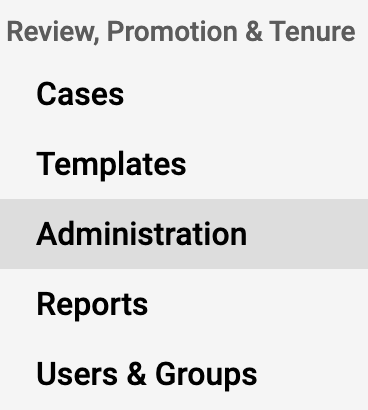
- Click the Committee Forms tab on the left-hand side.
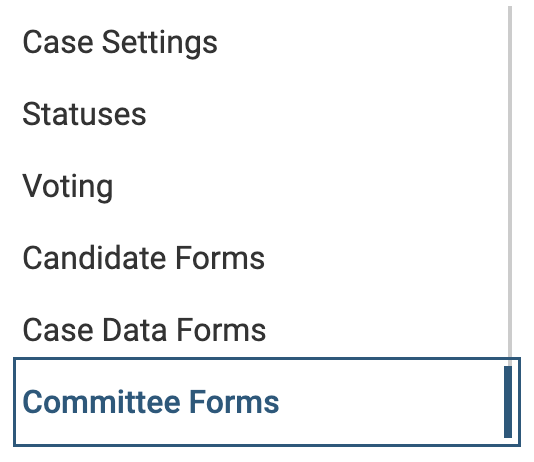
- Click Add Form.
- Fill out the Form Name, Unit, and Description.
- Click Add Form when finished.
Suggested Question Types
The terminology at each institution may vary, but the following fields or their equivalent (Question Type in parentheses) have been suggested.
| Question | Type | Details |
|---|---|---|
| School | Dropdown | Enter the organizational units at the institution as response options; recommended to add |
| Proposed Rank | Text: Short Answer | Recommended to add |
| Appointment Start Date | Date | Select Date as the Question Type and select Date as the response option; recommended to add |
| Appointment End Date | Date | Select Date as the Question Type and select Date as the response option; recommended to add |
| Salary Level | Text: Short Answer or “Blank” | Optional field |
| Mandatory Review Year | Text: Short Answer | Optional field |
| Probation Start Date | Date | Optional field |
| Tenure Status | Dropdown | Optional field |
| Other Institutional Affiliation | Checkbox | Such as hospitals and others; optional field |
| Current Rank | Dropdown | Optional field |
| Secondary Schools/Departments | Text: Short Answer | Optional field |
| Request Notes | Text: Paragraph | Optional field |
Committee Member Evaluation Form
Previously, department chairs, deans, or committee members would upload a document reflecting their evaluation of a case. Now, Unit Administrators can create a form to capture that same information. It is recommended to create a Single Select Question Type.
- Example Question: Please provide a final recommendation
- Response Options:
- Option 1: Recommend
- Option 2: Deny
- Option 3: Defer
