Customize or Reset Branding for all Interfolio Products
Institutional Administrators are able to upload a logo and set a custom color to match the branding of their institution. This article explains how to set the custom branding directly from the Account Dashboard, as well as how to reset branding back to Interfolio defaults.
Default emails that go out from any modules will not reference the rebranded name. Specifically, anywhere it says “Interfolio [Product Name]” on the Automated Email Notifications article, the original Interfolio product name will be written, NOT the rebranded name the client may have chosen for that product name.
Branding
Set Custom Branding
Note that the logo set here will not appear on the Faculty Search (FS) landing pages. Position logos can be set by unit from the Administration page of a given unit.
- Select Institution Settings from the User Menu dropdown in the top right corner of the screen.
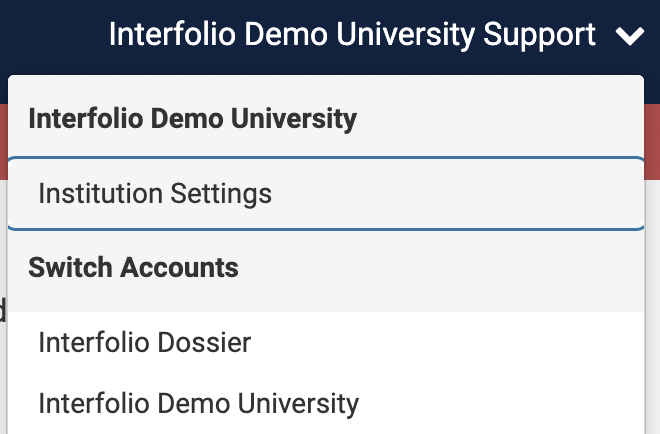
- Click Change Logo under the Logo section to upload an image file (jpg, png, gif) of the desired logo.
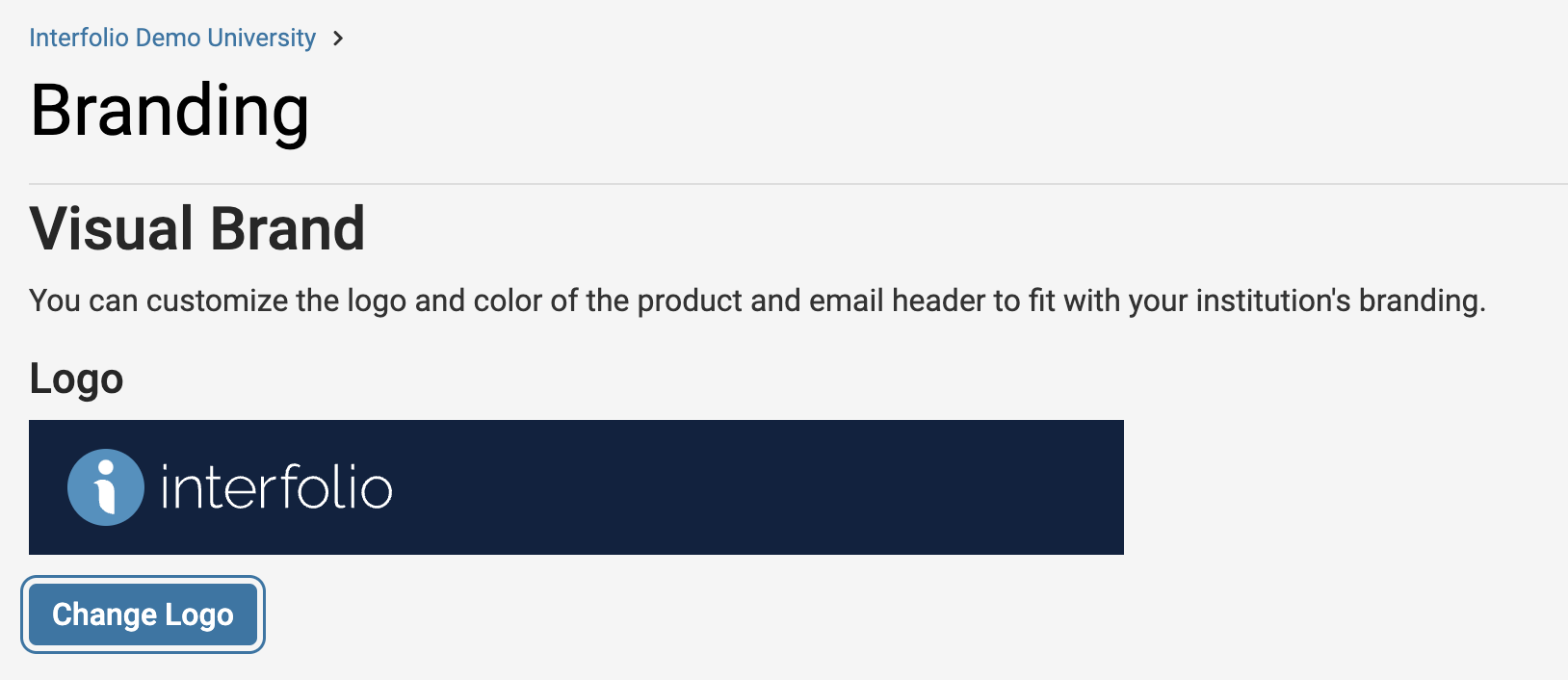
When uploading an image, be sure the width of the graphic is not wider than 400px and the height is not taller than 50px. While the height matters a little less, a slightly smaller logo allows emails from Interfolio that include the logo to show content quicker.
- Click Change Color under the Color section to choose a primary color.
- Choose a color from the pallet or enter a hex code that matches the colors of the institution.
The color chosen here will appear in the header and buttons of the site as well as on emails sent from the program.
- Choose a color from the pallet or enter a hex code that matches the colors of the institution.
- Scroll down and enter Product Labels below each name under the Product Labels section to change the name that appears on the user interface.
- Click Save at the bottom of the page to preserve changes.
Reset Branding
- Select Institution Settings from the User Menu dropdown in the upper right-hand corner of the screen.
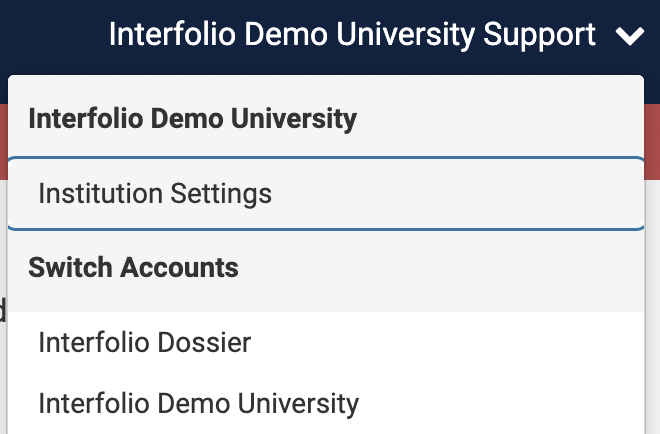
- Scroll to the bottom and click Reset Branding.

