Retrieve Missing Letter Requests
If a letter request is expected but does not appear, search for the request using the request ID number.
Retrieve Missing Letter Requests
- Look for the document ID number in the email notifying the request.
- Click Letters on the navigation menu.
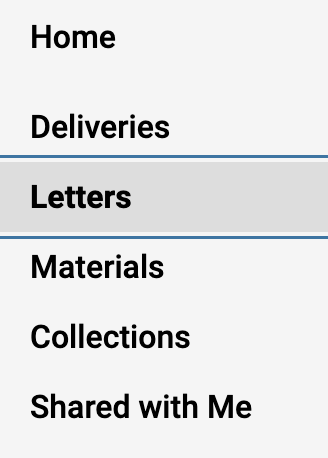
- Select the Letters to Write tab.
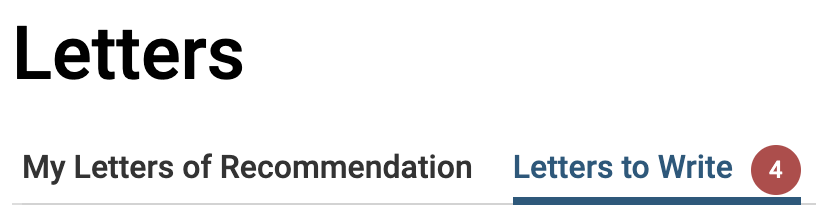
Note that the number of new requests will appear listed on the tab and the letters asked to write will appear listed on the page. By default, requests that have not yet been accepted, or that have been accepted but not yet submitted will appear listed.
- Scroll to the bottom and click Enter It to enter the ID number of the missing request.
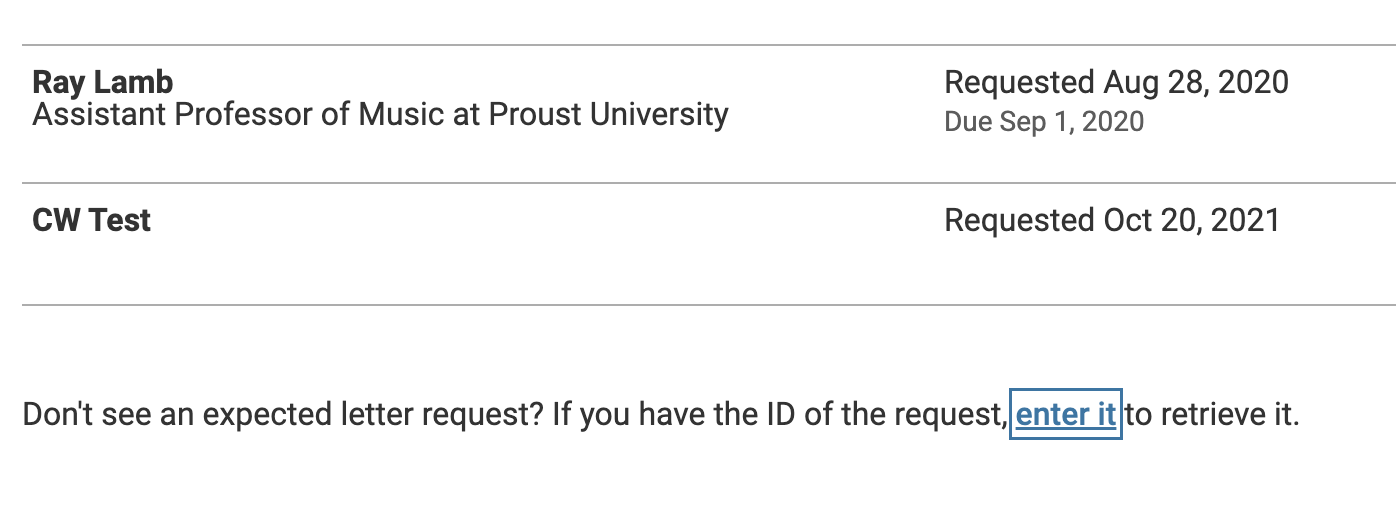
- Enter the ten digit Request ID number in the field.
- Click Search.
- Click Claim to retrieve the request or View Details to download the document or replace it with a new one.
- Click to download PDF, download the original, or replace the file.
