Create and Manage Position Types
Position Types are a helpful tool used to organize and filter positions and allow for the creation of custom approval templates. This article provides an overview of position types and how Institutional Administrators can create and edit position types on the Position Settings page.
Every position type must be assigned to a position category. Position categories cannot be edited or deleted. Default position types are provided within each respective category and can be edited.
Every position created in Faculty Search must be assigned a position type. Position types can be created and edited by Institutional Administrators and allow you to organize and filter positions on the Positions and Reports page. Approval Templates (for position and selection approval) are assigned and customized for each position type. On the Position Settings page, you'll see a list of your position types, the position categories they belong to, and the ability to edit, delete, or add new position types.
Position Categories and Default Types
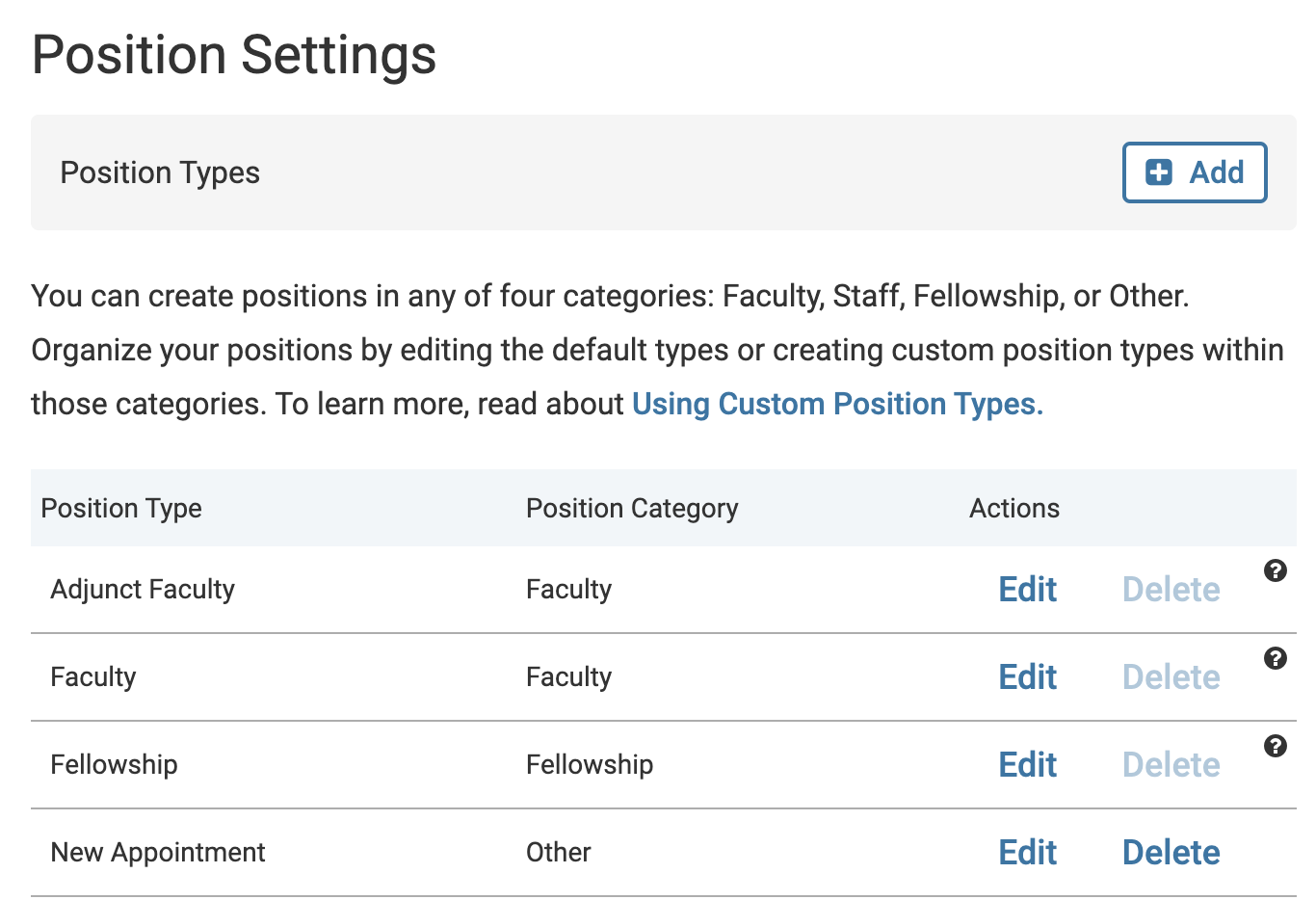
Within the position category of Faculty, a user may create the position types of Full Time Faculty and Part-Time Faculty. Some more examples can be seen in the table below.
|
Position Category: (Cannot be changed) |
Position Type: (Can be customized) |
| Faculty | Full-Time Faculty |
| Part-Time Faculty | |
| Staff | Administrative Staff |
| Academic Staff | |
| Fellowship | Dissertation Research Fellowships |
| Postdoctoral Fellowships | |
| Other | Temporary Positions |
| Student Workers |
Create/Edit Position Types
Navigation: Administration > Position Settings > Add
- Click Administration on the navigation bar.
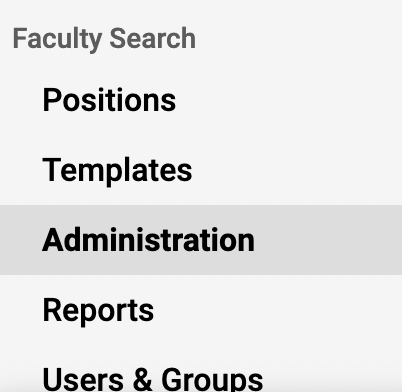
- Click Position Settings from the navigation bar on the left-hand side.
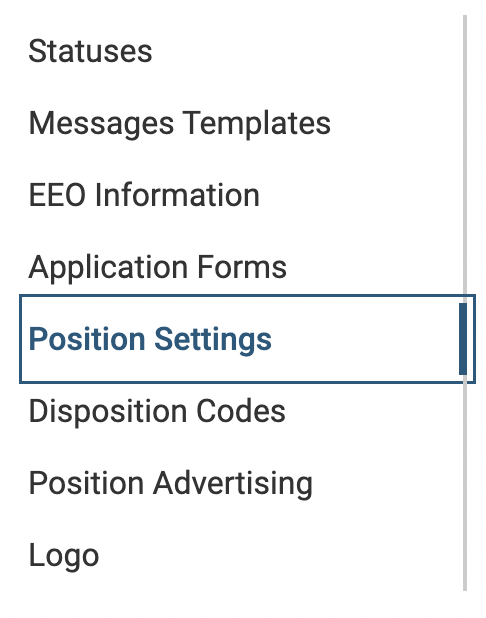
- Click the Add button at the top of the Position Settings page to create a custom position type.
- Click Edit under the Actions column adjacent to the desired position type to make changes to an existing position type. Then make the desired changes and click Save when finished.
- Enter the Position Type.
- Select the Category.
- Click Create when finished. The position type will appear in the list.
Note that two position types cannot have the same name, even if they have different categories.
