Create an Application, Add Materials, or Request a Letter on Behalf of an Applicant
This article explains how Committee Managers and Administrators can create an application on behalf of an applicant in Interfolio's Faculty Search (FS).
Administrators and Committee Managers cannot fill out EEO or Custom Forms Reports on behalf of applicants. Applicants must be notified to complete any form responses, and to do so the application must allow for updates. Check out this article for details on what the EEO Form looks like from the applicant's perspective.
Manage Applications on Behalf of an Applicant
- Navigate to the Positions page and click the hyperlinked Name of the applicable position.

- Create a New Application by selecting Add New Applicant from the Positions Actions dropdown.

- Fill out the Add New Applicant window and click Add when finished. Applicants will receive a standard email after being added.

You can also Mark an Application as Complete from this dropdown
- Fill out the Add New Applicant window and click Add when finished. Applicants will receive a standard email after being added.
- Click the hyperlinked Applicant Name to navigate to their application.
- Add Materials: Click the Add File button next to the Application section. materials
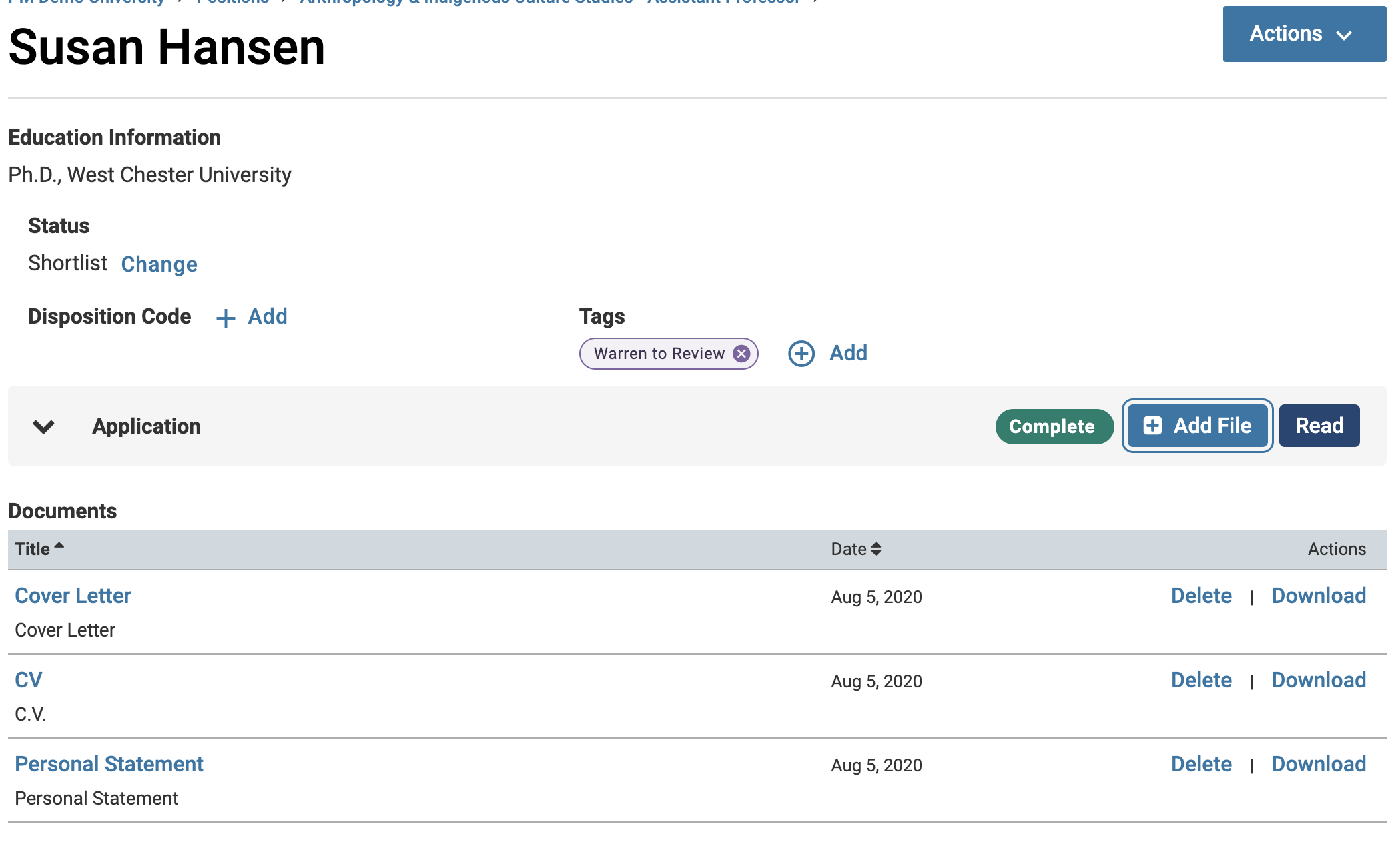
- Request a letter of recommendation: Click Request next to Requested Recommendations within the Internal Documents section.
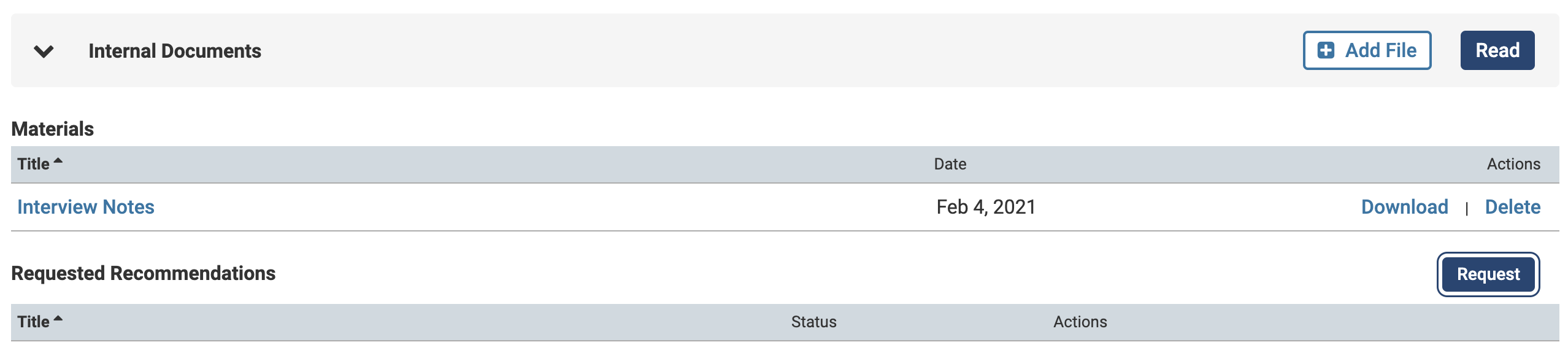
- Add Materials: Click the Add File button next to the Application section. materials
Administrators and Committee Managers cannot fulfill a pending LOR status. Reach out to Interfolio-support@elsevier.com to have them upload the letter to the pending document slot.
Check out this article on how to Create an EEO Form for information on the EEO form from the applicant's perspective.
FAQ
Can outgoing notifications be disabled when an administrator or committee manager creates an application on behalf of an applicant?
No. the system will automatically send a notification email to the applicant when an application is created on their behalf. There is currently no option to suppress this notification.
If you’re creating a placeholder application and do not want the applicant to be notified, consider using a temporary or alternate email address during setup.
