Submit a Support Ticket
Immediate answers and solutions to common questions about Interfolio products can be found through the Help Center. If the solution cannot be found, submit a support ticket for technical support, customer service, or product assistance.
Support tickets work the same as submitting a support request by email. Help requests can also still be submitted by email to Interfolio-support@elsevier.com. In either case, Interfolio support agents read every incoming help request to make sure all questions receive a proper response.
In order to prevent confusion, and to speed up support agents' response time, please refrain from opening more than one ticket on the same topic.
Submit Support Ticket
- Navigate to the Interfolio Help Center.
- Scroll to the bottom and click the Submit A Ticket button.
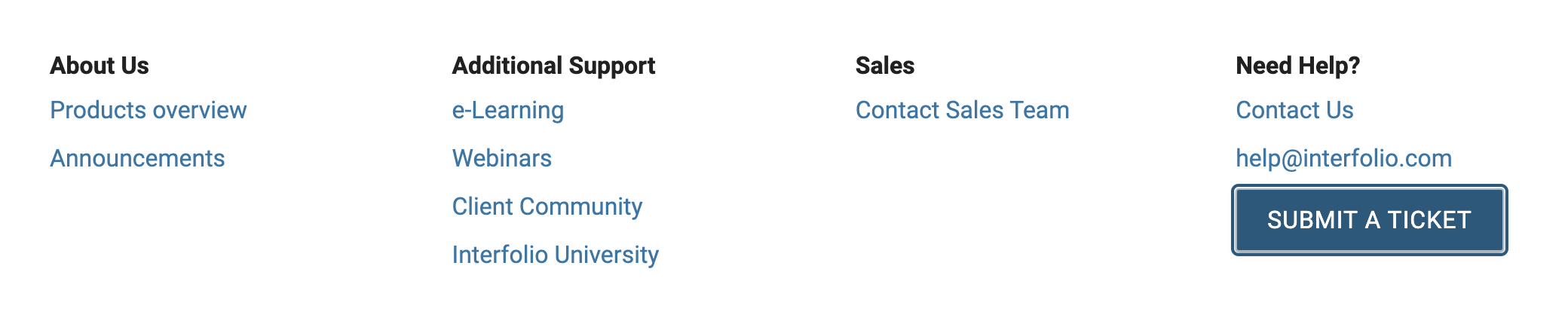
- Fill out the information on the Submit Support Ticket form that appears.
- Be sure to select Feature from the Request Type dropdown.
- Click Submit when finished.
Remember to be descriptive. Add as much detail as possible about the issue. The more information and context the better. It is encouraged to take large screenshots if possible.
The Best Practice format for the description of this form is “As a(n) [Interfolio position such as Administrator/Evaluator/Committee Member] working in [Interfolio Product such as FAR/RPT/FS/LM/Dossier], when I perform [action trying to take such as sending email/requesting letter] I should be able to do [desired action].”
- Check for an email confirming the receipt of the request.
Remember that support tickets can still be created by emailing a help request to Interfolio-support@elsevier.com.
