Add a Committee Form Requirement to a Template or Case
Unit Administrators can set committee form requirements for specific committees or individuals at workflow steps when creating or editing templates or cases. The form will appear in the Required Items section of the Case Details tab. All required items must be completed to advance the case, but a Committee Manager or Unit Administrator can choose to omit a form requirement, allowing the case to proceed.
Omitting/Enforcing Requirements
A Unit Administrator can bypass or enforce a required committee form at any step to prevent delays in a case, including omitting the requirement for specific committee members or reviewers.
Manage Committee Form Requirements
- If adding a form requirement to a:
- Case: Navigate to the Cases page and select the name of the applicable case.
- Template: navigate to the Templates page.
- Select Edit Case from the Case Options dropdown. You can also Preview, Duplicate, or Delete Templates from here.
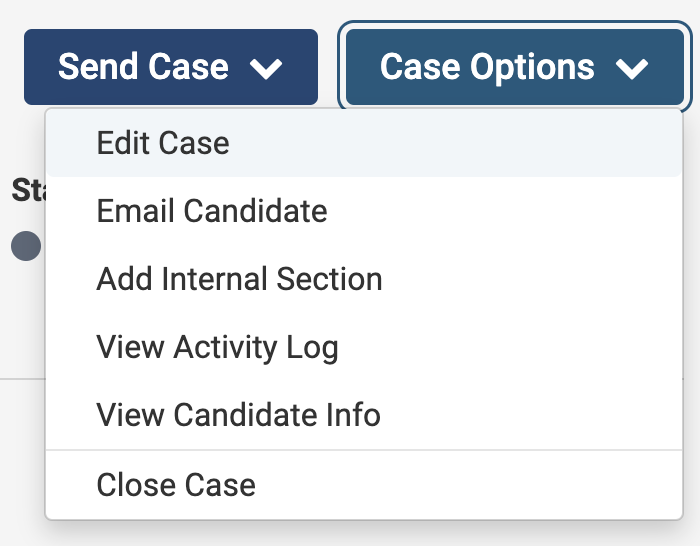
- Click Case Review Steps under the Creating a Template section, then click Edit next to the applicable committee.

- Select the Required Forms tab under the Reviewers section and click +Add Required Form to fill out the Name and Description for the added requirement.

Only forms available to the unit will appear. To set a committee form as a requirement, it must first be added in the Administration section of RPT. Forms are created and added there, then assigned as requirements when editing committee details at a case review step.
- Fill out the information on the Add Committee Form dialog box.

- The Response Visibility field manages access to committee form responses.
The form requirement will appear in the Required Items list on the Case Details tab at the assigned step. Respondents must complete the form as part of their committee work, and it will be included in the count of required items shown in the blue circle on the Case Details tab.
- The Response Visibility field manages access to committee form responses.
