Change/Recover Password
If you're having trouble logging into your Interfolio account, this article explains how to recover a lost or forgotten password or change your current password to regain access. If the message "an account with this email already exists" appears when trying to create an account, it likely means that an Interfolio account with that email has already been created.
If an account holder uses Single Sign-On (SSO), Interfolio cannot unlock or reset their password. Password resets must be handled by their institution’s SSO administrator.
Change Password
- Click Account Settings from the dropdown in the upper right-hand corner.
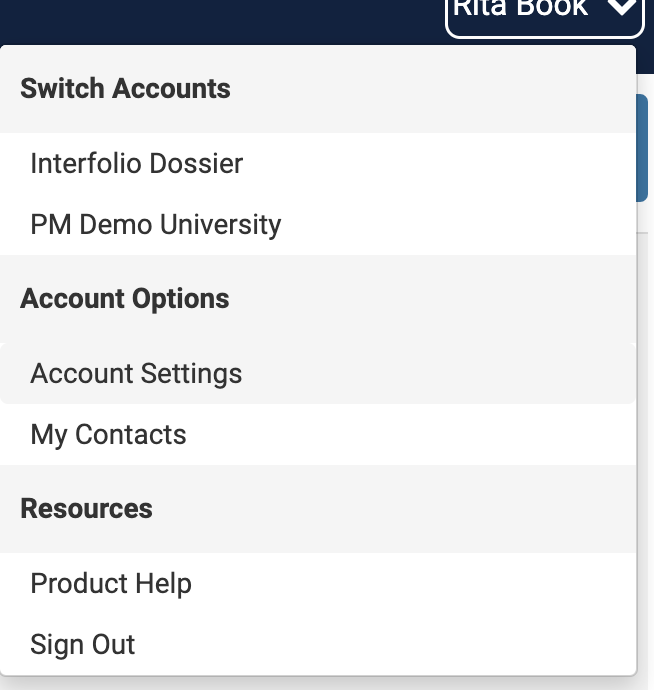
- Click the Signing in & Password tab on the left-hand navigation bar.

- Follow the instructions under the Password section and click ‘Save’ when finished.

Recover Password
- Go to the Interfolio sign-in page.
- Click the Forgot your password? button.
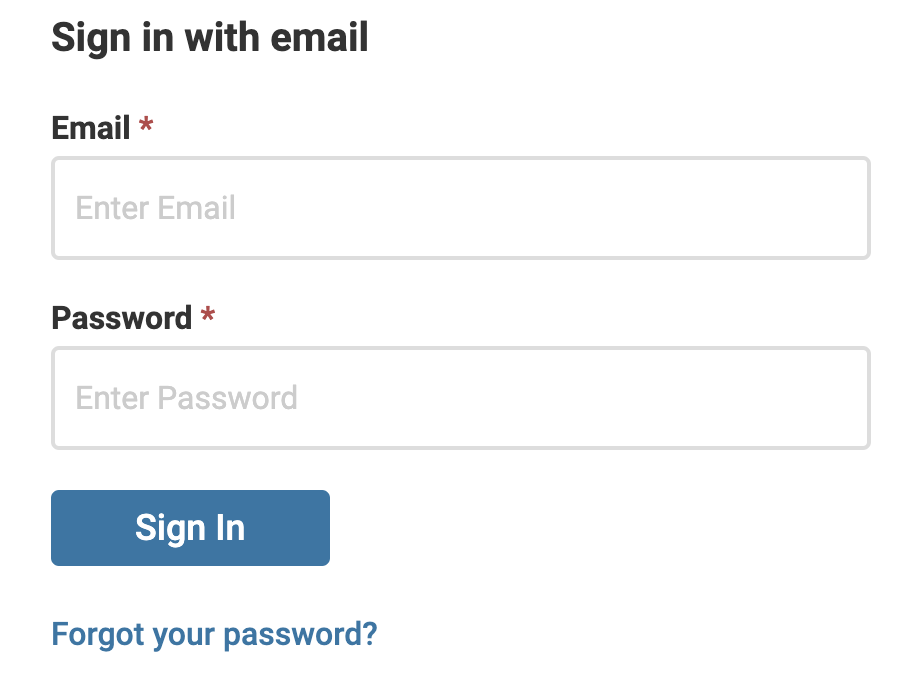
- Enter the Email Address and click Reset. An email will be sent with further instructions on how to reset the password.
