Navigate the Client Community
This article will review how to navigate the Client Community.
Only the Interfolio Administrators at a client institution have access to the Interfolio Client Community.
Client Community
Access Site
Access the Client Community here. It is recommended to bookmark this page.
- OR -
Click Interfolio Client Community from the Resources dropdown on the Product-Help site.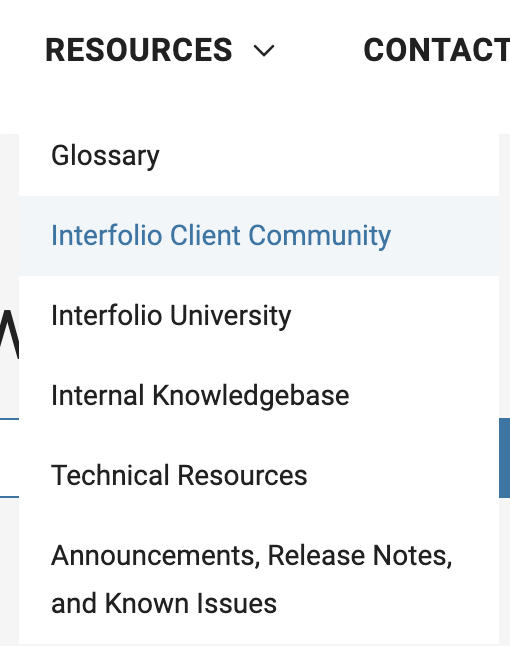
Homepage
After logging into the Interfolio Client Community, the Interfolio Client Community dashboard will appear. Here in the Interfolio Client Community users can easily submit a new ticket, review the tickets at the institution, view and participate in discussions in the community, modify Interfolio Client Community profile, settings, and account settings, navigate to the Help Center, and manage/participate in public/private user groups.
Notecards
The Home notecard links at the bottom half of the page will lead to central discussion points, including Release Notes, Faculty Information System, Best Practices, and more.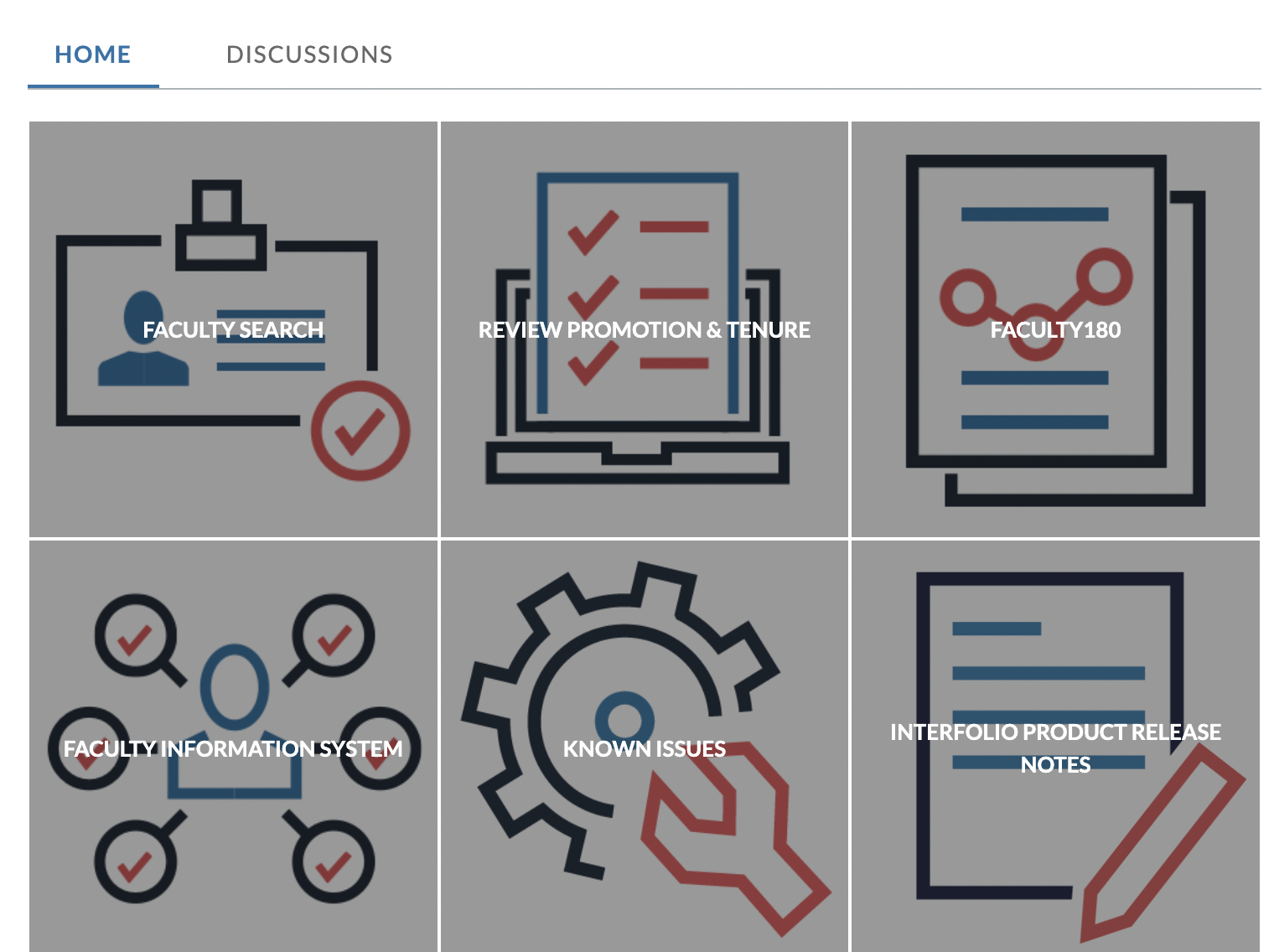
Contact Support
On the right side, the contact information Scholar Services can be seen. These agents are available to answer questions, weekdays, 9am-6pm EST.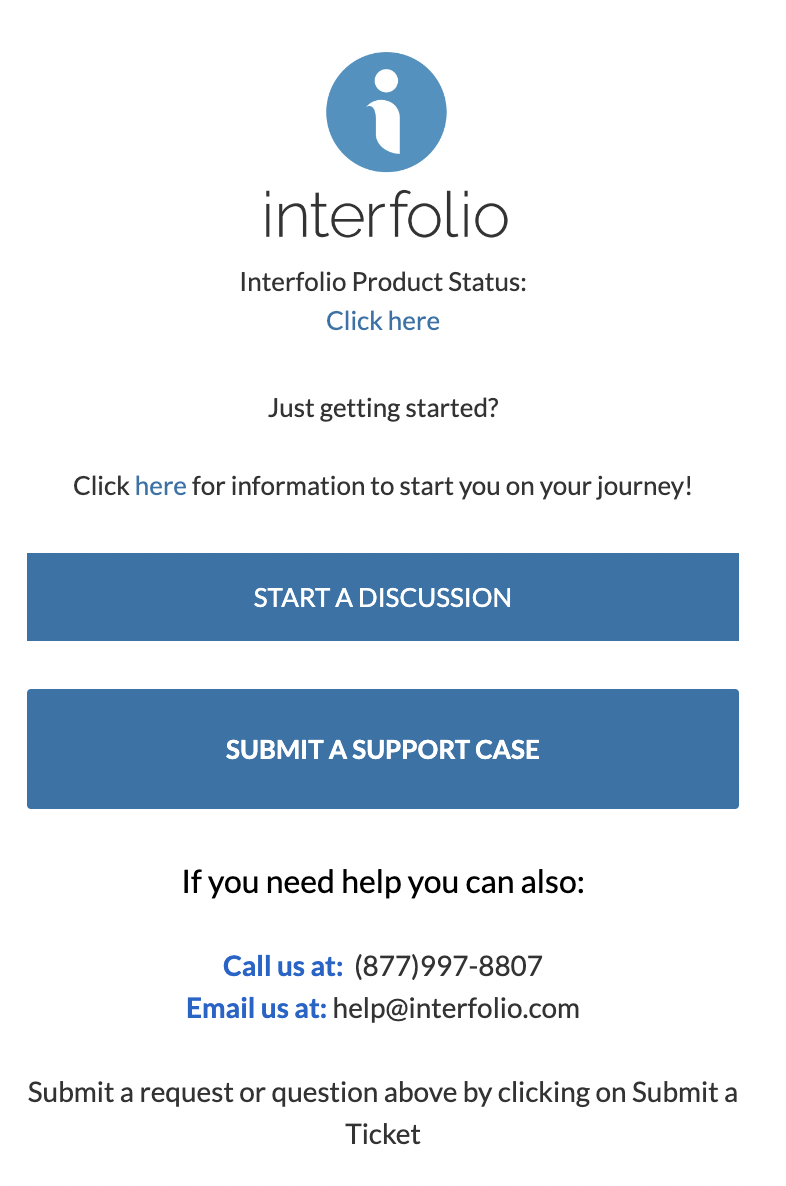
Discussions
- Click the the Discussions tab to view discussions on the Homepage.
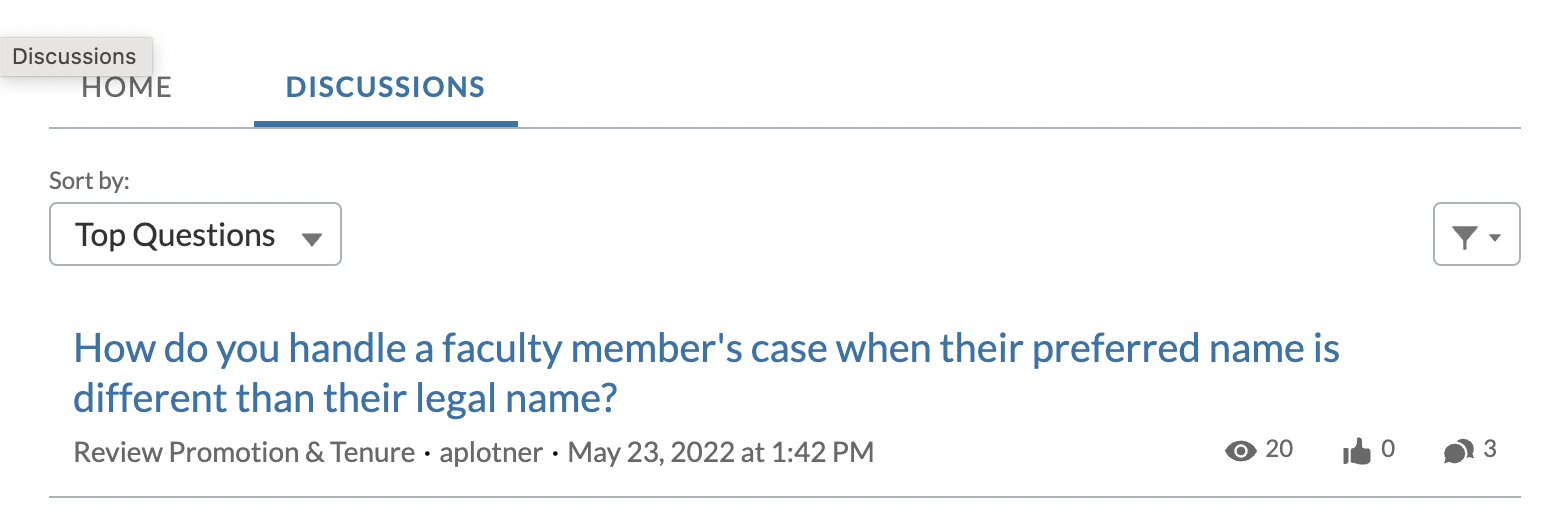
- Click the Sort by dropdown to sort the discussion by Top Questions, Latest Posts, and Most Recent Activity.
- Click the Discussion Name link to be brought to a quick way to view the discussions threads within the Interfolio Client Community.
Toolbar
The tool bar is the main navigation piece and allows users to get to most places within the Interfolio Client Community.
At the top of the screen, on the toolbar, users can search for discussions, view notifications and Interfolio Client Community settings within the Interfolio Client Community, navigate back to the homepage, see the different ongoing discussions, by category/type, join or manage a group within Interfolio Client Community, view relevant tickets submitted to the Interfolio support staff, submit a new ticket to Interfolio support staff, and navigate to the Interfolio Help Center.
Note that the apps button (9 dots) is not a functional button for institutional users.
User Menu
Check out this article on how to Manage Settings in the Client Community for further guidance.
