Set Download Privileges and Access to Case Materials
Unit Administrators, Case Managers, and Committee Managers have the ability to manage access to case materials and determine whether downloads are permitted, based on institutional settings. Access levels can be configured to Administrators Only, Administrators & Committee Managers, or Administrators & Entire Committee. Follow the directions below to edit or set the access settings and download privileges of case materials in Interfolio Review, Promotion, & Tenure. (RPT).
Set Privileges and Access
- Navigate to the Cases page and click the Name of the desired case to navigate to that case's page.

- Check the box(es) next to the desired file Titles to edit and click Settings on the menu that appears. From here you can change download settings and access level:
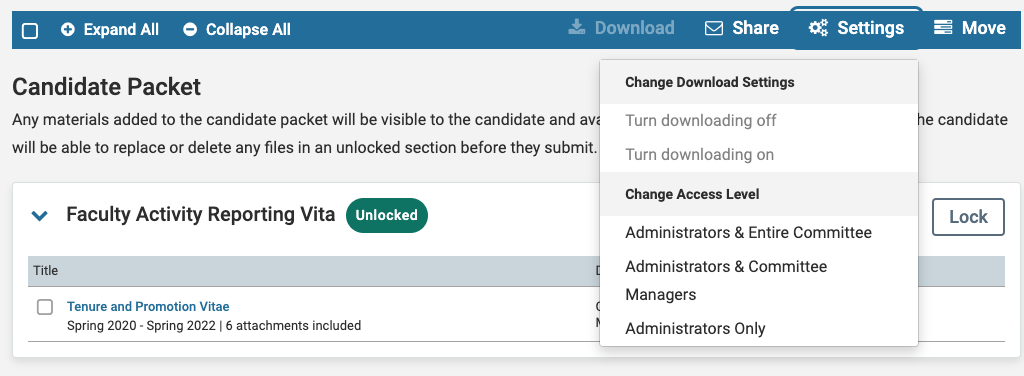
-
Change Download Settings: You have the option to Turn Downloading off/on for the selected document.
If downloads are disabled at the institution level, they cannot be enabled for individual cases. If enabled, downloads can be controlled case by case. Disabling downloads only affects the case; shared files remain downloadable.
-
Change Access Level: You have the option to set the document to Administrators & Entire Committee, Administrators & Committee Managers, or Administrators Only.
Case Managers can view all materials, except those set to Administrators Only.
You can also manage the Access Level by clicking they hyperlinked Edit button next to the desired document.

You can then select the Access level from the dropdown on the Edit Material window.

-
Change Download Settings: You have the option to Turn Downloading off/on for the selected document.
