Generate and Download Reports
Unit Administrators can run and save customized Case Information, Forms, and Voting Results reports. This article explains how to generate, customize, download, and save reports in Interfolio Review, Promotion & Tenure (RPT).
Generate and Download Reports
1. Navigate to the Reports page, and select the tab for the type of report you would like to run. Check out the tabs below for information on each tab of the Reports & Logs page.
Case Information
Case Information reports allow for the creation of customized reports to gather data on customized criteria for one or more packets (cases) within one or more units for a specified date range. Case Information reports are a list of all the cases at the institution.
Select the desired filters to use on the Case Information page by selecting the checkboxes.
- Select the Columns dropdown to specify the columns that appear on the report.

Scroll down to view additional columns, including candidate forms.

- You can click Save under the Applied Filters section to save the filters and columns of the currently displayed report to be reloaded later.
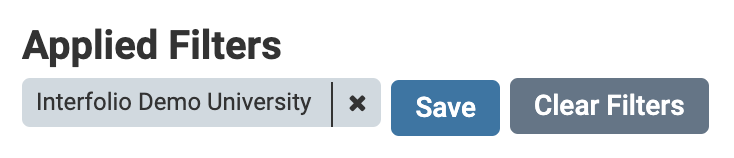
- Previously saved reports can be found under the Saved Reports dropdown.

Forms
Reports on form responses (e.g. Candidate or Committee Forms) can be run for one or more packets in one or more units within a specified date range. The date is based on the case creation date, not the date the form was submitted.

Voting Results
The Voting Results report displays the outcomes of committee votes for a specific case within a specific unit. Voting results are organized by step, and while the names of voting members are shown, individual votes are not attributed to specific members.

Currently, voting results must be reviewed one case at a time. There is no functionality available for generating a bulk report of voting outcomes across multiple cases. To streamline vote tracking and enable bulk reporting, Interfolio recommends using committee forms at the voting step. These forms can be added at any committee step where voting occurs, capture voting results directly within the case, and are included in case reports which can be exported in bulk.
2. Once you have selected the filters for your report, click View Report or Download (CSV).
