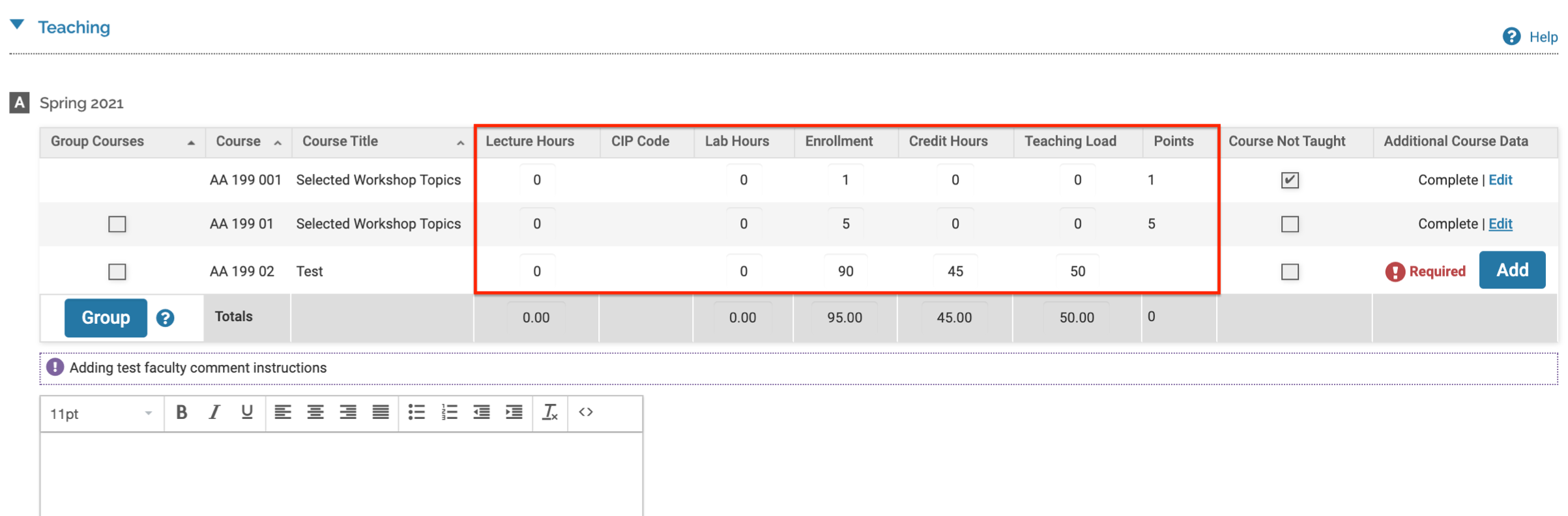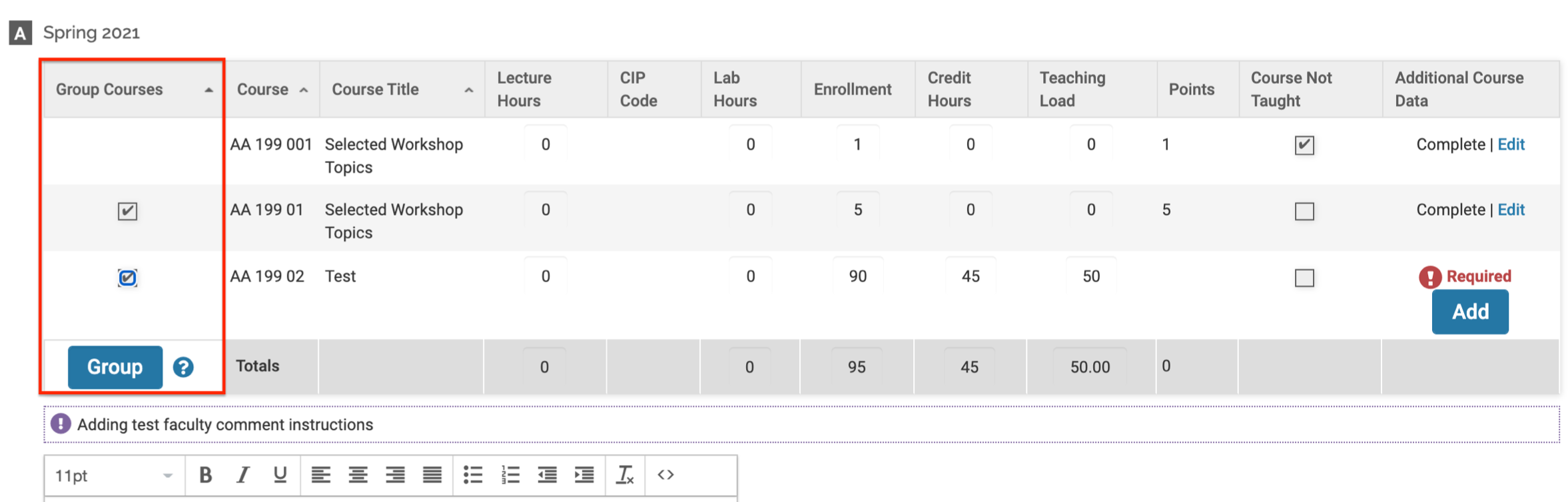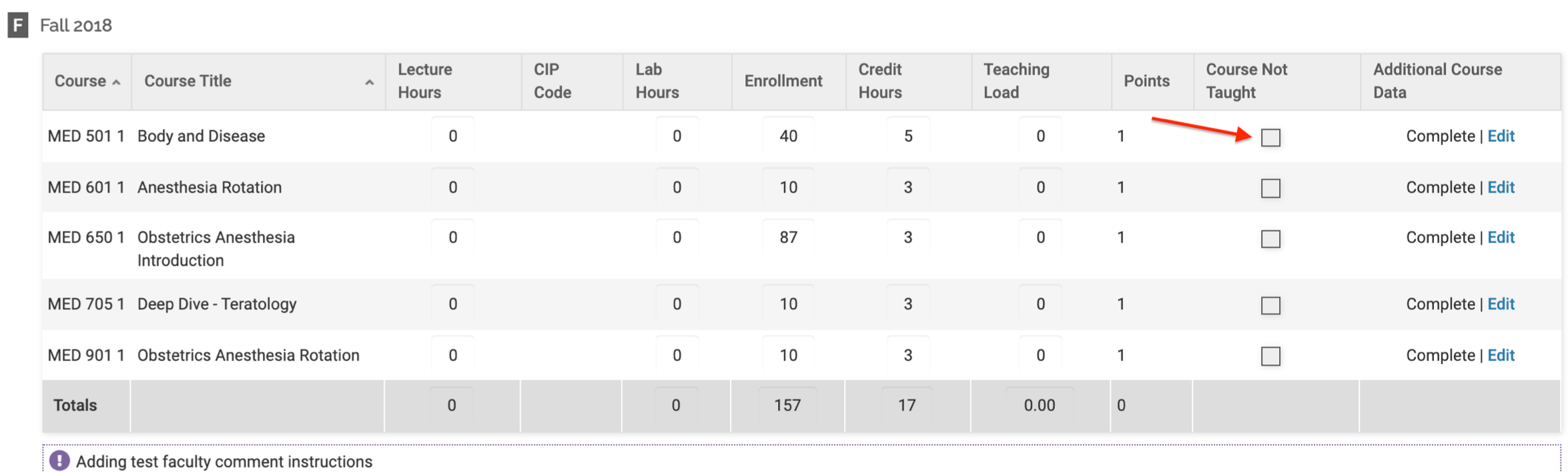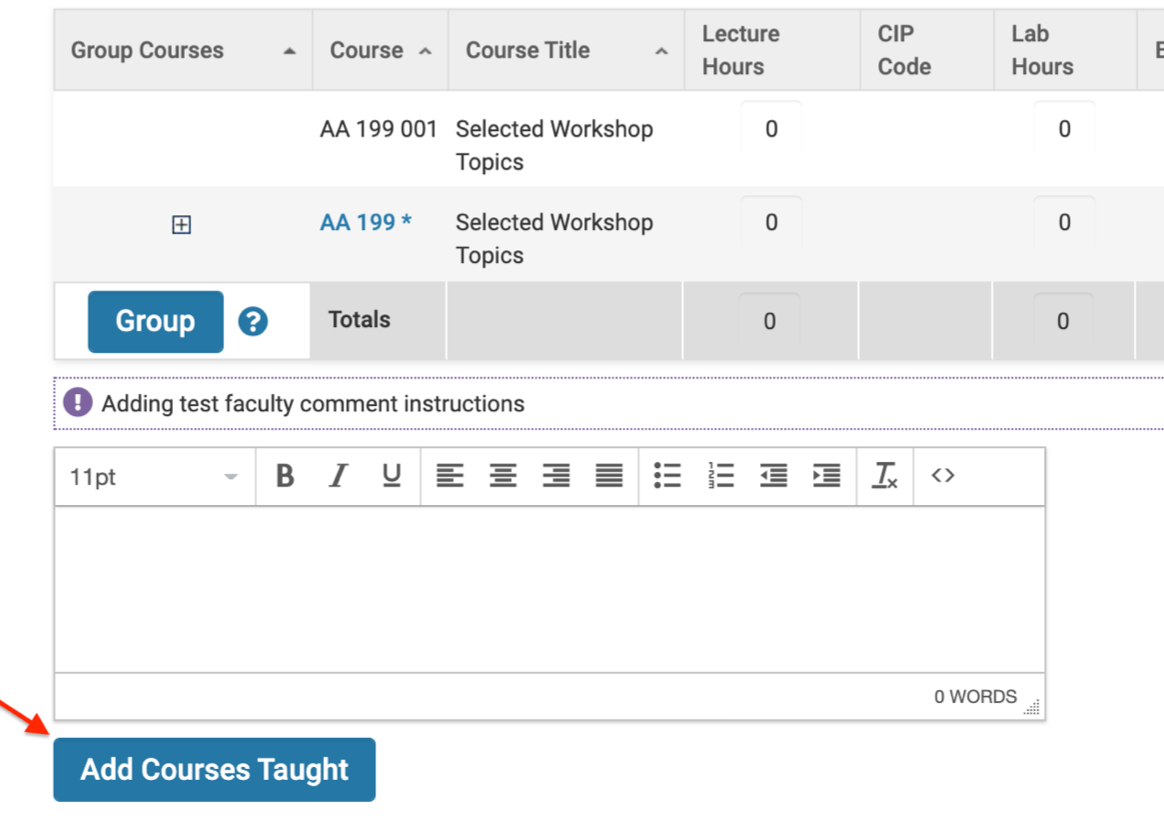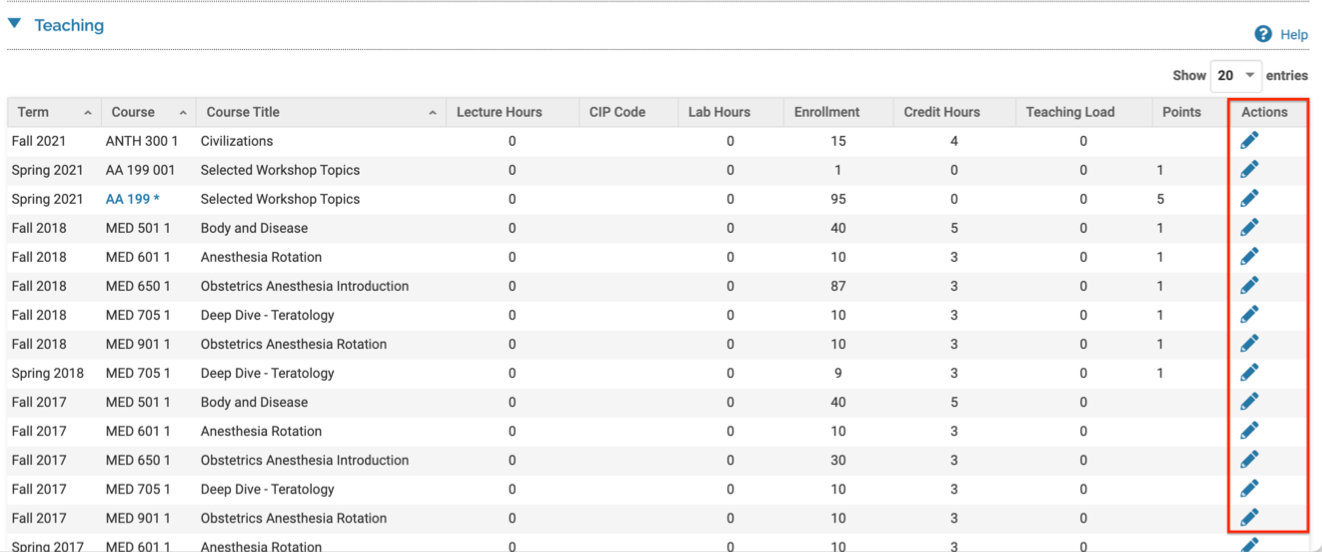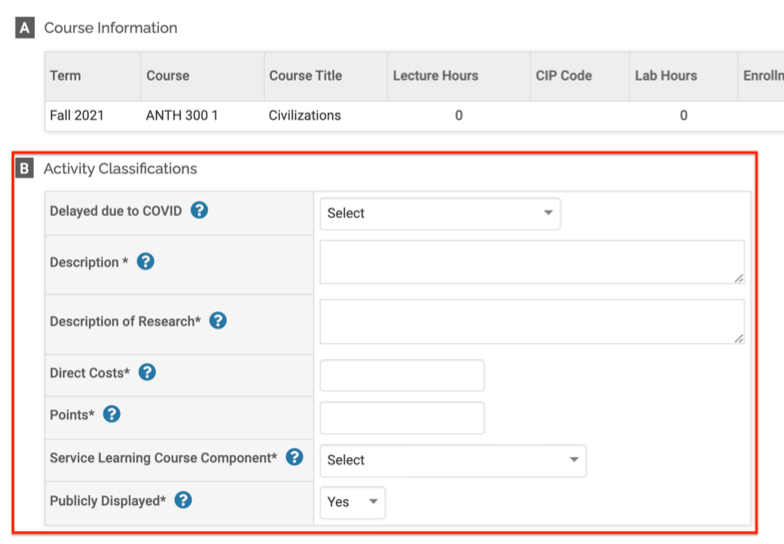Managing Data and Edit Access Permissions for Courses Taught
Generally speaking for most institutions, Courses Taught records are loaded and maintained administratively. This means that for most faculty, no option to edit records will be set. The options that do exist fall into two categories, Data Access and Faculty Access. This article will go over the possible options administrators can select from when managing faculty permissions on the Activity Input Forms.
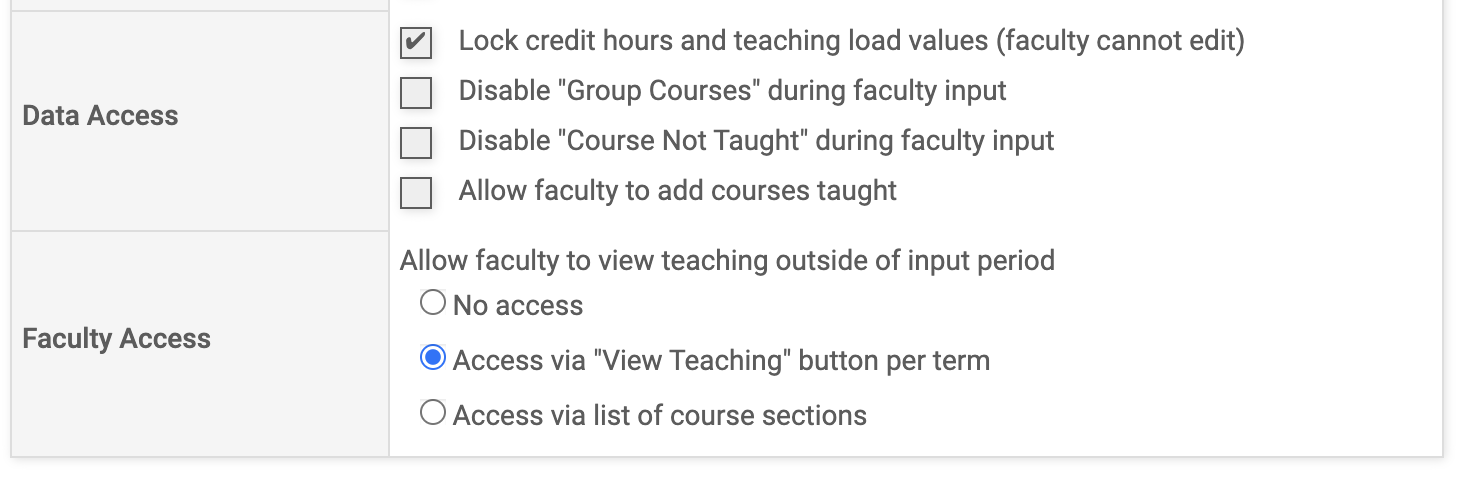
Managing Data and Edit Access Permissions for Courses Taught
Data Access Section
The Data Access settings control the access that faculty will have to their courses taught records only during an initiated activity input. Once the initiated activity input becomes locked for faculty, these settings will no longer be relevant. These settings are generally used to allow institutions to give faculty a limited window of time to access/edit their courses taught. They control the following:
| Action | Description |
|---|---|
| Lock credit hours and teaching load values (faculty cannot edit) |
If this setting is toggled on, faculty will not have the option to edit credit hours and teaching load values during an active initiated activity input. In other words, these values: Note that if the setting to allow faculty to add courses taught is selected, faculty will be able to assign these values when they are adding courses. In this context, once these values were added and saved, they would not be editable by that faculty. |
| Disable “Group Courses” during faculty input |
If this setting is toggled on, faculty will not have the option to group courses during an initiated activity input. In other words, the option to combine two rows into one will not display on the form. Note that grouping courses on the form combines the values of the grouped courses on the form as well as on the Activities page.
|
| Disable “Courses Not Taught” during faculty input |
If this setting is toggled on, faculty will not have the option to indicate that a course was not taught on the initiated activity input. Note that indicating that a course is not taught is the closest a faculty can come to deleting a courses taught record. Even if a course is added by the faculty, no option to delete that record exists. Deleting needs to be done administratively via a Courses Taught load or on the Courses Taught page. Indicating that a course is not taught will adjust the relevant totals for that item. Because the Not Taught designation is not available on the Activities page, this can sometimes cause confusion for faculty when the totals on the Activities page do not add up. The one exception to this rule is if Access via list of course sections is set for Faculty Access. In that context, the Course Not Taught designation will display, but will not be clickable when editing the record. |
| Allow faculty to add courses taught |
If this setting is toggled on, faculty will have the option to add courses taught on the initiated activity input. Note that faculty will need to have the Prefix and Course Number that exactly matches the relevant course record stored in the database (Under Administration > Administration > Courses) when adding a course in this fashion on the Course Form. Any discrepancy will give an error. |
Faculty Access Section
The Faculty Access settings control the access that faculty will have to their courses taught records from the Teaching section of their Activities page. Generally, faculty will have view-only access with the exception of applying activity classifications.
| Action | Description |
|---|---|
| No access | If this setting is toggled on, faculty will have no access to their courses taught records in the Teaching section of their Activities page.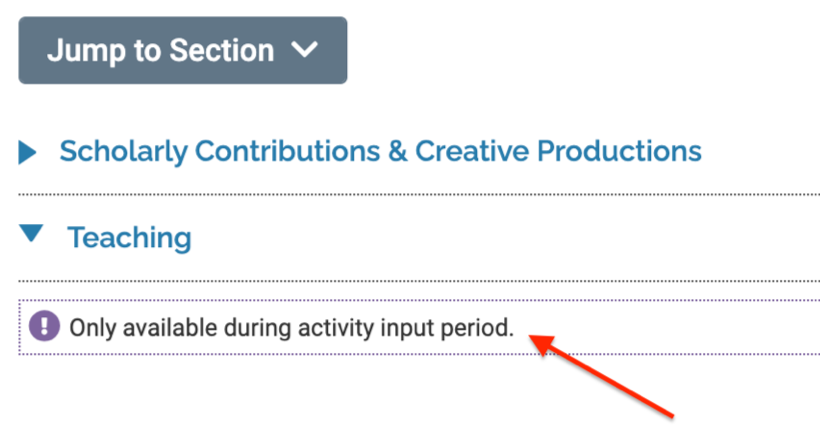
|
| Access via “View Teaching” button per term | If this setting is toggled on, faculty will have view-only access to their courses taught records in the Teaching section of their Activities page via a View Teaching button. This is the selected setting in the default configuration.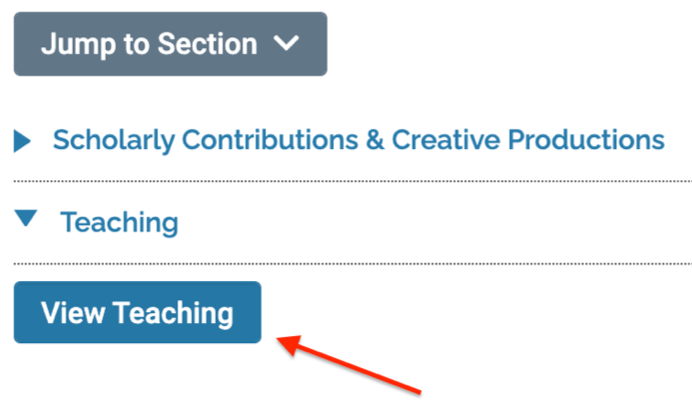
|
| Access via list of course sections |
If this setting is toggled on, faculty will have editing access to their courses taught records in the Teaching section of the Activities page. Note that editing courses in this context allows faculty to set any relevant activity classification under section B. They will not have the option to edit any of the values under Section A regardless of the settings under Data Access (as those only apply to active-initiated activity inputs).
|