Create, Define, and Assign Events
In Lifecycle Management (LM), events represent key milestones or reviews that faculty members encounter throughout their professional journey based on their rank and appointment series. Once ranks are linked, they form a structured progression for faculty members.
Consider a third-year tenure-track faculty member whose current rank is Assistant Professor. When this individual is added to the system, the program administrator will:
- Enter past events related to the faculty member’s current and previous ranks to accurately reflect their career history.
- Add current events relevant to their third year, such as a third-year review.
- Schedule future events tied to their appointment, which will appear in their profile as upcoming milestones.
As each event date arrives, LM will automatically trigger the appropriate review processes, both within LM and Review, Promotion & Tenure (RPT), ensuring a seamless and timely progression through the faculty member’s professional journey.
Create Rank Events within a Series
- Navigate to the Series page and click the Edit button next to the desired Rank.

- On the Edit Rank form, scroll down to the Events section and click the Add Event button
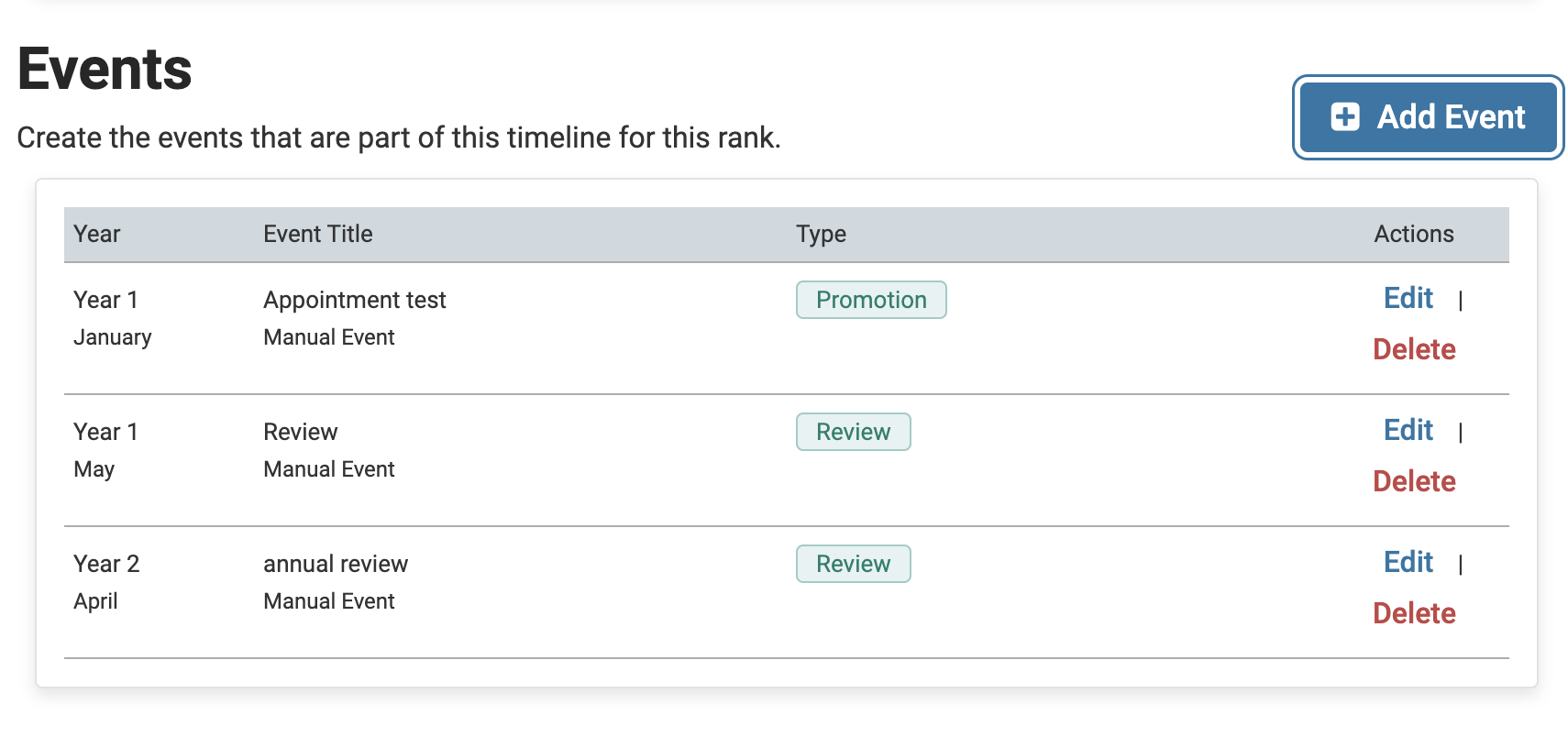
- Fill out the ‘Add Event’ form.

When assigning events to ranks, users choose from a standardized list of event types. This consistency improves searchability and reporting across Lifecycle Management (LM). Events (past, current, or future) can be added individually or uploaded in bulk using the appropriate event files.
There cannot be an event with the same year and month within the same Professional Journey. Check out the FAQ section below for more information on when to select year 0 vs. year 1 for the first event of a rank.
- Scroll to the bottom and click Save when finished. Continue to add events until the entire sequence of events that make up the timeline for the rank has been created and can be seen in the Preview section.
Events can also be created for individual faculty members from their profile page.
FAQs
When should I select “Year 0” vs “Year 1” for the first event of a rank?
When should I select “Year 0” vs “Year 1” for the first event of a rank?
When creating an appointment, the system calculates the faculty member’s current year in rank by comparing the appointment’s start year with the current calendar year.
- If the appointment began this year, the timeline starts at Year 0.
- If the appointment began last year, the timeline starts at Year 1, and continues accordingly.
It then applies professional journey events for the main rank starting from that year onward. This ensures that timeline events reflect the faculty member’s current progression rather than simply starting at year 0 every time.
Year 0 events should only appear if the faculty member's hire year falls within the same calendar year as the year 0 event, regardless of the academic year.
Determine the Correct Year for the First Rank Event

Year 0
Select year 0 if the first event of the rank starts at the beginning of the faculty member’s first full academic year in the new rank, or you are not applying the professional journey.
Most clients do not apply the professional journey, so using Year 0 for the first event is typically recommended.
Example
LM compares the appointment's start year with the current calendar year. In this example the current calendar year is 2025.
-
Review Date (Event Start Date): May 30th, 2025

-
Start Date of New Rank (Appointment Start Date): July 1st, 2025

In the example above, since the appointment's start year of 2025 is in the current calendar year (2025), the event should be assigned Year 0, even though they occur in different academic years. As a result, the timeline will reset for the new rank, and events will begin from year 0.
Year 1
Select year 1 if the first event of the rank is effective in the spring of the current academic year, or if you are applying the professional journey.
This method should be used because it supports mid-year rank changes and accommodates faculty hired into advanced ranks starting in July without altering the professional journey.
Example
LM compares the appointment’s start year with the current calendar year. In this example the current calendar year is 2025.
-
Review/Promotion Date (Event Start Date): August 3, 2025

Since the timeline begins at the year the new rank starts, no events from year 0 will be generated.
-
Start Date of New Rank (Appointment Start Date): December 3, 2024

In the example above, since the appointment's start year of 2024 is not in the current calendar year (2025), the event should be assigned Year 1. As a result, the timeline continues from the previous rank, and events begin from Year 1.
When should an Event in LM start?
For a review, it is recommended to start the event at the start of the review period. This date will default to the first of the month.
How does LM establish event start dates?
The Start Date field, combined with rank and journey settings, determines event start dates. When an appointment is created, LM calculates the difference between the Start Date and the current date. This difference creates a ‘time in rank’ value, which determines which events are displayed. The first event within a journey is used to set the timeline for the remaining events.
Events designated for Year 0 are tied to the first calendar year of an appointment. Year 0 events will start on the first chance possible based on the event's month.
For example:
- If an appointment begins in April 2019, a Year 0 event (e.g., an orientation scheduled in May) would take place in May 2019, and any Year 1 events would occur in 2020.
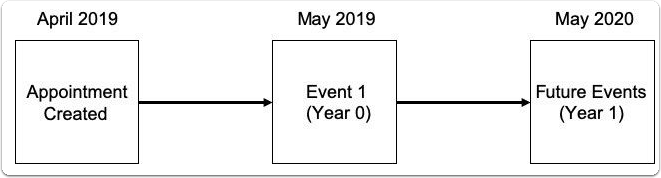
- Alternatively, if the appointment began in September 2019, an event scheduled for January (e.g., an annual review) would occur in January 2020 as a Year 1 event.
What if there are no events to create?
If the faculty appointment is associated to a journey and there are no current or future events remaining, the record will fail. However, if the appointment is not associated to a journey, a timeline with no events will appear in the faculty profile.
How are months and years indicated in the template Rank Events data model?
The year must be the year the events take place and the event month is between 1 and 12. For an event occurring in the first year of August the event year would be 1 and the event month would be 8.
