Run an EEO or Custom Form Report
Administrators, Committee Managers, and EEO Officers in Interfolio Faculty Search (FS) can generate a Forms Report that provides a visual representation of data collected from EEO questionnaires and custom application forms. The report can be viewed onscreen or downloaded as a CSV. EEO Officers and Administrators with full EEO access can view a detailed report of applicant responses to EEO forms, while those without EEO access can only see a summary of collected data for the units or positions to which they have access.
If you are an EEO Officer or Administrator with access to EEO information, check out this article on how to Run Advanced EEO/Diversity Reports in Faculty Search for more information.
Run EEO or Custom Form Report
- Navigate to the Reports pageand select the Forms Report tab. After selecting the unit, position(s), and form(s) for the report, click the View Report button and select 'Response Summary'.'

- Click View Report to view the data online. Select whether you would like to view the Response Summary or Detailed Applicant Responses.
Response Summary
The Response Summary report is available to Committee Managers, Administrators, or EEO Officers with access to the position or its unit. It provides a summary and detailed category view of the applicant pool's responses to EEO forms. Results can be viewed onscreen or downloaded as a CSV, showing questions, responses, and a breakdown of response counts and percentages.
Standard Summary Response for Forms 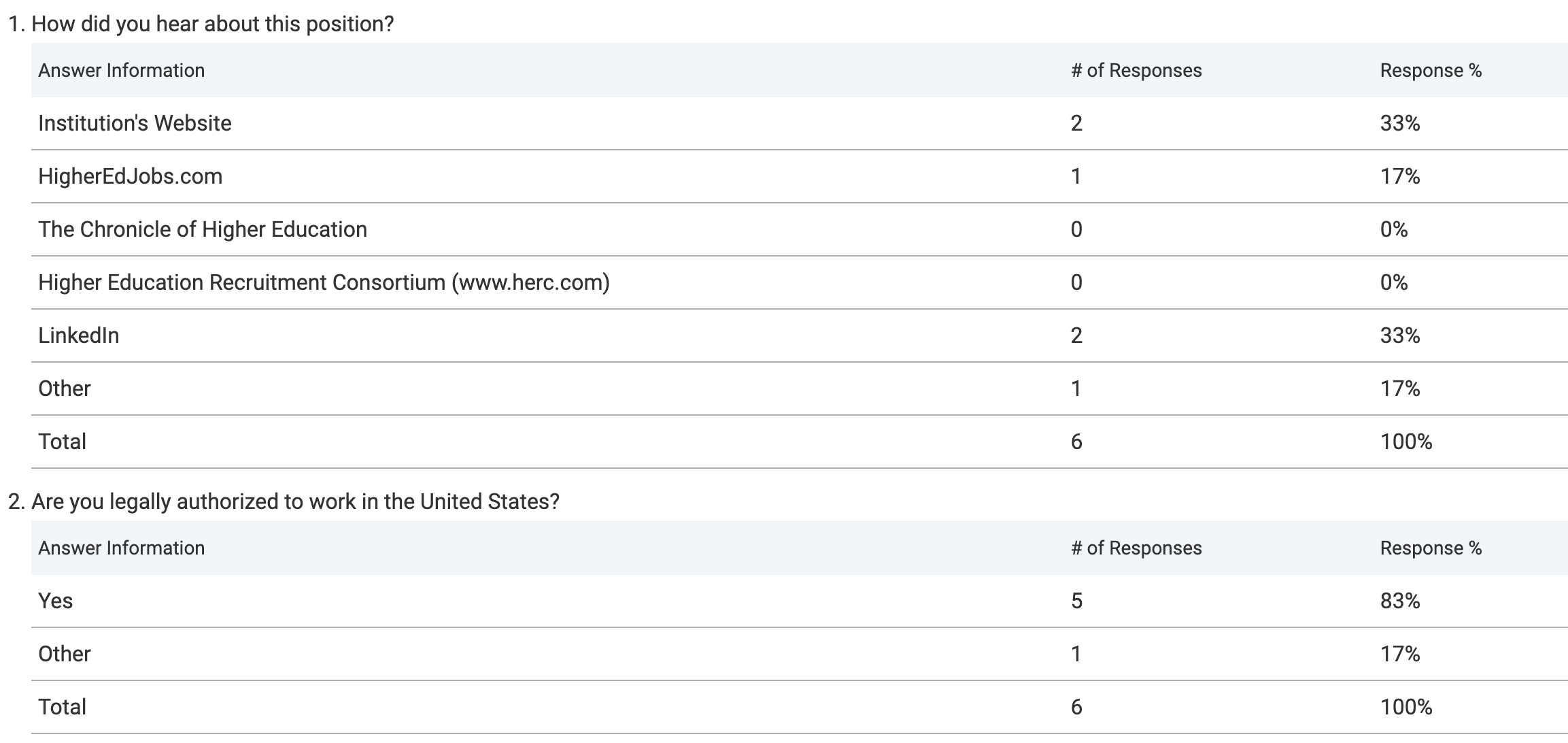
EEO Response Summary 
Detailed Applicant Response
The Detailed Applicant Responses report is only available to Administrators and EEO Officers with full EEO access. Committee Managers and Administrators can view detailed applicant responses for all other non-EEO forms. The report shows the applicant's name and responses, viewable onscreen or downloadable as a CSV.
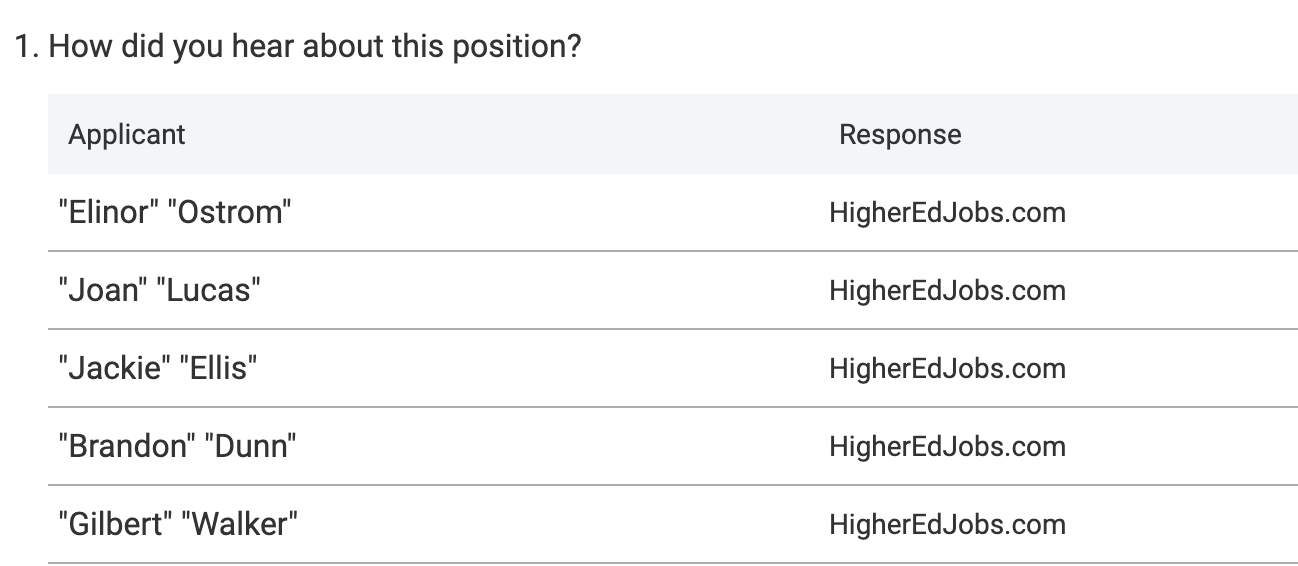
- Download and Link to report.
-
Link: When the report displays, click the Report Link button to open, bookmark, or copy and paste a permanent link to the report for sharing purposes.

-
Download: Click Download (CSV) to download the data in a spreadsheet file.

-
Link: When the report displays, click the Report Link button to open, bookmark, or copy and paste a permanent link to the report for sharing purposes.
FAQs
Why is the EEO Response Summary report showing no data available?
Only EEO Officers and Administrators who are granted full EEO access can view a report of detailed applicant responses to EEO forms. Committee Managers and Administrators can view detailed applicant responses for all other non-EEO forms and summary responses for EEO forms.
An EEO Response Summary report will only show data if:
1. The EEO form being used is the Standard EEO form or a form cloned from it.
2. The EEO form is set as the default form for that unit
If you do not see any data in the report, please ensure that the conditions above are met for your specific form configuration or contact support at help@interfolio.com.
It's important to note that while the response summary reports are available for custom EEO forms, the appearance of the summary report may differ from those generated using the standard EEO form.
What EEO reporting errors should I watch out for?
- Restricted Access to Summary Reports: When a Committee Manager or Administrator tries to access the ‘Summary Response’ of an EEO form for a position that has five or fewer applicants, they will see the error message “This report is not available. Only Institutional Administrators or Administrators with EEO access can view EEO Summary Responses for positions with five or fewer applicants.” This is expected behavior and is designed to protect applicant confidentiality.
- Editing Active EEO Forms: This restricts access to previous responses and disconnects the form from the EEO reporting system. It is recommended to always create a new form instead of editing an existing one to preserve reporting continuity.
- Static EEO Statements: EEO statements attached to positions are static and do not reflect updates made to the EEO form. Updating the form does not retroactively update statements on existing positions.
- Required vs. Optional Forms: Changing an EEO form from “optional” to “required” only affects new positions created after the change. Existing positions using the form will not be updated retroactively.
- Visibility of New EEO Forms: A newly created EEO form may not appear if the current form is still marked as “required.” You will needs to uncheck the “required” box on the current form to make the new one visible.
- Data Availability in Reports: The EEO Response Summary report may show no data if the form used is not the Standard EEO form or a clone of it. You must ensure the correct form is set as the default for the unit to populate report data.
