Add Youtube and Vimeo Videos to Dossier
Videos can be added to Dossier accounts by linking to YouTube or Vimeo videos. Access to videos can be changed in the privacy settings for a video in YouTube or in Vimeo. This allows users to share the video only with the people reviewing their materials.
Add Videos to Dossier
1. Navigate to Add Files under Materials
Navigation: Materials > Add Files
- Click Materials on the Dossier navigation menu.
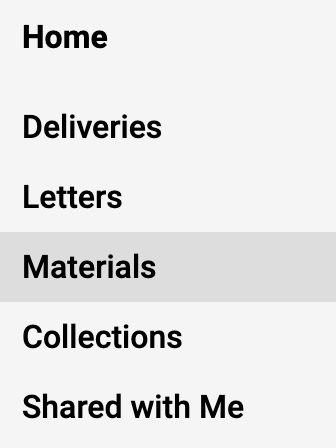
- Click Add Files to upload files to include in Dossier materials.
2. Upload Video
- Select the Video tab.
- Enter the Title, select the Type of material being added, enter the URL linking to the video, and enter a Description.
The URL must be to a video hosted on YouTube or Vimeo.
- Click Add when finished.
3. Preview video
Click the file Title under the My Materials section to preview it in a browser and view a history of changes. The preview displays how materials will appear to reviewers.
Share Protected Videos
When including a link to a YouTube or Vimeo video with Dossier materials, make sure only the reviewers or committee members can see the video by restricting access to the video in the privacy settings of YouTube or Vimeo. Both YouTube and Vimeo have different options for controlling access to videos hosted on their sites, but the methods outlined below will work best for linking to protected content from within the Dossier program.
YouTube
Videos uploaded to YouTube are set as Public by default, but the privacy setting can be controlled when uploading a video or editing the privacy settings for videos already uploaded.
Change the privacy settings for the YouTube video to Unlisted before adding the YouTube URL to Dossier materials. With this setting, the video will not come up in search results or appear listed on personal YouTube channels. Only those who know the link can view it, and the link can be shared with anyone, even those who do not have a YouTube account or username.
Note that anyone with the link can view an unlisted video on YouTube. It is conceivable that a reviewer may share the link. If concerned, it is recommended to include a note in the description asking reviewers not to share the link.
Watch how to change video privacy settings
The following video from the YouTube Creators channel explains how to change video privacy settings.
Vimeo
Vimeo requires a paid account to share a private link to a video.
Currently, Interfolio can only display Public videos from Vimeo. To share a private link, it is advised to upload a document with links to a Private or password-protected Vimeo video or use a Private Youtube video instead.
