Move Case Materials From One Packet Section to Another
This article review the steps for moving case materials from one packet section to another.
Move Case Materials from Packet Section
- Navigate to the Cases page and click the hyperlinked Name of the applicable candidate to navigate to their case page.

- Check the boxes next to the desired files to move. Then click Move on the blue action bar that appears.
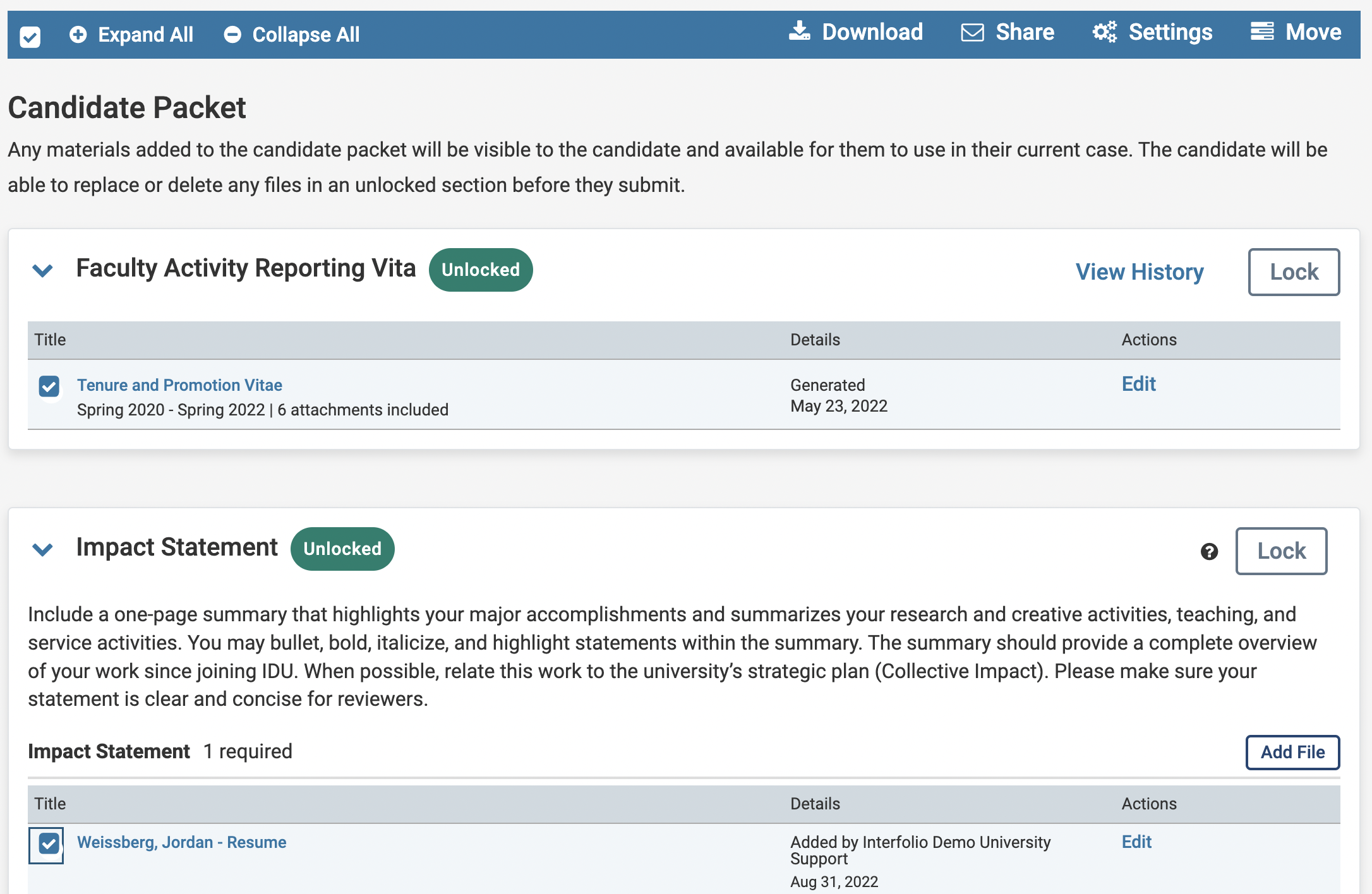
- Select the new section for the materials to go from the dropdown menu.
