Manage a Break in Service
A break in service may occur when a faculty member steps away from their position. If the faculty member will remain in the same Series upon their return, their Professional Journey may be restarted by creating a record of their separation then restarting their appointment.
Manage Break in Service
- Under the Appointment Information section, click the hyperlinked Appointment name of the applicable appointment.

- Click Edit at the bottom of the drawer that displays.
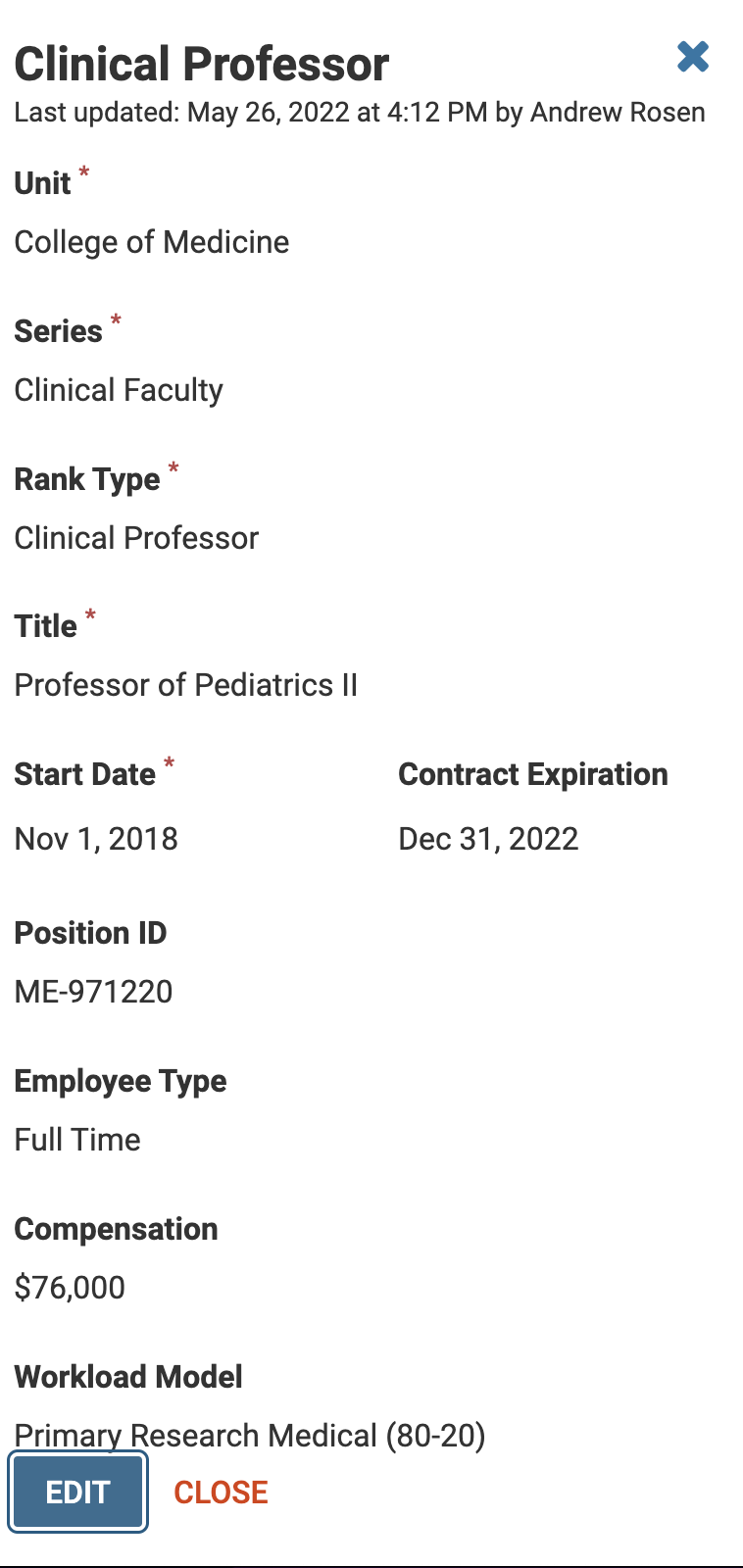
- In the Appointment Information section at the top of the Edit Appointment page, adjust the Contract Expiration Date to end the contract for the current appointment.

Note the contract start date must be later than the end date for the initial appointment.
- Upload the Updated Appointment File from the Administration > Load Data page.
- Scroll to the bottom and click Continue & Process when finished.

