Complete and Submit Committee Forms
Committee Members or Committee Managers (depending on the settings indicated when creating a form) can fill out and submit a form as part of a case, and if necessary, resubmit a form they have previously submitted. A form can be saved before all required questions are completed, and can be made editable again by the original respondent.
A committee member who is given access to a case that has required forms will receive an email with a note about the items they need to complete as part of the review.
Complete Committee Forms
- Navigate to the Cases page, click the Name of the desired case to edit, select the Case Details tab, and then scroll down to the ‘Required Items’ section and click Fill Out Form. You can also choose to Manage Respondents.
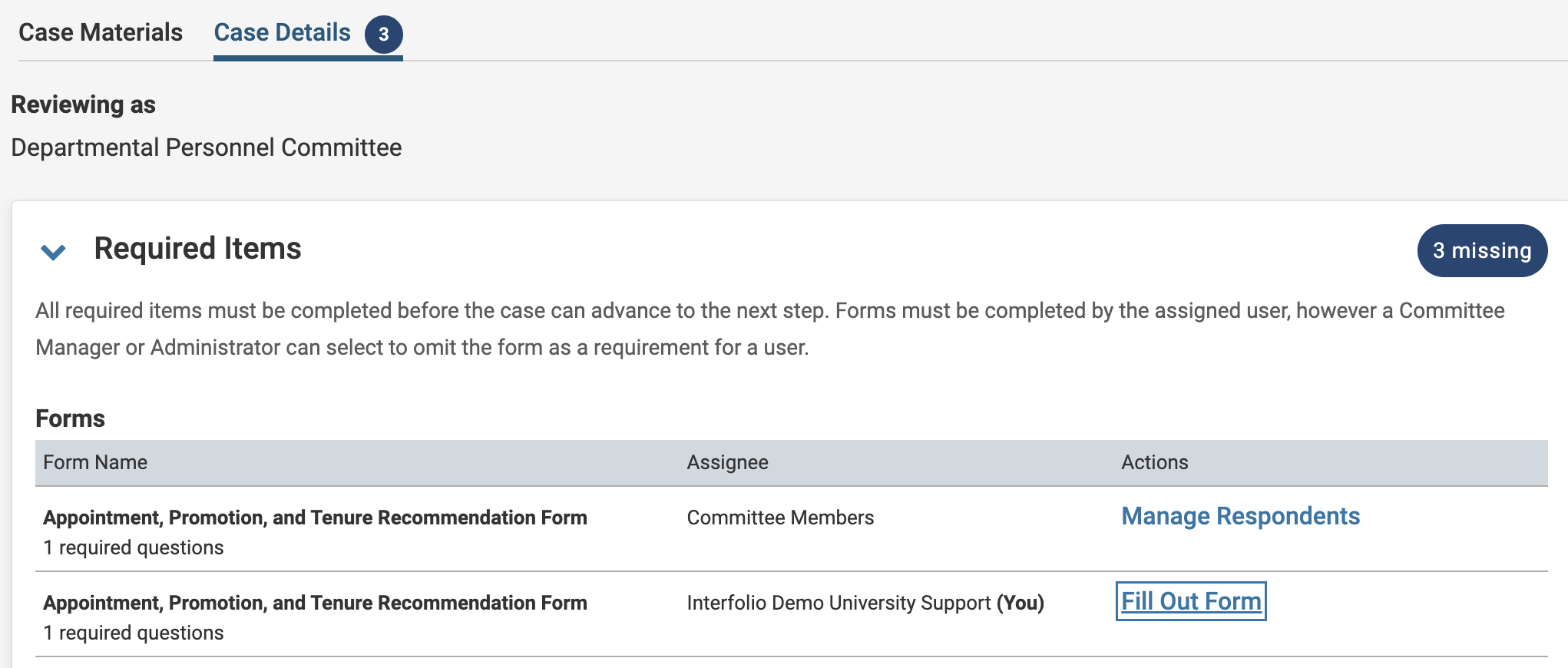
- Answer the form questions and click Submit Form when finished.
- After completing the form, Committee Managers will see an Edit Submission button, which they can click to make changes.

