Initiate RPT Cases from Lifecycle Management Events
Institutional Administrators (IA), Unit-level Administrators, and Unit-level Managers of Interfolio's Lifecycle Management (LM) and Review, Promotion & Tenure (RPT) can launch RPT cases from the Faculty page of LM or when editing individual faculty events. The connection between LM events and RPT cases is created by initiating cases from LM. This redirects the user into the case creation experience of RPT. Please note that exception events cannot be cases.
Do not start an event until you have created the case from LM for that event. If you start an event before you create the case from LM, you will not be able to create the case.
Faculty Integration Requirements
- Must have an upcoming event on their timeline.
- Profiles must exist as both FS and RPT users.
Initiate RPT Cases from LM Events
- Navigate to the Faculty page and check the boxes next to the name(s) of the applicable faculty member(s). Then click the Initiate Cases button on the toolbar. Clicking ‘Initiate Cases’ opens the ‘Create Cases’ page of RPT. The profiles will appear as the Selected Candidates in Step 1 of the RPT case creation process.

An upcoming event must be created for a faculty member before a case can be created. You will need to create an event for faculty before creating a case.
- Complete each step of the Create Cases process to associate the LM event with the RPT case.
When a faculty member with an upcoming LM event exists in RPT, initiating an RPT case from that event will automatically change the LM event status from upcoming to current. Once the RPT case is resolved or closed, the LM event is marked as ended, with the event end date set to match the RPT case close date. The final case status from RPT is sent back to populate the event outcome in LM.
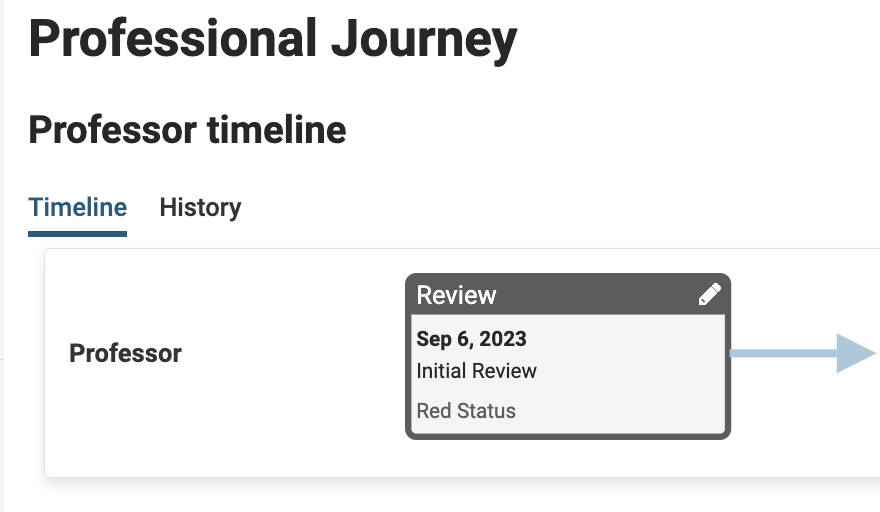
FAQs
If a unit is changed in RPT, how is a faculty member's record updated? Is this automatic or does the Appointments file have to be reloaded?
When the unit hierarchy is updated, this will update the LM record automatically.
