Add to and Manage List of Contacts
In Dossier, you can create and manage a list of contacts for requesting letters. These contacts can be used to request letters from multiple letter writers using the same letter request. Interfolio will automatically generate a document title (which can be customized) with the letter writer's name to personalize requests. Dossier Deliver account holders can also share materials with contacts based on permissions.
Add/Manage Contacts
- Select My Contacts from the dropdown menu in the upper right-hand corner.
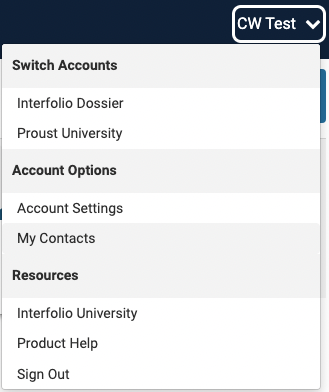
- Click Add Contact in the upper right-hand corner of the My Contacts page to create a new contact.

- Click Edit or Delete adjacent to the desired person's name to make changes to an existing contact.
- Enter the name and email address of the proxy who will receive the request and upload the letter on behalf of the actual recommender.
Note that the name and email listed here will not be shared when the letter is added to an application or shared as part of a delivery.
Interfolio accepts Basic Latin (Unicode). It is best not to copy & paste text from Word directly into a text box in Interfolio as some hidden characters may carry over. To avoid this and expose any hidden characters, paste text from Word into a notepad or text editor before copying it into Interfolio.
- Click Add when finished.
If a letter has been requested from a person in the contact list, editing or deleting that person's contact information here will NOT affect the existing letter request.
FAQ
Why am I getting an incorrect string value error when requesting a letter?
Interfolio accepts Basic Latin (Unicode). Outside of Basic Latin, there are some instances that we accept UTF-8 characters, but there is no definitive list or page that says which will or will not. These characters vary case-by-case. These UTF-8 characters are most likely the cause of an error message.
