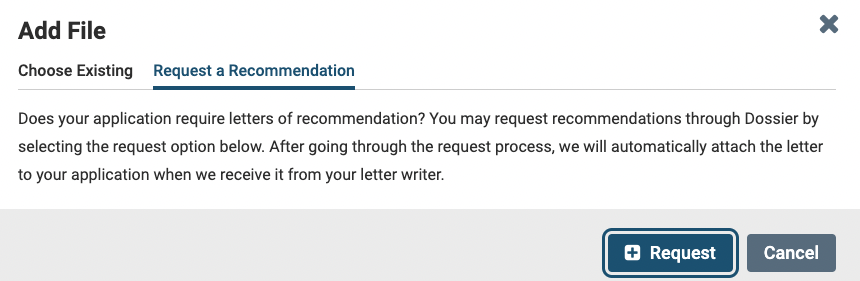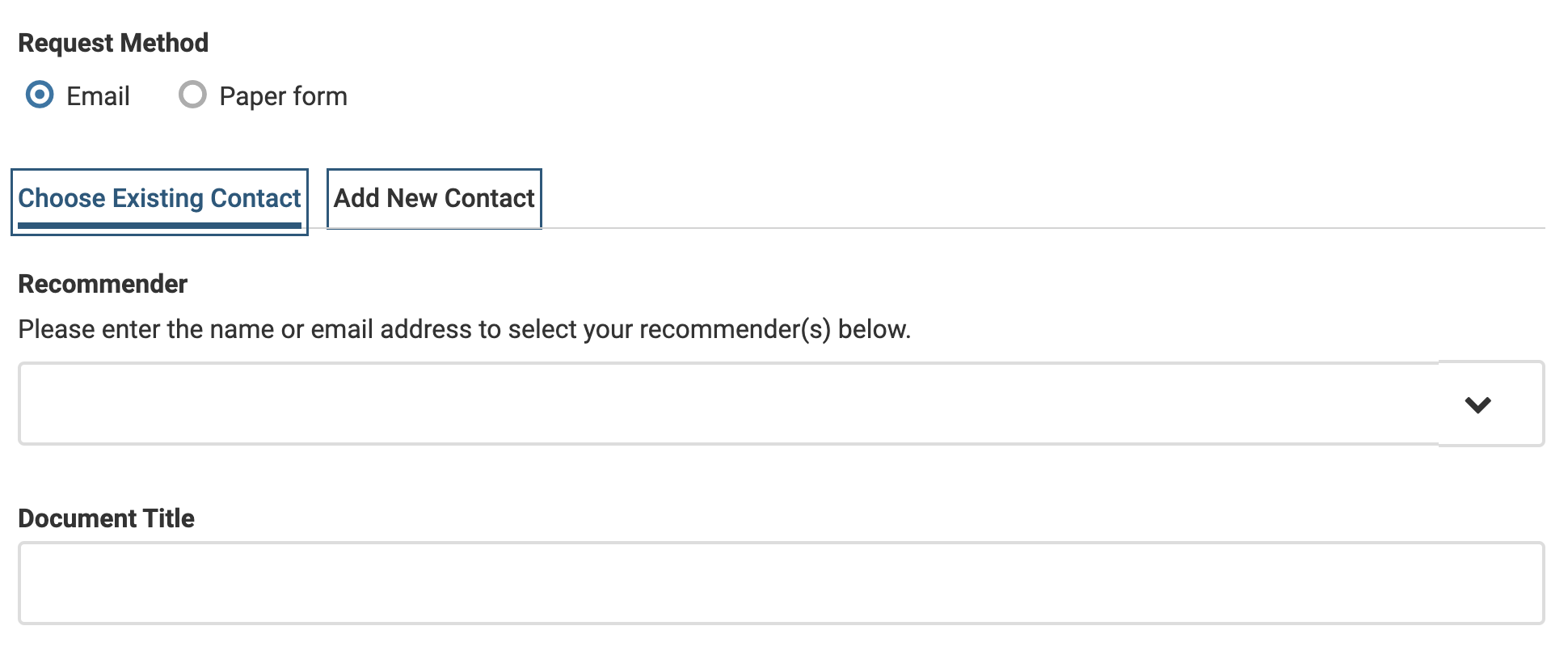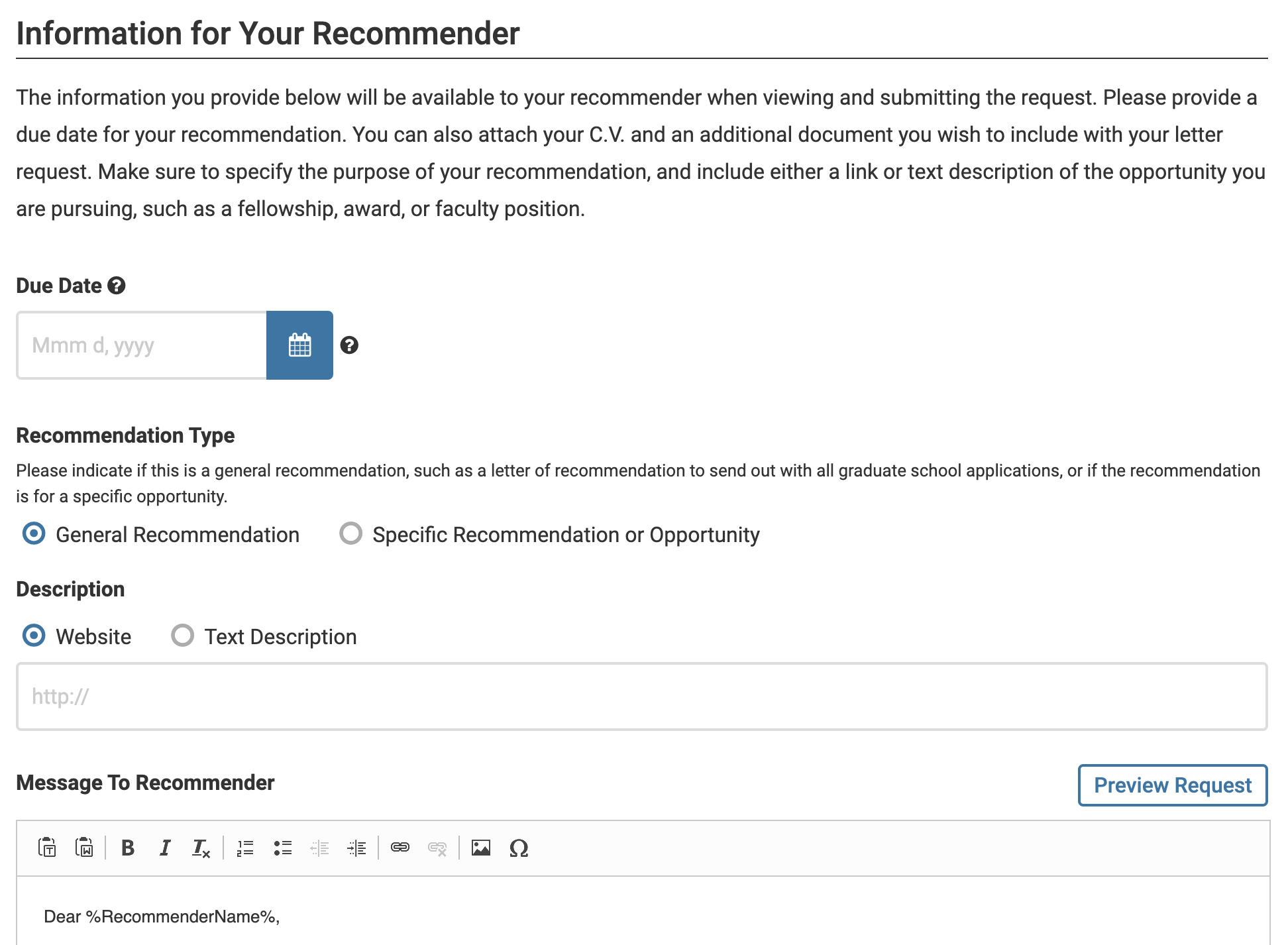Designate a Person to Upload Letters from Multiple Letter Writers (Proxy)
It is common for institutions and letter services to designate one individual to upload recommendation letters on behalf of multiple letter writers. The individual uploading the letters is referred to as a proxy. Since the proxy is actually uploading the letters, their email address needs to be added to the requester's contacts and will be used when creating and sending a letter request.
When a letter is added to an Interfolio-hosted position or sent in a delivery, the receiving institution sees only the letter title and content. The recommender’s name and email remain private.
A new request must be sent to the proxy for each letter. Multiple requests to the same proxy email cannot be sent simultaneously; each request must be created separately.
Designate a Proxy for Multiple Letter Writers
Add Proxy to List of Contacts
Add to and Manage List of Contacts
In Dossier, you can create and manage a list of contacts for requesting letters. These contacts can be used to request letters from multiple letter writers using the same letter request. Interfolio will automatically generate a document title (which can be customized) with the letter writer's name to personalize requests. Dossier Deliver account holders can also share materials with contacts based on permissions.
Add/Manage Contacts
- Select My Contacts from the dropdown menu in the upper right-hand corner.
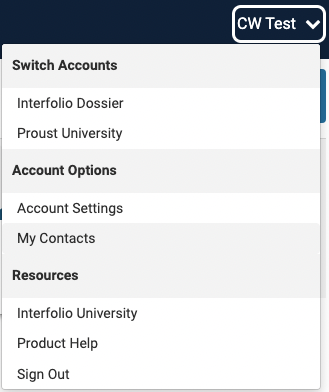
- Click Add Contact in the upper right-hand corner of the My Contacts page to create a new contact.

- Click Edit or Delete adjacent to the desired person's name to make changes to an existing contact.
- Enter the name and email address of the proxy who will receive the request and upload the letter on behalf of the actual recommender.
Note that the name and email listed here will not be shared when the letter is added to an application or shared as part of a delivery.
Interfolio accepts Basic Latin (Unicode). It is best not to copy & paste text from Word directly into a text box in Interfolio as some hidden characters may carry over. To avoid this and expose any hidden characters, paste text from Word into a notepad or text editor before copying it into Interfolio.
- Click Add when finished.
If a letter has been requested from a person in the contact list, editing or deleting that person's contact information here will NOT affect the existing letter request.
FAQ
Why am I getting an incorrect string value error when requesting a letter?
Interfolio accepts Basic Latin (Unicode). Outside of Basic Latin, there are some instances that we accept UTF-8 characters, but there is no definitive list or page that says which will or will not. These characters vary case-by-case. These UTF-8 characters are most likely the cause of an error message.
Send Letter Request
Send and Manage Letter of Recommendation Requests
Managing letters of recommendation through Interfolio Dossier offers flexibility and convenience for applicants. Once a letter is requested and uploaded, it can be reused across multiple applications, saving time for both applicants and letter writers. Even if your Dossier Deliver subscription expires, your letters remain securely stored in your account. When you're ready to apply again, simply renew your subscription to regain access and continue sending those letters. In this article, we’ll walk through how to request and manage letters of recommendation using Dossier.
Dossier users cannot upload or view confidential letters of recommendation for themselves.
When requesting a confidential document, it is important to acknowledge that all rights of access to the letter being requested are being waived. The requester has access to attach the letter to applications, but will never be able to view the contents of the letter.
If you are a Letter Writer, check out this article on how to Submit a Letter of Recommendation.
Request a Letter
1. Request a letter from within an application or from your personal Dossier account.
| Within Application | Within Personal Dossier Account |
|---|---|
|
If you request a letter through the application, it will automatically be attached to your application and stored in your Dossier account once the letter writer submits it. Within the application, select Add File next to the confidential letter of recommendation section, then select the tab Request a Recommendation and click the +Request button. |
If you request a letter through your Dossier account, the completed letter will be added to your Dossier Materials but will not automatically be attached to any specific application. You will need to manually attach letters to an application as needed. Navigate to the Letters page and click Request a Letter in the upper right-hand corner. |
2. Fill out the New Recommendation Request information, then click Send Request. Check out the information in the chart below for further details.
| Section | Details |
|---|---|
| Request Methods |
|
| Choose Recommender |
Choose a Recommender from the dropdown list of contacts, or click on the Add New Contact tab to enter the information for a new letter writer.
If you are unsure if a name is in your contacts when making a request, start typing it. If the name appears, select it. |
| Document Title |
Include the letter writer's name in the message and title to ensure the proxy knows which letter to upload. We recommend titling your recommendation letter "Letter of recommendation from [letter writer's name].” Interfolio will create a document title for each letter you request and replace the text variable "%RecommenderName%" with the name of the proxy. You can customize the name above but please note that you must keep the proxy’s name in the title until the request has been sent. Once the request has been sent, you are welcome to remove the proxy’s name from the title and replace it with the name of the letter writer. |
| Confidentiality |
Checking this box waives your right to view the letter but still allows you to add it to any applications.
|
| Information for Your Recommender |
Select the Due Date, Recommendation Type, Message To Recommender, and Add Supporting Materials.
|
3. Be sure the click Send Request when finished.
View and Manage Letter Requests
After sending a request, it appears on your Materials and Letters page with a status of "Requested" until the letter is received. To update the letter writer’s name, click “View Details”. Only the letter title can be edited after sending the request; for other changes, Cancel and Resend the Request, which will notify the writer.
Confidential letters will not appear in the document reader but will display a message about their confidentiality along with details and history.
Navigate to the Letters page to check the request status, resend it, edit the title, and attach it to future applications.
Check out this article for more information on Quality Check Status Options.
- Status: Requested (Request sent), Pending (Request accepted but letter not uploaded), or Completed (Letter uploaded).
-
Re-send Request: The original letter request will be sent to the letter writer's email with a link to submit their letter of recommendation.
Ensure the letter writer checks their spam folder if there are issues with an emailed request. Adding help@interfolio.com to their contacts can help ensure delivery.
To resend by mail, navigate to Details page of the letter of recommendation request and click Download Cover Sheet. Print the downloaded document request form and send it to the letter writer.
-
View Details: Opens the document reader where you can select the History tab to see a record of activity about the letter and request.

FAQs
How can I edit a submitted letter of recommendation request to update an incorrect email or letter?
Update/Change the Email of a Letter Writer After the Request is Sent
Once a request is sent, only the letter title can be edited. The letter writer's contact information cannot be changed, but rather you must cancel the request, edit the contact information of your letter writer, and then resend the request.
Change Email After Request is Sent
- Delete and cancel the existing letter request.
- Click your name in the top right-hand corner of the page and select My Contacts.
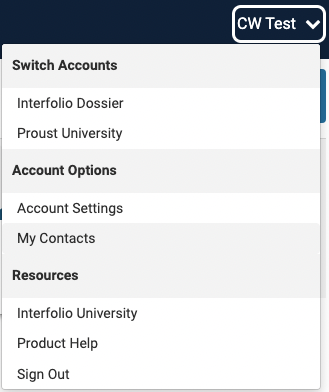
- Click Edit next to the letter writer's name to update the information for your letter writer.

Check out this article on how to Add to and Manage List of Contacts for further details.
- Resend the Request.
Why did my letter writer's email update after I sent the request?
If a letter writer has an account with more than one email, the requests will go to their primary email address listed in their Dossier account.
Does the letter need to be signed?
Interfolio does not require a signature on recommendation letters, but admissions offices and hiring committees may. As part of our Quality Check process, Interfolio will notify both the requester and the letter writer if a letter is missing a letterhead, signature, or any other required feature.
Please inform the letter writer if a digital signature is required for the application. It's best to include this request in the message sent to the recommender when asking for the letter. The writer can use a digital signature program, scan and upload a hand-signed letter, or mail us a signed copy.
Are letter writers notified when their letters are used for an application?
Neither the letter writer nor the employers are notified if the letter is used.
Why does the letter writer's name show as the account holder's name on my confidential letter of recommendation?
When a letter writer deletes their account, our system automatically updates the ownership of the letter to the user's name. This is a technical process to ensure the material remains associated with the correct user.
The user does not have access to the confidential letter of recommendation, but the letter can still be used for future deliveries as needed.
What is the purpose of the "due date" on the request?
How do I change the due date I assigned for a letter of recommendation request?
When dossier users send letter of recommendation requests, they have the option to indicate a due date for the letter. Letter writers are able to upload their letters even after that date has passed.
Due Dates for Letter of Recommendation Requests
- Letter writers will see the due date but will not be prevented from uploading a letter after that date has passed. Unless the request has been canceled, letter writers can upload letters at any time.
- Due dates cannot be edited after the request has been sent.
- We recommend that you reach out to your letter writer directly to communicate if there is an extension for their letter.
- If a due date is assigned on the request, letter writers will receive up to 2 reminders. The first will be sent 7 days before the letter is due. The second reminder is sent 1 day before the letter is due. Reminders will not be sent if a due date has not been assigned.
Can I submit an application with a pending letter request?
Can I submit an application with a pending letter request?
Yes. An application can be submitted once the necessary information to request the letter of recommendation has been provided.
The letter writer can upload their letter, even after the deadline you set on the request has passed.
The institution will receive your application as soon as it is submitted (with the status of Complete: Pending Letters) and have access to review all submitted materials.

A pending letter request will show in your materials with the status ‘Pending: not yet received.’
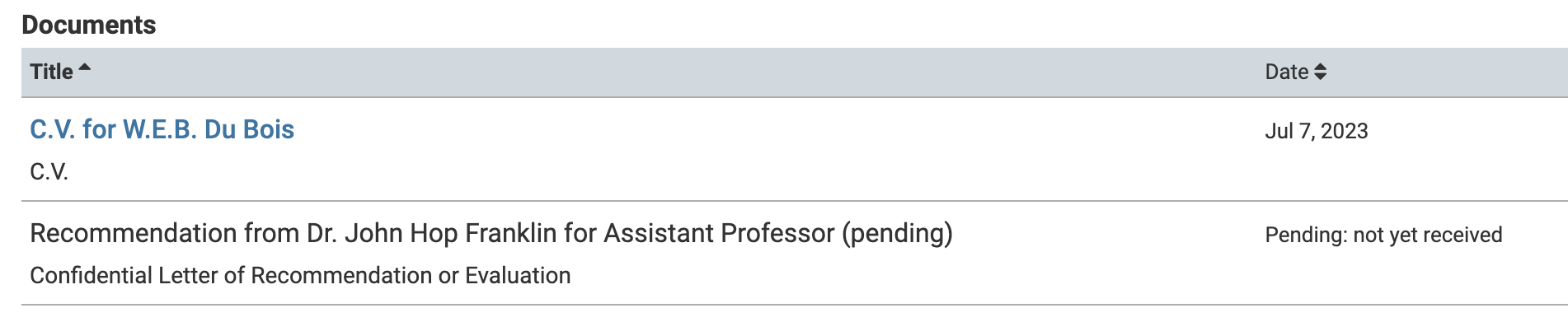
The institution cannot reach out to any of your letter writers, but they can reach out directly to the applicant if they have questions about the status of your pending letter request.
Can I view my letters of recommendation?
Can the Applicant/Candidate View the Content of a Letter of Recommendation?
If the request is for a confidential letter of recommendation, no, the applicant or candidate will never be able to view the content of the letter. Applicants/Candidates can view the following information for confidential letters of recommendation:
- The status of the request (requested, pending, completed, or declined) on the Letters and Materials page of their Dossier account. If the request is completed, they will also see the date and time the letter was uploaded.
- If the applicant/candidate clicks “view details” for the confidential letter, they will see the following screen:
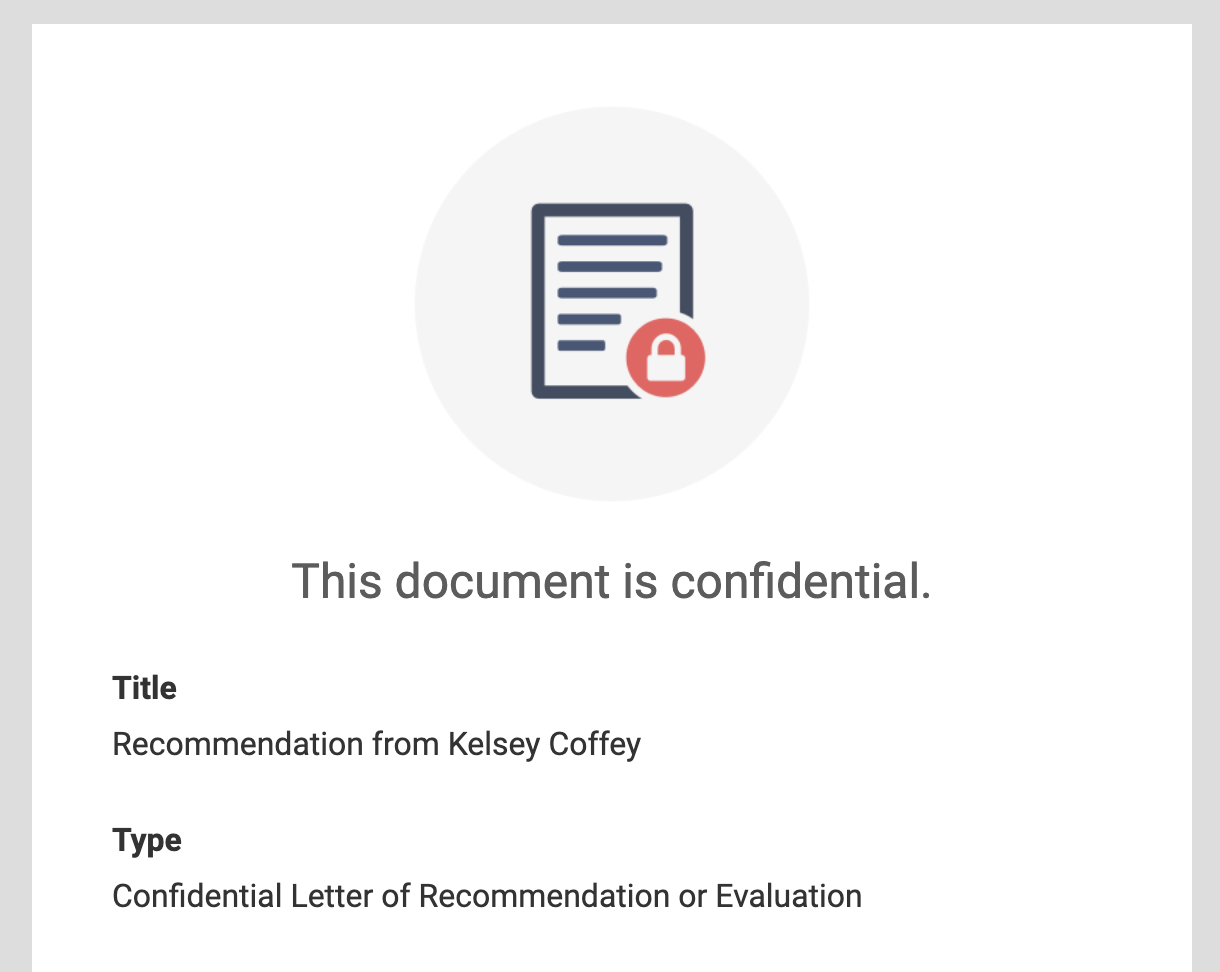
If the request is for a non-confidential letter of recommendation, the applicant or candidate will be able to view the content of the letter. Whether the request is for a confidential or non-confidential letter will be shown in the emailed request and under Type on the Letters to Write page when uploading your letter.
Interfolio performs quality checks on all letters for our upgraded Dossier Deliver users. If we find an issue with a letter, we will reach out to the applicant. Read more about the quality check process here.
How long does Interfolio save my letters of recommendation?
Interfolio will never delete your letters of recommendation, regardless of your subscription type. If you're having trouble finding a letter, check your archived materials by navigating to Materials > View Archived Materials.
FAQ
How can I remove the proxy's name from the request and add the name of the actual letter writer?
Navigate to the Letters page and click View Details to see the request information. From this page, update the Title to replace the proxy’s name with the actual writer’s name.
Note that the title is visible when the letter is added to an Interfolio-hosted application or sent out as a part of a delivery.