Close a Position and Select Applicant(s)
Closing a position in Interfolio's Faculty Search Module ensures that applicants can no longer submit applications and that the position is properly archived for record-keeping. If needed, closed positions can be reopened to allow further actions or updates. This guide walks you through the steps to close a position, manage selected applicants, and unpublish public-facing pages to finalize the process.
Positions can only be deleted if there are no applications tied to them. Once a position is deleted, it cannot be recovered.
Close a Position
- Navigate to the Positions page and click the Name of the desired position to edit.

- Select Close Position from the 'Position Actions' dropdown at the top of the page.
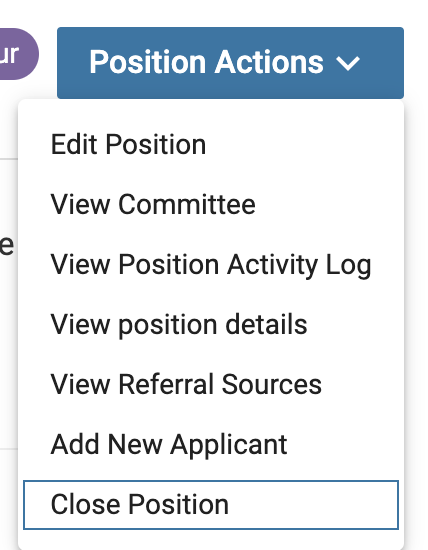
- Indicate whether or not an applicant was selected. If an applicant was selected, click the +Add Applicant button to identify the selected applicant.

Note that more than one applicant can be selected to fill the position.
- Click Close Position at the bottom of the page when all applicants have been selected.
- Ensure a close date is selected and unpublish the Apply Now URL. The position is now closed and applicants will no longer be able to apply to the position.
The landing page will not automatically be unpublished. An Administrator or Case Manager must unpublish the landing page of a closed position so that applicants will no longer be able to access the position. The position will then move from the Active list to the Closed (archived) list, viewable via filtering. Once the Apply Now page is unpublished, applicants will no longer have access to the position details.
| Open Position | Closed Position |
|---|---|
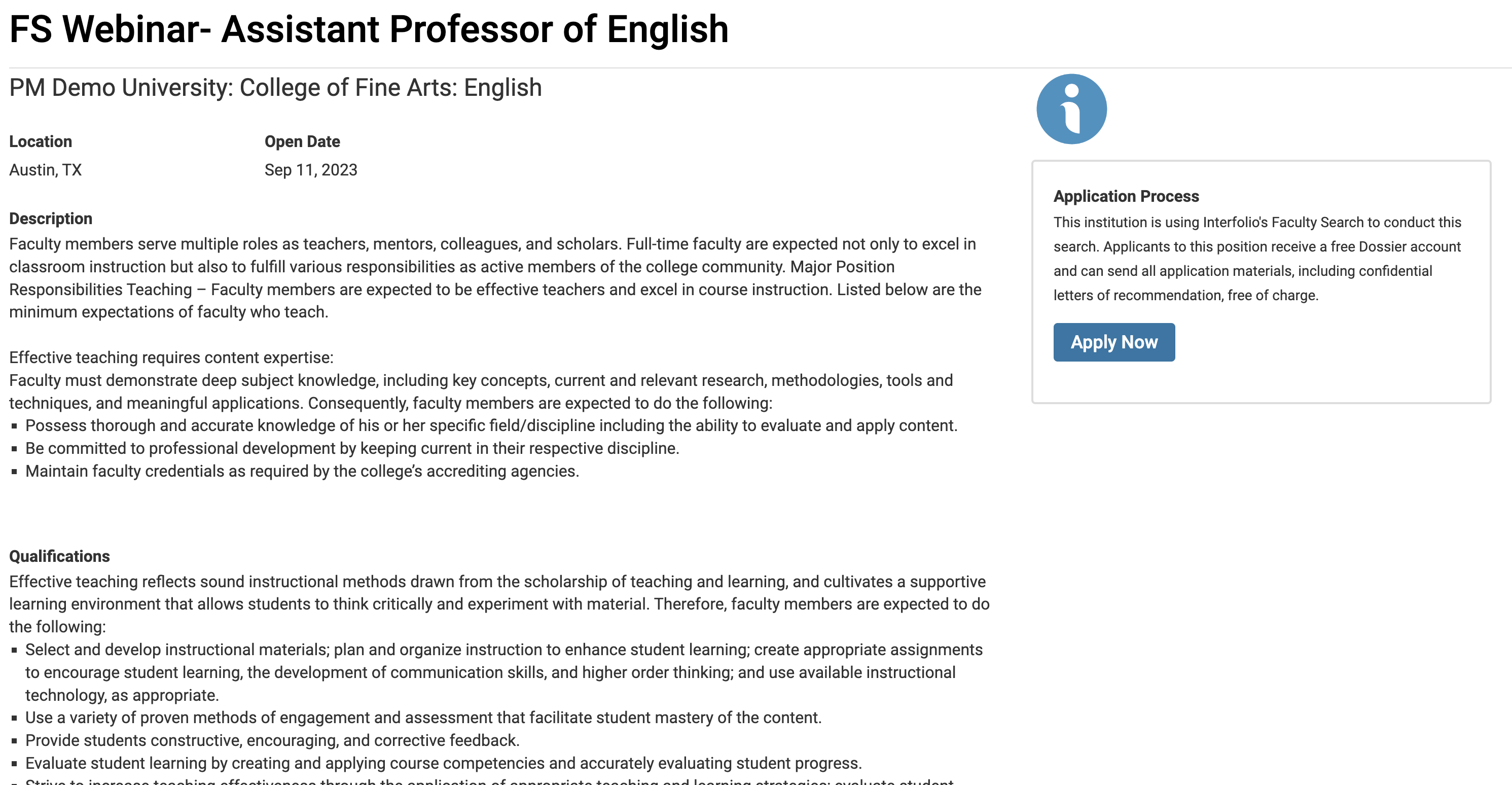 |
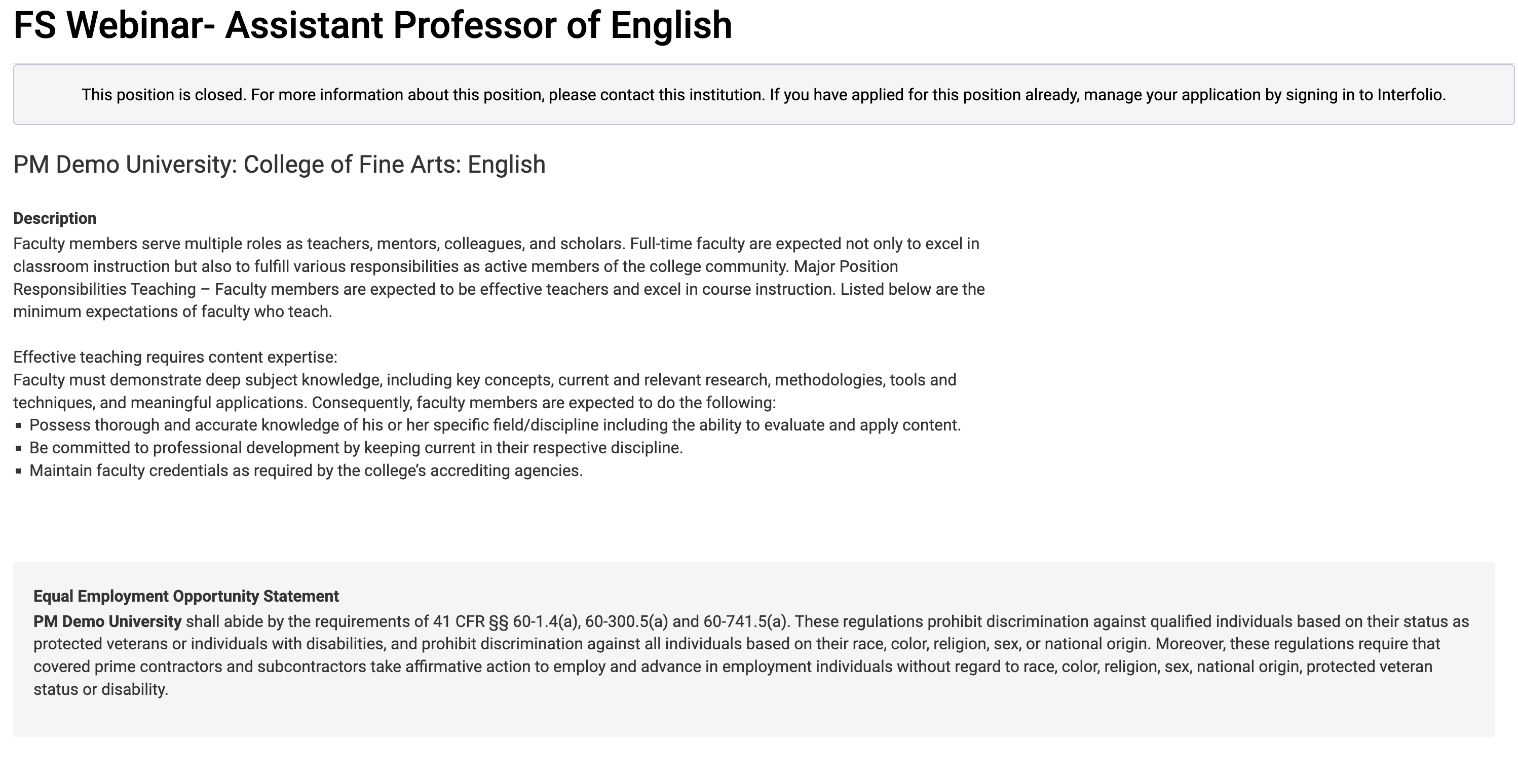 |
