Add a Profile Photo to an Account
A profile photo can be added in the Account Settings sections of the program. When adding a profile photo, the photo displays in place of the initials in the Dossier Home profile box. If no photo is uploaded, the initials still display.
JPG and PNG files are accepted only with a maximum file size of 1 MB.
Add a Profile Photo
1. Navigate to Add Photo under Account Settings
Navigation: Account Settings > Add Photo
- Click Account Settings from the dropdown in the upper right-hand corner.
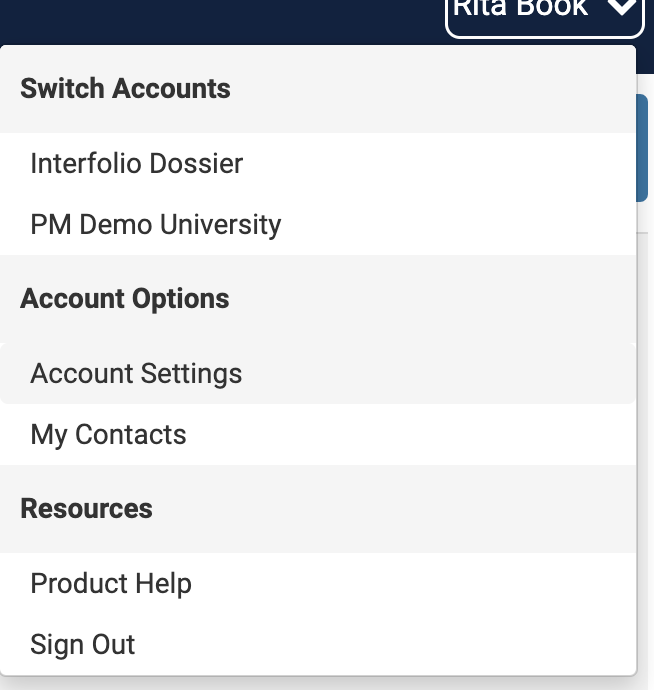
- Scroll down and click Add Photo under the Profile Photo section.
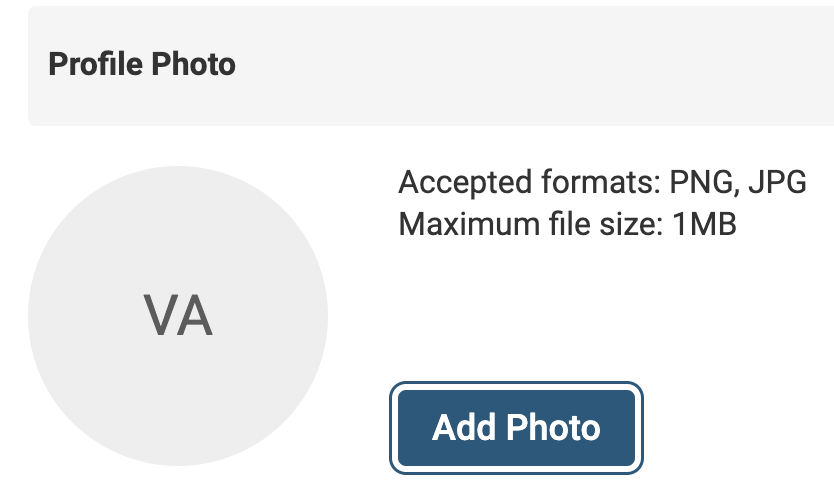
- Drag & Drop or click Browse To Upload to select a profile photo.
2. Reposition Photo
- Reposition and zoom into the image as necessary. Watch the GIF below for guidance on this process.
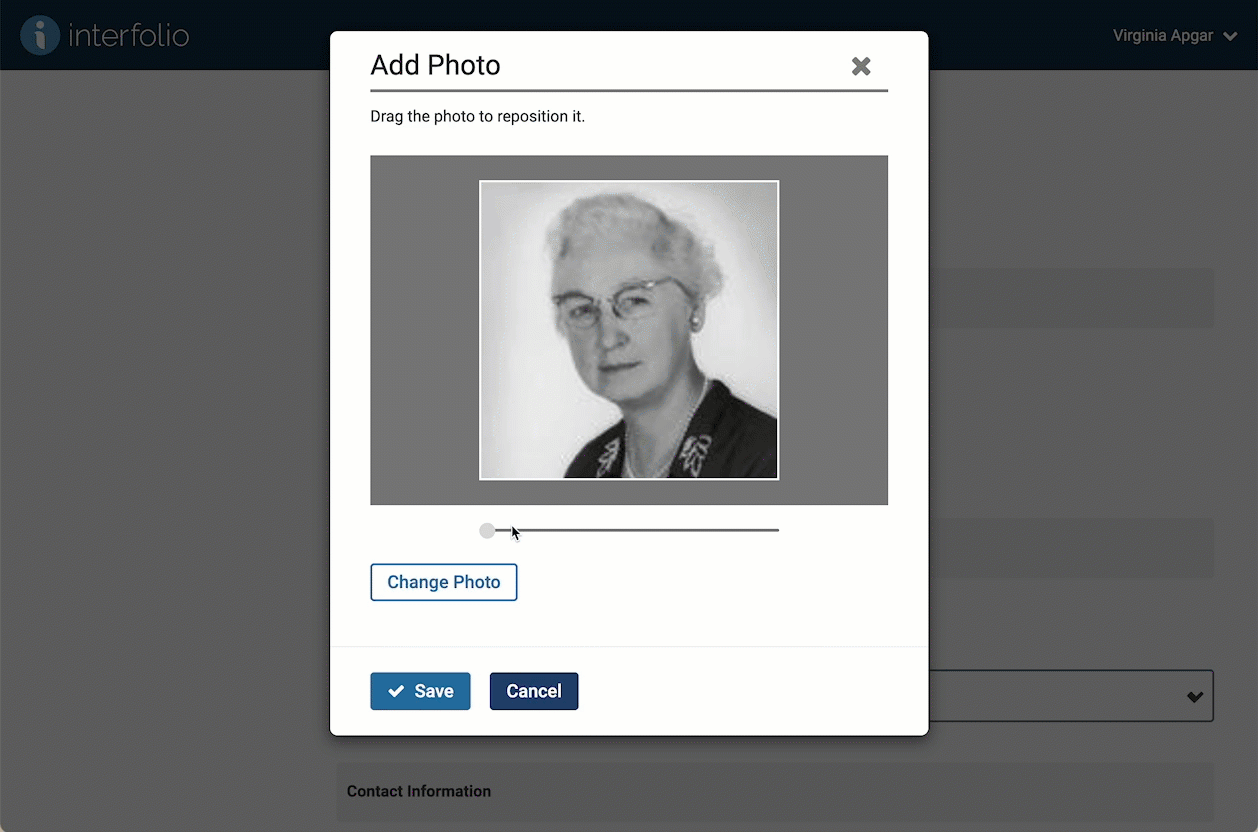
- Click Change Photo to replace the image with another one.
- Click Save when finished.
