Resend the Invitation Email
When adding users to the program, Unit Administrators, Case Managers, and Committee Managers have the option to send a personalized email message welcoming the new user to the program. If this email is lost, or if for any other reason a Unit Administrator needs to send it again, the invitation email can be re-sent from the Edit User window that is accessed from User & Group Management. This article explains how to resend the invitation email if necessary.
Resend Invitation Email
- Click Users & Groups under Review, Promotion & Tenure (RPT) on the navigation menu.
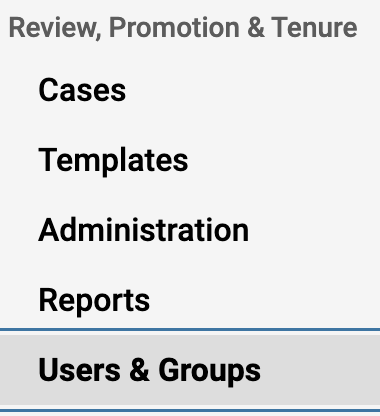
- Ensure the Users tab is selected at the top.
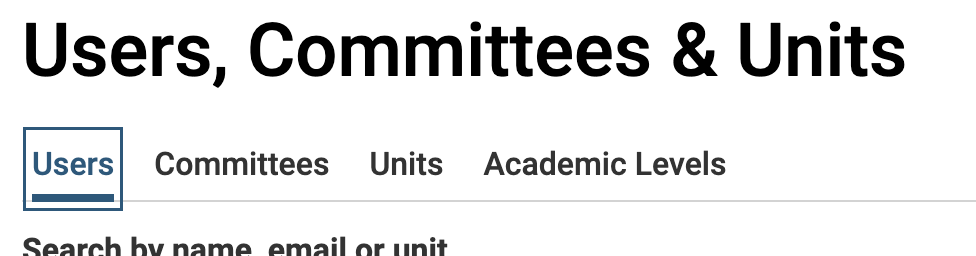
- Click the Edit (pencil) icon adjacent to the desired user to resend the invitation.
Note that the list of users can be searched for by name or sorted by name and email.
- Click Send the user a welcome message to resend the message.
