Manage Applications on the Deliveries Page
The article explains how users can manage applications in Interfolio, including viewing sent applications and editing or withdrawing submissions. Interfolio will not share the status of the position or application once it is submitted. Reach out directly to the institution with any questions to find out more information.
Manage Applications
Navigate to the Deliveries page. From this page you can view all ‘In Progress’ and ‘Sent’ deliveries including information such as the name of the Recipient, Status of the delivery, additional Notes, Type of delivery, and available Actions.
Statuses
- In Progress (Not Yet Submitted): Applications you have started and not submitted
- Incomplete: Application was previously submitted and new requirements have been added since initial submission. Select Edit to view new requirements.
- Expired: The due date has passed for an application that you started and did not submit.
- Complete: Application was successfully submitted and all requirements have been met.
- Complete (Pending Letters): Application was successfully submitted and is now awaiting letters of recommendation from your letter writers.
- Preparing to Send: Interfolio has received a request to send materials to emails or other online application systems.
- Sent: Materials from your dossier account have been successfully sent to their recipient.
Notes/Type
- Notes: May include the status of the position or your application (if the institution chooses to make these visible), due dates, and editability of application.
- Type: The type of the delivery including if it is to an Interfolio-hosted position, a partner school, mail, or email. Anyone can apply for free to Interfolio-hosted positions.
Actions
If the position or applicant status is set to allow the applicant to edit their application, then applicants will have the ability to edit, withdraw, and delete their application. If applicants do not have edit permissions, they cannot edit, withdraw, or delete their application on their own. In this case, the recommended option is to archive the applicant to ensure they are no longer active for that position.
- If no position status or applicant status is applied, the default is that applicants can edit their application after submission.
- For evaluators, the opposite applies: if there is no position status allowing evaluators to view applicants, they will not be able to review applications. A red banner will appear at the top indicating that evaluators cannot view applicants until the position status is changed.
-
Edit: Click ‘Edit’ to navigate to the delivery application. Then select the desired Application Step to edit that section of the application.
If the institution has turned off editing permissions for a position, the option to edit the delivery will not be available. Please contact the institution directly for any changes.
-
Withdraw: Applicants can withdraw their application only if the position's close date has not passed and its status allows edits; otherwise, the withdraw button won't appear. once withdrawn, you will have the option to ‘Reactivate’ the withdrawn application.
Institutions will not receive a notification when an application is withdrawn.
-
Delete: An application can only be deleted from the Deliveries page if it has not been submitted. Applicants can delete started applications regardless of the due date, but once a position closes or the application is submitted, it cannot be deleted and will remain on the Deliveries page under the ‘Sent Deliveries’ section.

- Review: If you are no longer able to edit, delete, or withdraw your application, you will only see the option to Review the application in this column.
Search and Filter Sent Deliveries
- Scroll to the bottom to View all sent deliveries.
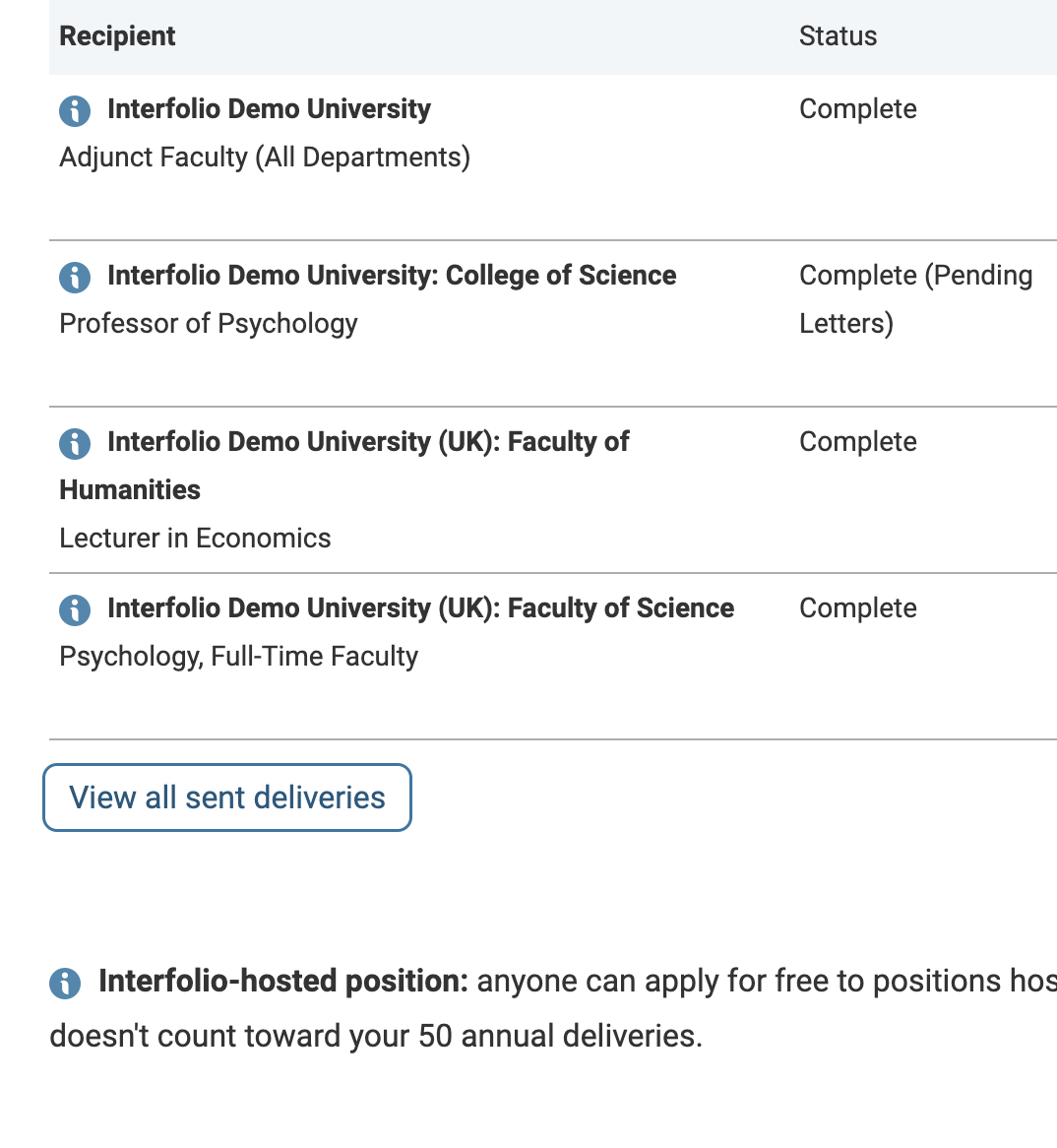
- The ‘Sent Deliveries’ page will display where you can search by Recipient name and filter with the Status and Type dropdowns.

FAQs
Can I add additional letters to my application?
The institution creates the requirements for the application. If there is no section to add letters, then you must reach out to the institution directly.
How can I check the status of my application?
How Can I Check the Status of My Application?
You can review the completion status of your applications on the Deliveries page. The institution may post information about where they are in the hiring process (open for applications, reviewing applicants, etc.) This information can be found in the notes column, but is optional for institutions to share. Interfolio will not share any additional information beyond what is shown on this page.
The Institution may send out emails updating applicants on the status of their application or position. Otherwise, reach out directly to the institution to find out more information.
Check out this article on how to Manage Applications on the Deliveries Page for more information about what Interfolio does share about your application.
Can I collect and store letters before I submit my application?
Absolutely! Feel free to sign up for a Dossier account and collect letters, even before submitting an application. If upgrading to an Interfolio Dossier Deliver account, Interfolio will send alerts on the status of the letters before they are needed. However, it is advised to only send the letters of recommendation after the application has been received by the schools being applied to, or send them as Confidential Letter Uploads to AACOMAS and AADSAS.
Can I reuse letters and documents for future applications?
Yes. Interfolio will not delete letters from any accounts, even if they expire. If deciding to apply again, renew your Dossier Deliver subscription, and access to sending those letters will be provided again.
Why is the shared document read-only?
A "read-only" message may indicate that the user, with institutional access, or the sharer no longer have access to the Dossier sharing feature.
The document owner should consider upgrading to Dossier Deliver to share and get feedback on all materials.
Why can't the applicant edit their materials after they submitted the application?
You may have to change the Position Settings for the applicable position status to ensure the Position Setting Applicants can update their application materials while this status is active is checked.
Why is an Administrator/Committee Manager not able to view the applicants listed for a position?
You may have to change the Position Settings for the applicable position status to ensure the Position Setting Evaluators can review applications while this status is active is checked.

Can Committee Managers view applicants without a Position Status?
Yes, Committee Managers can view the position and all applicants, with or without a Position Status. However, evaluators cannot view applicants without a status.
What should I do if a school isn't showing up in Interfolio's saved destination search results?
Interfolio has saved search results for most Osteopathic schools. If a school does not appear when searching, try to search different terms. For example, if searching for Michigan State University College of Osteopathic Medicine, try searching Michigan State or MSUCOM
Can I replace my recommendation letter afters submission?
Update and Replace a Letter of Recommendation
Dossier makes it easy to upload an updated version of a letter of recommendation. There are 3 ways a letter writer can update or replace a letter.
- Email the new letter to help@interfolio.com.
- Replace the letter yourself via the link in the original emailed request
- Replace the letter yourself by logging into your Dossier account
Replace or Update Letters
- Locate the email you received for the request and click Upload Letter.
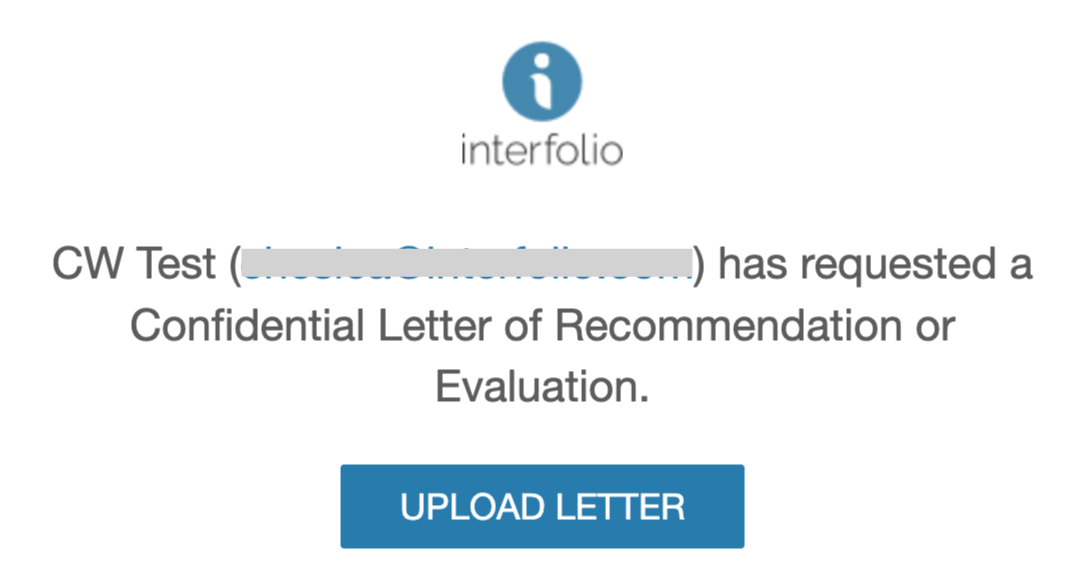
- You can also navigate there through your Dossier account by navigating to Letters > Letters To Write > View Details.

If the due date appears under the Status column, that means the due date has not passed. Once the due date has passed this date will no longer appear under this column.
- You can also navigate there through your Dossier account by navigating to Letters > Letters To Write > View Details.
- Click the Replace Letter button to upload a new version of the letter.
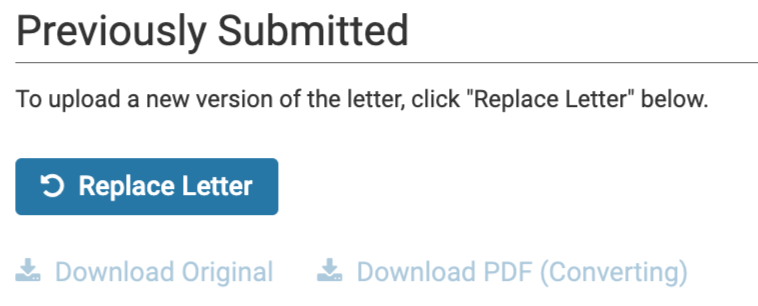
- Select File for Upload and click Submit when finished. This will delete the existing letter and replace it with the newer version.
Video Guide
