Lock/Unlock Sections for Candidate Editing of Packet Materials
Unit Administrators, Case Managers, and Committee Managers can lock or unlock the candidate section of the packet, controlling whether candidates can add, edit, or submit required materials. This setting provides flexibility in managing candidate access throughout the review process. When a case is first created, by default, all sections will be unlocked for the candidate to fulfill the requirements for their case. Each section lists the required documents and the specific number of files required for each. A section can only be submitted by the candidate when all requirements have been met.
Lock or Unlock Candidate Packet Materials
- Navigate to the Cases page and click the hyperlinked Name of the applicable candidate to navigate to their case page.

- Select Lock or Unlock next to the section(s) of the packets containing candidate materials.

When unlocked, candidate editing is enabled, and the candidate can add, edit, or submit materials for the section. When locked, candidate editing is disabled, and the candidate cannot add, edit, or submit materials for the section. Sections of the candidate's packet containing materials can be independently locked or unlocked to allow editing on a section-by-section basis.
Note that only the individual who originally uploaded a document can delete it from the section. If an administrator needs to remove a document uploaded by a candidate, they must first unlock the section and then ask the candidate to delete it themselves. The delete option is only visible under the ‘Edit’ link for the person who uploaded the file.
FAQs
What causes a section to lock?
A section will lock if one of the following events occur:
- Once all requirements for a section have been met, the candidate can submit the section and it will immediately lock. Candidates will see the following alert when they select submit.
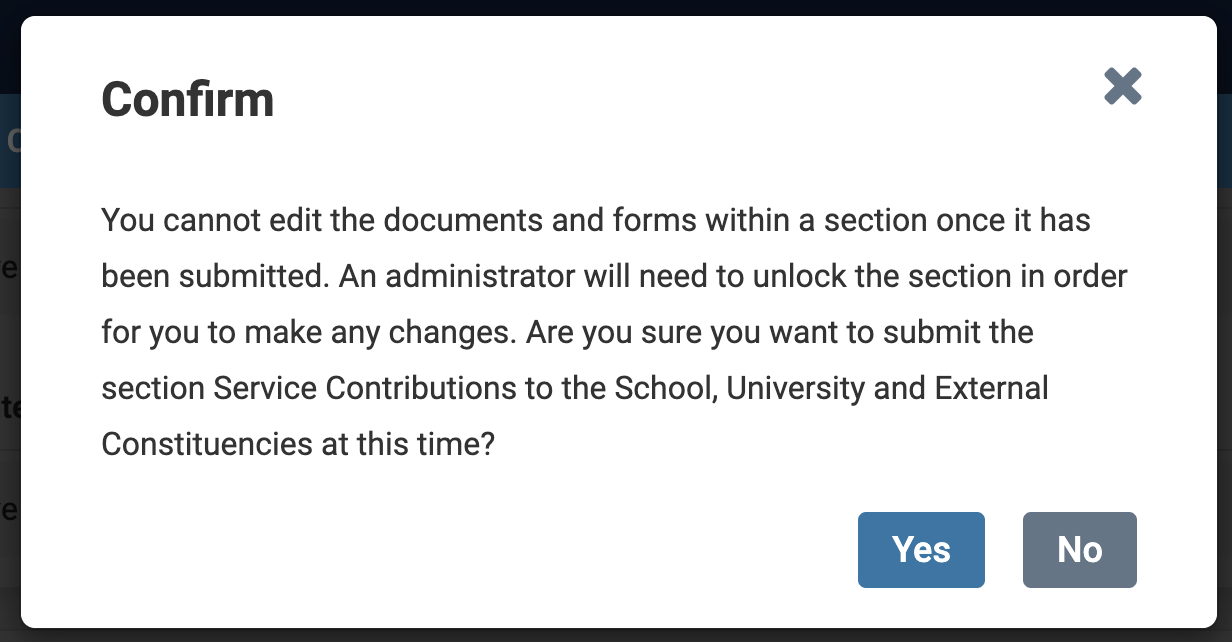
- If a hard deadline has been set for the case, all sections will automatically lock on the due date. Deadline types are set at the template level and apply to all cases created from that template. Candidates will receive an email reminders 7 days and 1 day prior to the packet due date.
- If an administrator or case manager manually lock the section.
What happens when a section locks?
When a section locks, the candidate can no longer edit any of the materials in that section. The materials will immediately be sent to the committee in the first step of the review. In order for a candidate to unlock a section, they will need to reach out to an administrator or case manager at the institution to manually unlock the section for them. The section will then remain unlocked until the candidate resubmits or an administrator or case manager manually lock the section.
If an RPT candidate adds documents to their packet but does not submit them, and the section is locked by an administrator, are those documents visible to the administrator or committee?
No. Documents added by a candidate are only visible to administrators or committee members after the candidate manually submits the section. If the section is locked before submission, any documents added remain invisible to others until submitted.
