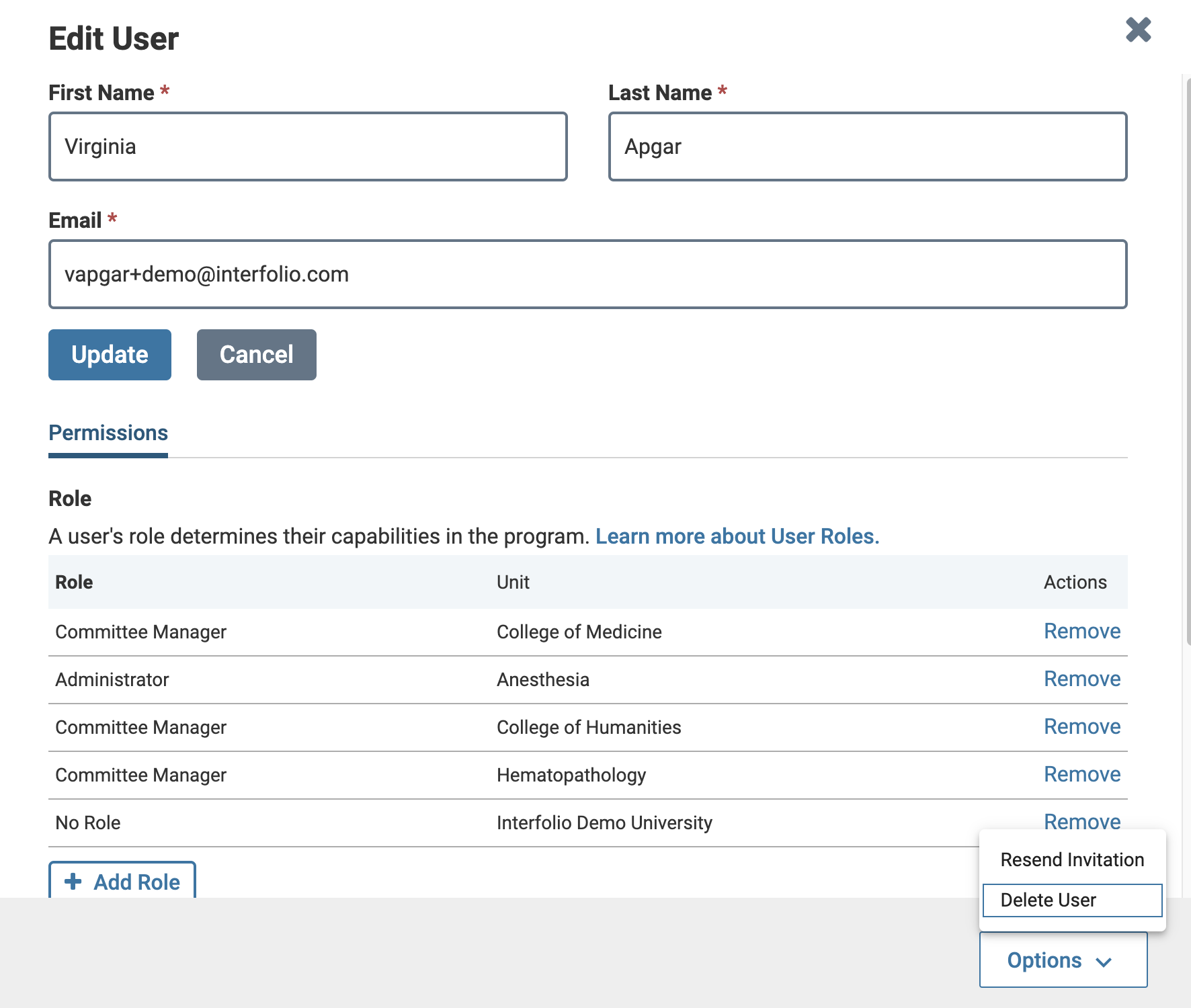Change a User's Role or Delete a User in Faculty Search
User roles are assigned when adding or editing users. New users default to the Evaluator role but can be changed by authorized users. Only Unit and Institutional Administrators can delete users. Deletion is irreversible, but users can be re-added if needed. To assign a user as a Committee Manager for a Search Committee, you must first update their role as described below. This article also explains how to edit roles or delete users altogether.
Change a User's Role
Navigate to the Users & Groups page and ensure the Users tab is selected. Search for users in the search box at the top to edit users by clicking the Pencil icon next to the applicable name.
Administrators can view all users in the system under the Users & Groups section. However, they can only assign roles to users who are part of their assigned unit or any sub-units beneath it.
You will be directed to the Edit User window where you can edit the user information and permissions or Delete User from the Options dropdown.