Resend the Invitation Email to Interfolio Faculty Search
When adding users to Interfolio Faculty Search (FS), Administrators and Committee Managers have the option to send a personalized email message welcoming them to FS and inviting them to activate their new account or login if they already have an account with Interfolio. If this email is lost, or if for any other reason an Administrator needs to send it again, the invitation email can be re-sent from the Edit User window that is accessed from the Users & Units page. This article explains how to resend the invitation email if necessary.
Resend Invitation Email
Navigation: Users & Groups > Users > Search > Edit > Resend Invitation
- Click Users & Groups on the navigation bar.
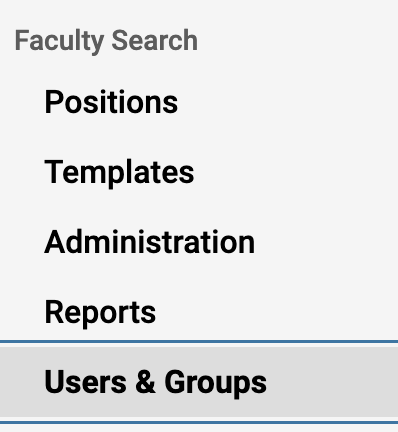
- Ensure the Users tab is selected at the top of the page.
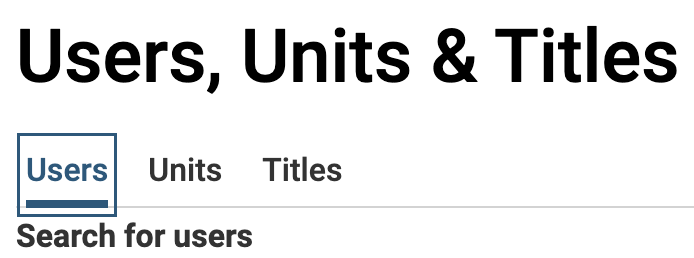
- Search for users in the search box at the top.
- Click the Edit (pencil) icon adjacent to the desired user.
- Select Resend Invitation in the Options dropdown in the lower right-hand corner of the Edit User window.
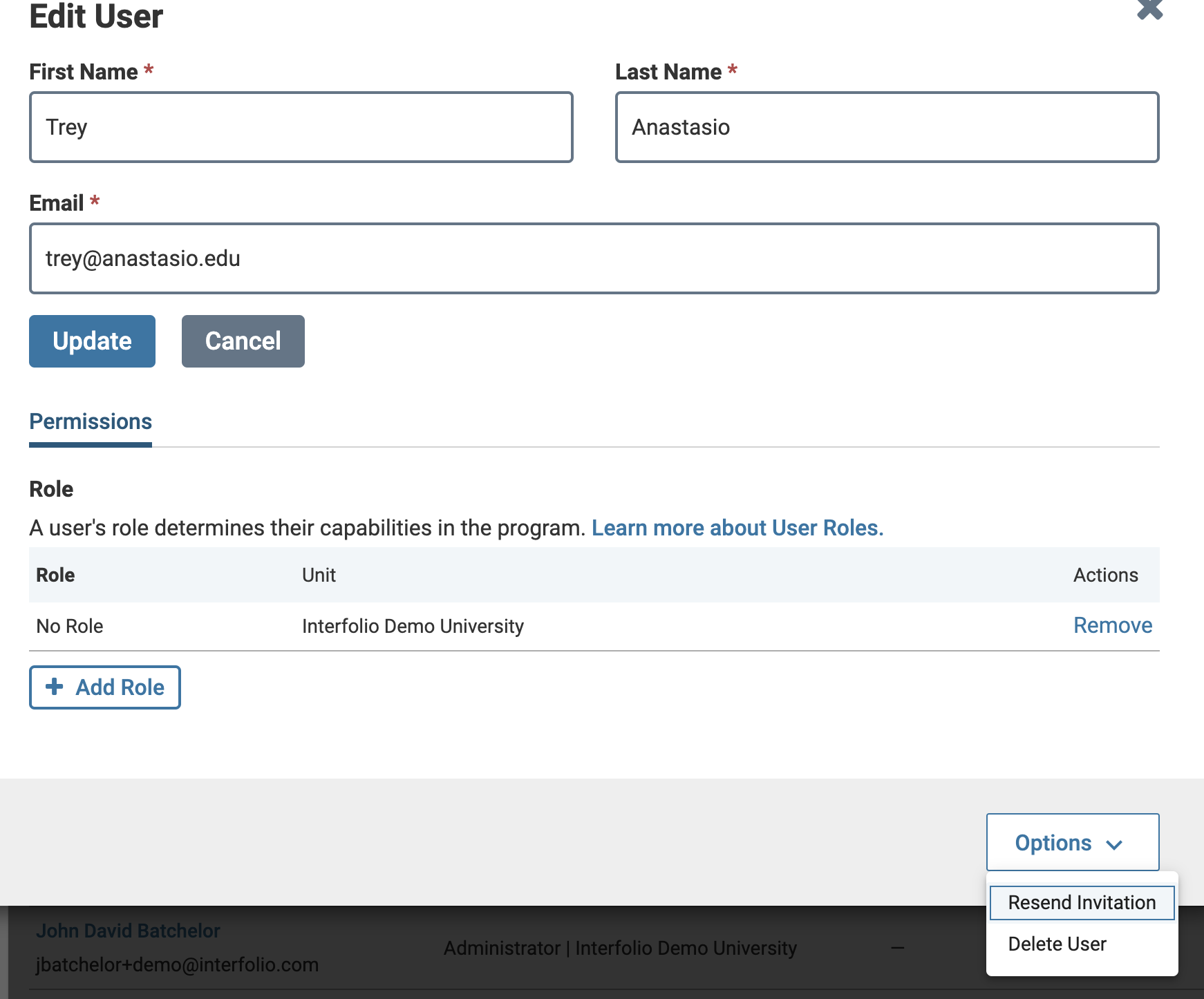
- Enter the desired Email and Message to go with the invitation.
- Click Send when finished.
