Record the Results of a Committee Vote
Committee Members can view voting results but cannot cast votes in the system (no voting option will appear for them). Instead, they are polled and a Unit Administrator, Case Manager, or Committee Manager enters the results using Interfolio's Committee Voting feature. This article explains how Unit Administrators, Case Managers, and Committee Managers can record committee vote results from a candidate's Case page in Review, Promotion & Tenure (RPT).
Although multiple committees may access a case at the same review step, voting is distinct for each committee.
The voting feature will only appear within a case if voting options have been set up within the Administration section.
Record Results of Committee Vote
- Navigate to the Cases page, click the Name of the desired case to edit, and ensure the Case Details tab is selected on the page that appears.
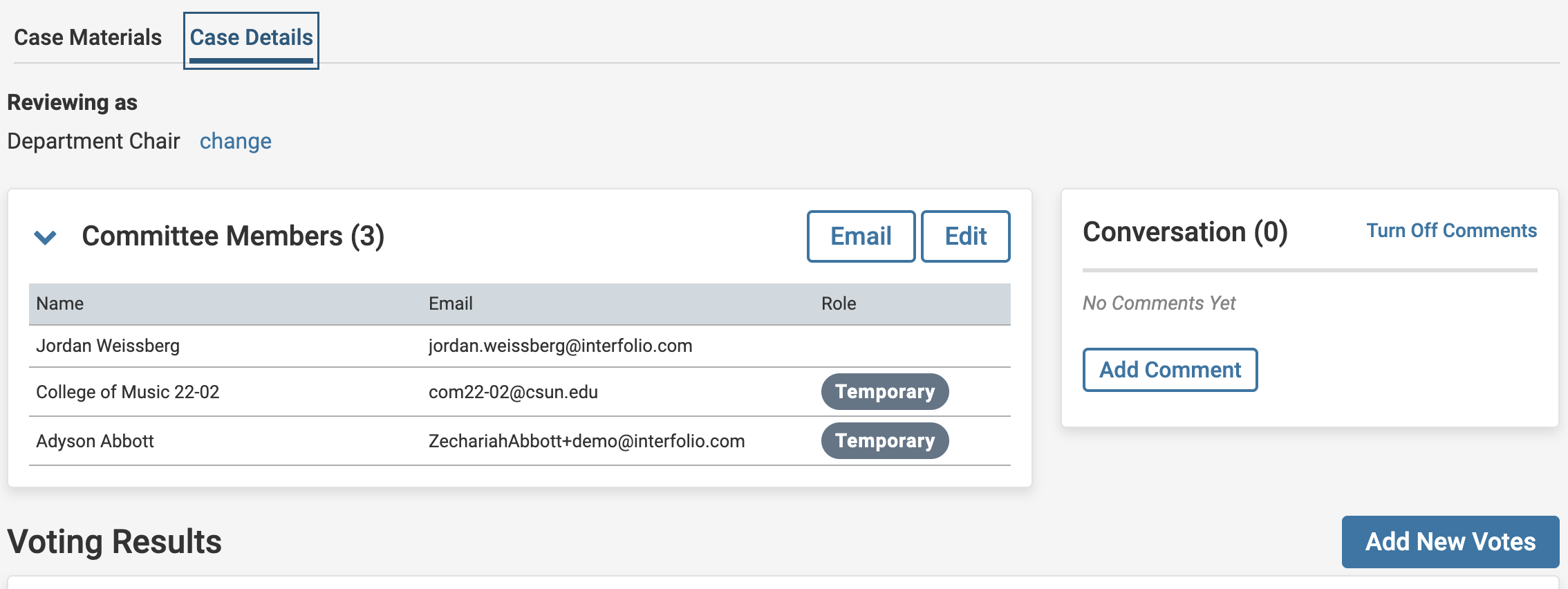
- Scroll down to the Voting Results section and click the Add New Votes button on the right-hand side to add incoming results. Record the committee Voting Results in the table using the plus and minus buttons and then click Save when finished.

- The committee voting results will display in a pie chart.

- Click the Edit Results button in the bottom left-hand corner to change existing votes.
If a voting option is deleted or changed, it cannot be edited on existing ballots where it was previously added. In other words, adjustments with the plus or minus buttons won't be possible, as the option no longer exists. Instead, an error message will appear, and the change will not be saved.
