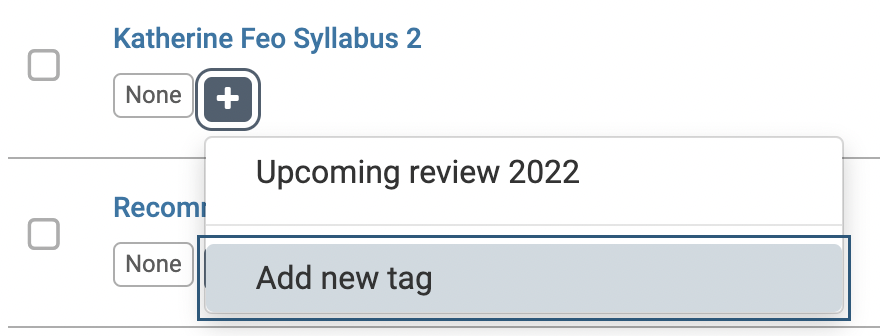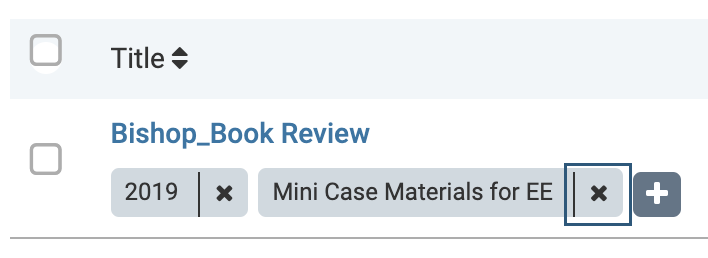Use Tags to Organize Dossier Materials
You can create tags and apply them to multiple files at once or tag files individually. Tags make it easy to filter and find materials later, helping you stay organized and efficient.
Note that tags can be applied to materials from the Collections page as well.
Use Tags to Organize Dossier Materials
Navigate to the My Materials page.
| Action | Details |
|---|---|
| Apply Tag to Individual Item |
Click the Addition (+) symbol and select the desired tag or Add new tag. The tag will appear under the document title. |
| Apply Tag to Multiple Items | Check the boxes next to the applicable Titles. When selected a blue toolbar will appear. Select the desired tag or Add new tag from the Tag dropdown that appears.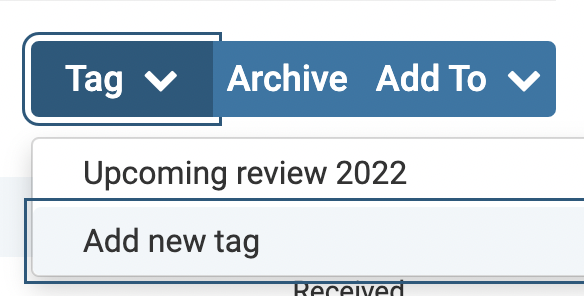
|
| Delete Tag |
Click the "X" next to the applicable tag to remove it. Tag names will automatically be removed from the list of tags available once it is no longer used on any materials. |