Add, Update, or Remove an Email Address on an Account
Email addresses can be added or removed from Interfolio accounts, but every account must have at least one email address linked to it. If multiple email addresses are associated with an account, one will need to be designated as the Primary Email. Email notifications related to Dossier accounts (such as renewal notices) will only be sent to the primary email address. Additional emails can be added and used along with the Interfolio password to log into an Interfolio account.
Add, Update, or Remove an Email Address From Account
- Click Account Settings from the dropdown in the upper right-hand corner.
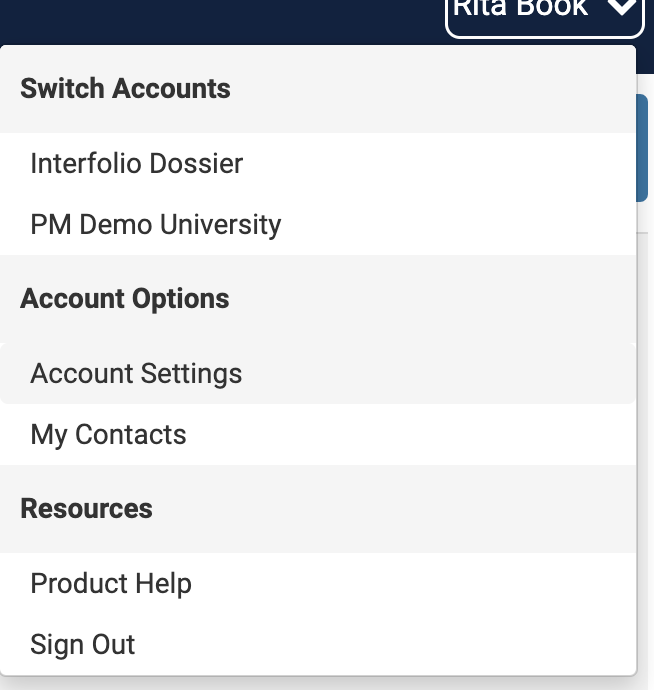
- Click Email & Communications on the left-hand navigation bar.
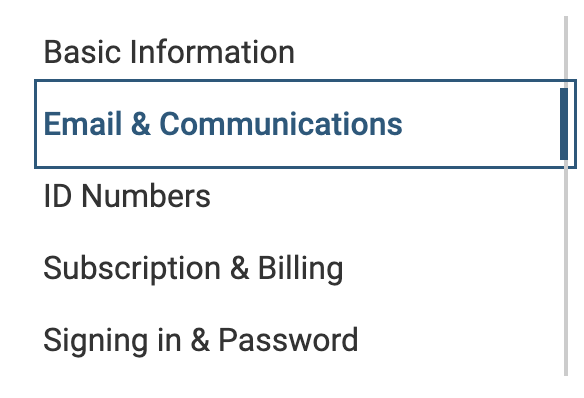
- Click Add Email to add a new email address.
Please note that every account must have an email associated with it. The primary email cannot be edited directly, but if an additional email is created and then made the primary email, the other email can then be edited.
- Enter the name of the New Email Address.
- Click Add when finished.
The primary email address is where correspondence from Interfolio will be sent.
- Click the Delete ("X") icon adjacent to the desired email to be deleted.
It is a good idea to remove any email accounts associated with the Interfolio account that are no longer in use. Every account must have at least one email associated with it, so an additional email address may need to be designated to the new email as the primary address on the account in order to remove an old email.
