Rate Applicants
Evaluators can rate applicants using a 5-star scale if Administrators choose to establish custom rating criterion when setting up a position. Evaluators can provide ratings either directly from the applicant's profile or within the document reader while reviewing application materials. If the blind review option is enabled, Evaluators will only be able to view their own comments/ratings, not those provided by others.
Rate Applicants
- Navigate to the Positions page and click the hyperlinked position name to navigate to that position's page.

Rate Applicants in Bulk
You cannot assign ratings directly from the applicant list. To assign ratings, you must check the boxes next to the desired applicant names and then click Read on the toolbar that appears.

This opens the document reader, where you can navigate between applicants using the arrows in the upper left-hand corner and manage their ratings by clicking the Ratings button in the upper right-hand corner.

- To rate an individual applicant, click their hyperlinked name to navigate to the applicant's page. Scroll down to the Ratings section and hover over the Stars to rate the applicant.
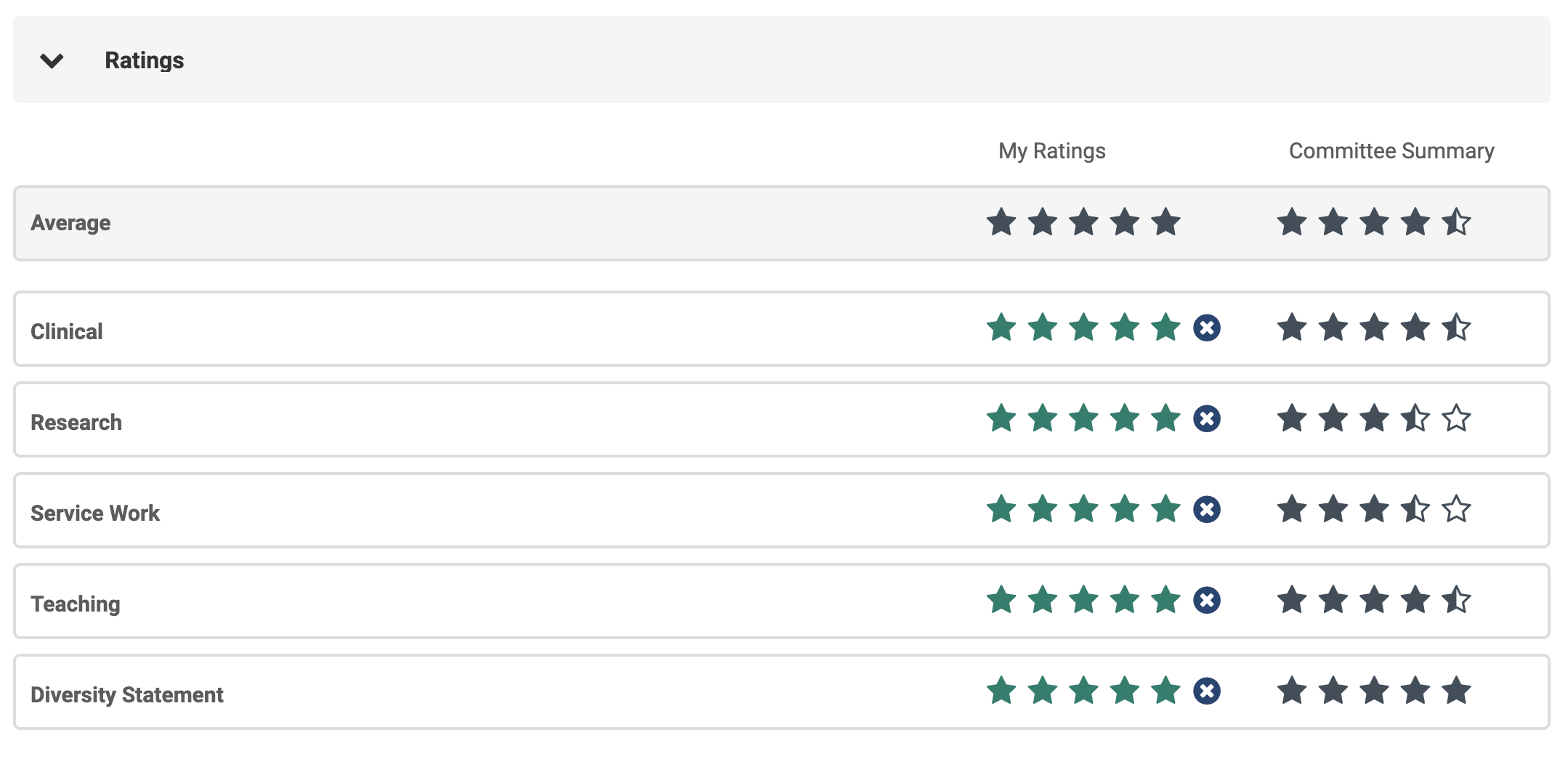
If an evaluator leaves some criteria unrated, a score of 0 is not entered. Unrated criteria are simply excluded from the average.
Ratings can only be removed by the individual evaluator who originally submitted them.
- The Average star rating row at the top cannot be manually selected. This is automatically calculated based on the numerical ratings given for each evaluation criterion—not the overall rating from each evaluator. To understand how this is derived, add the "Rating by Criteria and Evaluator" column to your report. The system totals all individual criterion ratings and divides that sum by the number of ratings submitted, resulting in the applicant’s average star rating.
- Zero-star ratings cannot be assigned.
- If the position has been set up as a blind review, evaluators will not be able to see the 'Committee Summary’ column. Administrators are not impacted by the blind review setting and can always view the Committee Summary column,
