Import Scholarly Contributions from Medline/PubMed
Citations can be imported from Medline/PubMed into Faculty Activity Reporting (FAR, Faculty180). FAR uses a sophisticated algorithm to compare imported Scholarly Contributions & Creative Productions with existing database activities, highlighting potential duplicates for faculty members.
To import a citation from an external source, you must comply with usage restrictions and review any terms of use or license agreements. The safest method is to obtain written permission; if that is not possible, avoid importing citations.
Import Citations from Medline/PubMed
- Import citations directly from the homepage by clicking Import on the Import Activities panel.
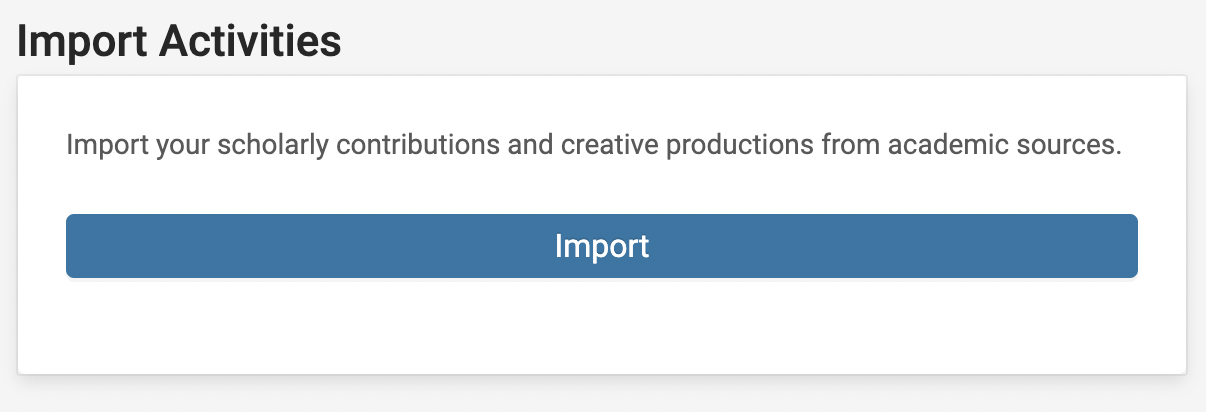
You can also import citations from Medline/PubMed on the Activities page by selecting Medline/PubMed from the Import radio buttons.

- If necessary, change the maximum records using the dropdown.
- The default is 25.
- Select the Hide Duplicates check box if desired.
- Select the Search Field using the dropdown and enter the Search Word/Term. Click the Search button when finished to display a list of citations from the file.
Check out PubMed's search guidelines for further instructions.
- Select the citations to import by checking the box next to the desired citation.
Citations already imported appear as strike-through text and are disabled.
- Scroll to the bottom, click Import Selected, and review or modify the Year Published, Semester, and Year for each citation to be imported. The table at the bottom of the page identifies any possible duplicates.
- Click Save when finished to repeat the import report.
