Configure Course Attachment Report
Course Attachment Reports display courses based on types and status of supporting documentation such as syllabus, course evaluations, peer evaluations, and more.
Only users with the relevant user roles and permissions may access this page and run the report.
Configure the Course Attachment Report
1. Navigate to Course Attachments under Reports
Navigation: Administration > Reports > Course Attachments
- Navigate to Reports under the Administration section of the navigation menu.
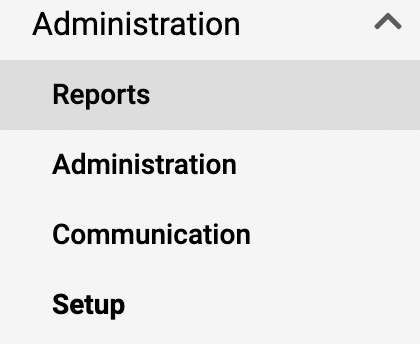
- Click Course Attachments under the Administrative Reports section.
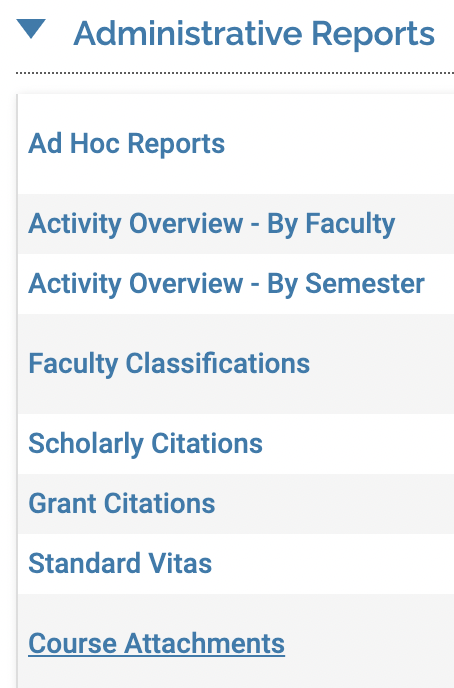
2. Fill out information
- Select appropriate information under the General, Faculty, and Details sections.
- Click Build Report when finished.
3. View Data
- Click the hyperlinked numbers to to view all of the contained faculty members and their work that make up the sum values on the previous page.
- Click the View (eye) icon to see a specific faculty member's work.
4. Export or save report
Click the Actions button at the top of the page to view a dropdown of actions. Click the desired action to Print Page, Export to Word, Export to Excel, or Export to PDF.
Note that sorting the data applies only to the display. The sort will not be reflected in the export options. If a different sort order is desired, the data should be exported to Excel, where the sort order can then be modified.
