Report on Faculty Activity, Administration, and Accreditation
Various activity, administrative, and accreditation reports can be generated within Faculty Activity Reporting (FAR, Faculty180) for information purposes, based upon a user's permissions. For example, a provost might have permission to access all reports at the university level and below, while deans might only have access to reports for their colleges. Once a report has been generated, it can be exported to Microsoft Word/Excel format or Adobe PDF. Reports can also be printed on a standard printer.
There are two basic components to running reports. Selecting the faculty and selecting the data to include in the report. Additional options may be available, depending on the type of data in the report.
Check out this article on how to Request LCME Accreditation Reporting for more information.
Report on Faculty Activity, Administration, and Accreditation
-
Run Activity Input Report
- Click the Actions dropdown at the top of the page to select the Print, Export, or Graphing option to output the date.
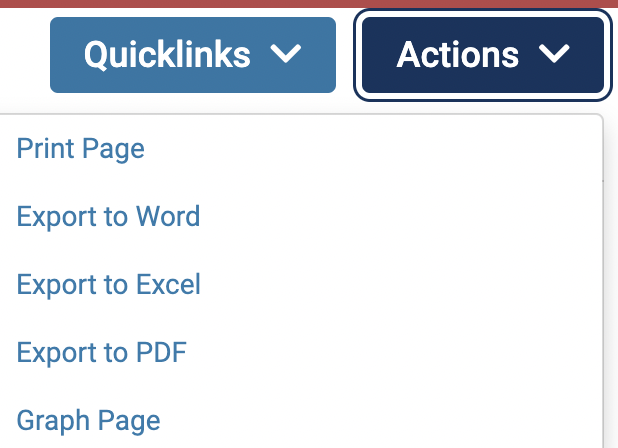
- Click the Actions dropdown at the top of the page to select the Print, Export, or Graphing option to output the date.
- After clicking the Apply button, scroll down to view the report.
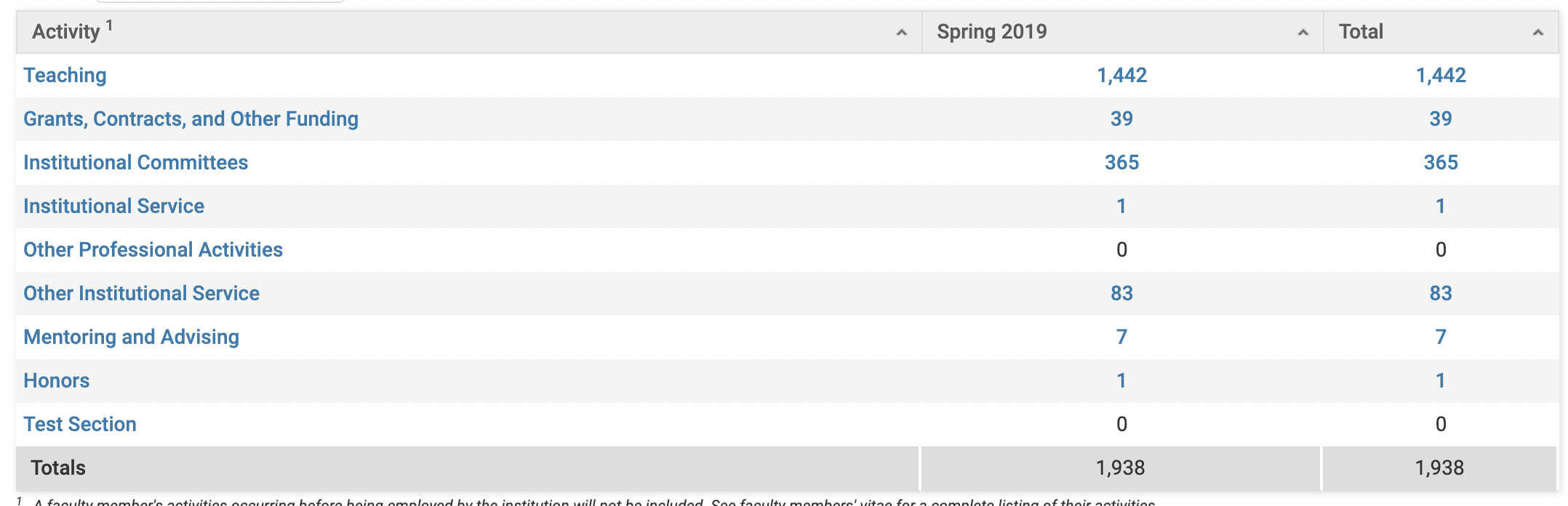
To sort the data in the report by a particular column, click the column heading. The report is sorted by the selected column.
- Click on the numeric totals under Spring 2019 and adjacent to the desired activity. This will display the data by faculty.
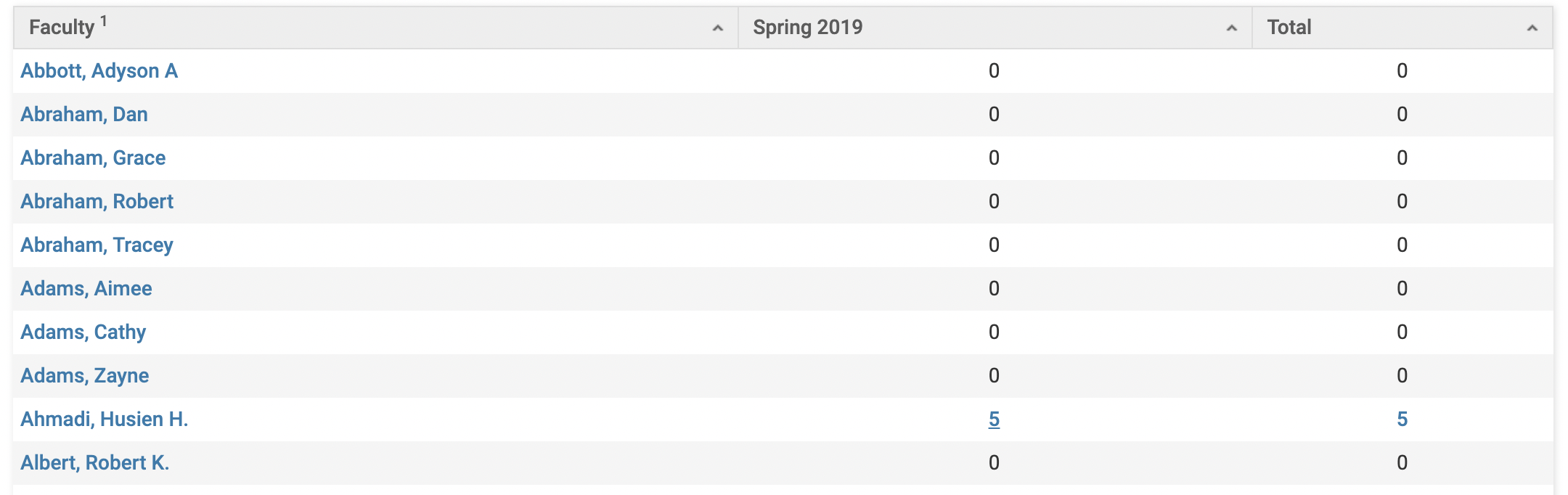
- Click the [View] button under General to add activity classifications to the report, which will automatically update with the new columns.
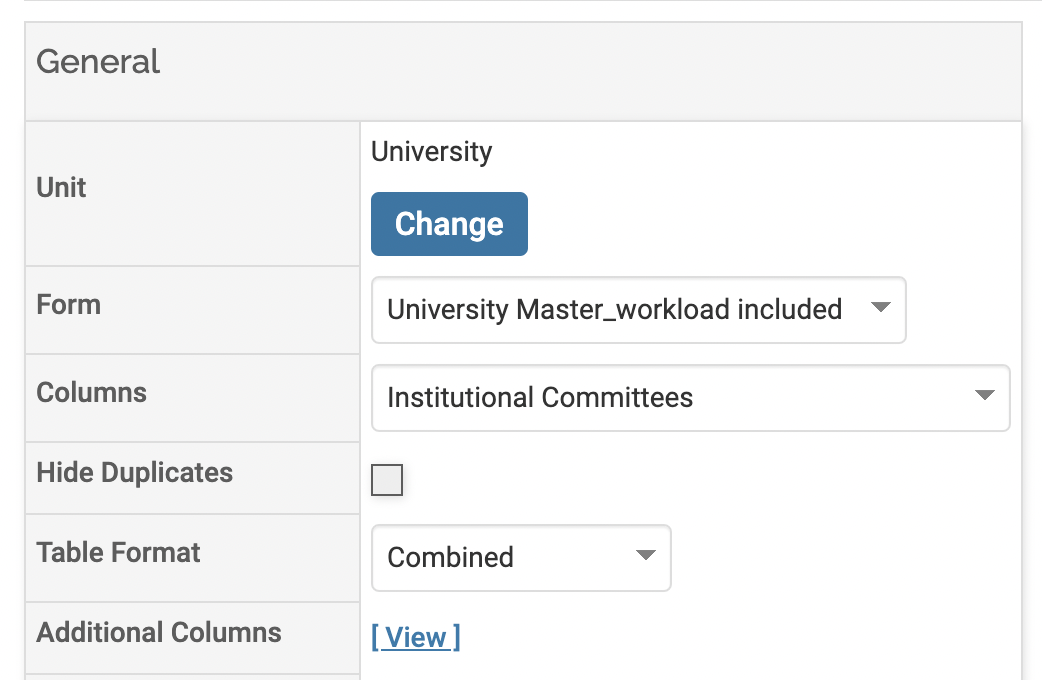
- Click the Edit (pencil) icon to edit the data
Types of Reports
| Category | Report Types |
|---|---|
| Activity | |
| Administrative | |
| Administrative AACSB – 2020 (Business) |
|
| LCME (Medicine) | Table 4.2-1: Pulls information about your Medical faculty's scholarly productivity, including peer-reviewed journal articles, published books and chapters, faculty co-investigators or primary investigators on extramural grants, and other peer-reviewed scholarship defined by your institution. |
| Regional Accreditation |
|
