Edit an Existing Position
Committee Managers and Administrators can edit position settings for existing positions and information from the Position Summary screen in Interfolio Faculty Search (FS). An initial status must be set for the position, such as Accepting Applications.
Edit an Existing Position
Navigate to the Positions page and click the hyperlinked Name of the desired position to edit, then select Edit Position under the Position Actions dropdown on the top right-hand side of the page.
- To delete a position, select Delete Position from the dropdown.
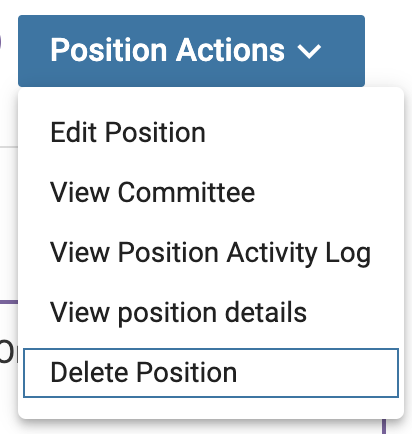
If there are any applications tied to a position, that position can only be closed and archived, not deleted. Once a position is deleted, it cannot be recovered.
Make desired changes to the position on the Position Summary page. Use the navigation bar on the right under 'Edit Position' to navigate to the desired page to edit.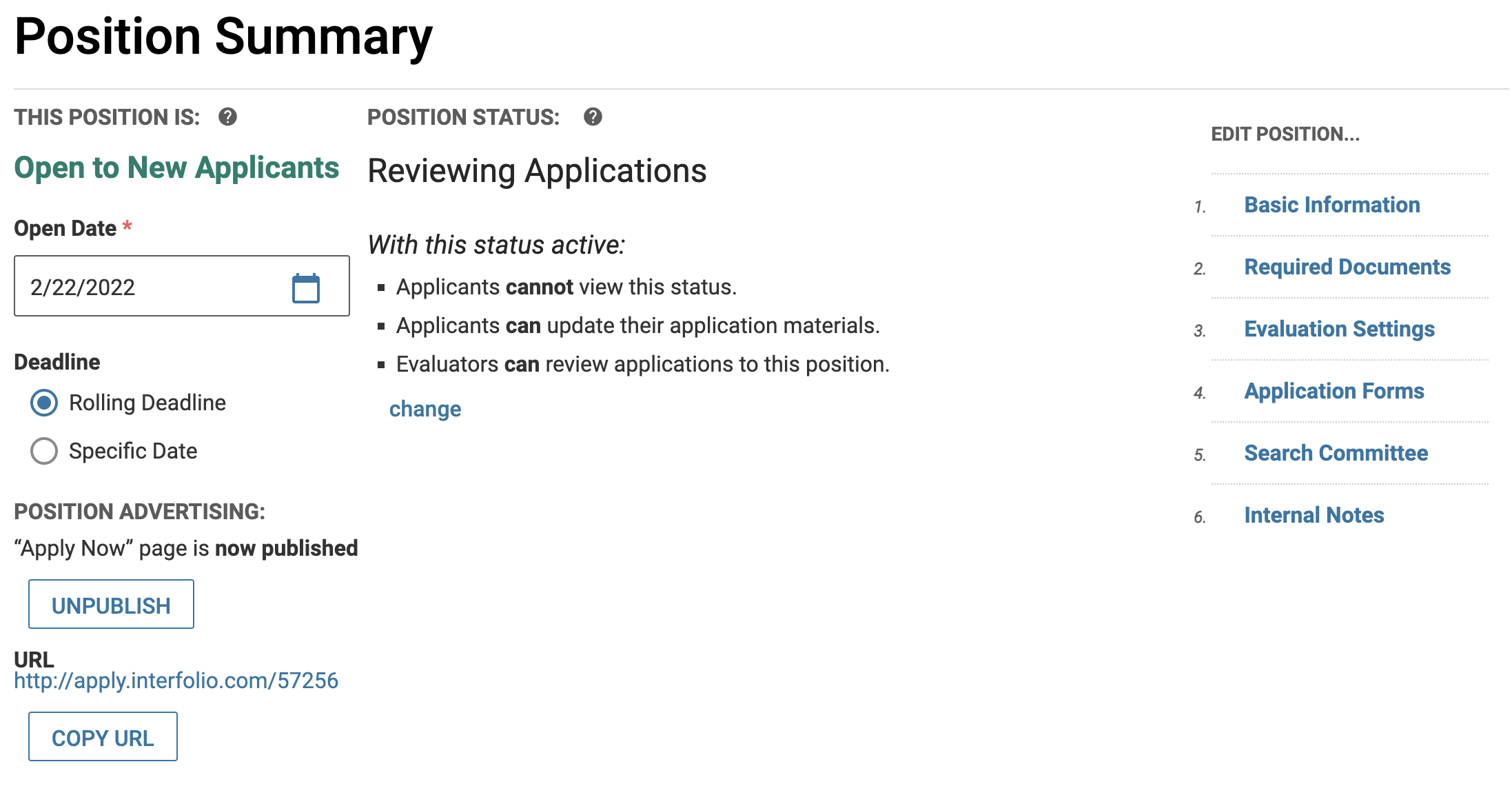
On the Position Summary page you can set the open date, deadline, position status/settings, and whether the ‘Apply Now’ landing page is published. Ensure the Apply Now landing page is published before the open date, as the position must be published for applicants to apply, even if set to Private.
