Manually Input using Input Faculty Classifications
An administrator can manually enter faculty classifications in Faculty Activity Reporting (FAR, Faculty180) by using the Input Faculty Classifications feature.
Enter the faculty classification data
1. Navigate to Input Classifications under Administration
Navigation: Administration > Administration > Input Classifications
-
Click Administration under Administration on the navigation bar.
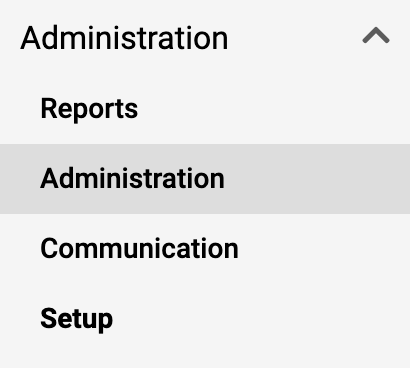
- Click Input Classifications under the Input Faculty Classifications section on the navigation bar.
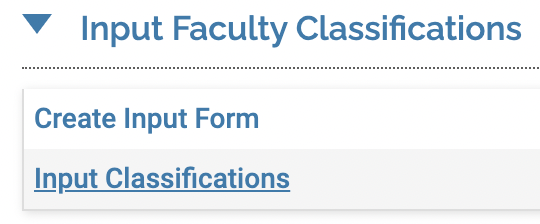
2. Fill out information
| Section | Description |
|---|---|
| Unit |
Unit Assigned to Unit As |
| Input Form | Select the Faculty Classification Input Form. |
| Classification to Begin |
Specify the term and year. The Faculty Classification will be changed for this and every term forward. Be sure to verify the Term and Year are correct since any existing data will be overwritten, based on the term specified. |
| Faculty |
Status Filter the faculty selection based on employment status (Full Time, Part Time, Staff, and more). Select the faculty, then click the double arrow to move them to the Selected Faculty list. Note to use the Shift key to select contiguous entries and the CTRL key to select non-contiguous entries. |
| Input Option |
Multiple Individual |
Click Go Back when finished.
