Create a New Standing Committee
The instructions below are for creating a standing committee in Interfolio Review, Promotion & Tenure (RPT). Standing Committees are created from the Users & Groups management page. Unit Administrators can add a standing committee to any organizational unit in the hierarchy.
Note that an ad-hoc committee can be created when setting up or editing the review steps for a case.
Any updates in committee membership are dynamic and will update in all cases that the committee is nested.
Create Standing Committee
- Click Users & Groups under Review, Promotion & Tenure (RPT) on the navigation menu.
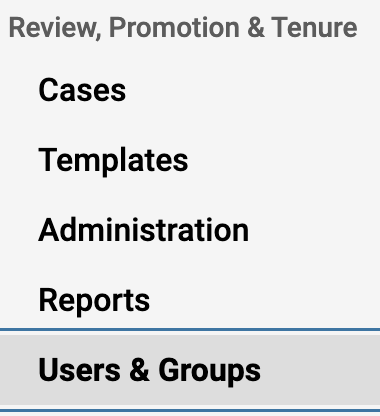
- Click the Committees tab at the top.
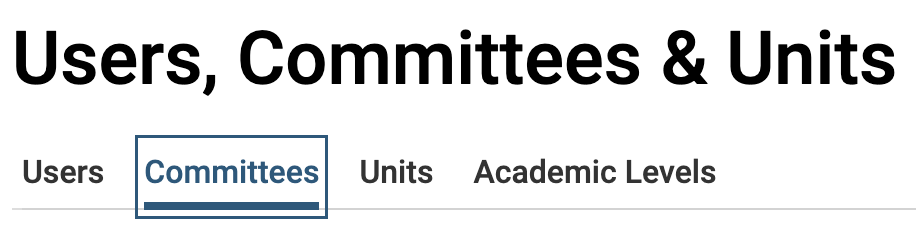
- Click Add Committee in the upper right-hand corner.
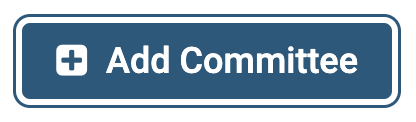
- Enter the committee Name and select a Unit from the dropdown list.
- Click Save when finished.
- Search for the user's name to add to the committee.
- Click the +Add button adjacent to the desired user to add.
- Click the Star icon adjacent to the added user's name to adjust their role.

- If the star is selected they are assigned as a Committee Manager.
- If the star is not selected they are assigned as a Committee Member.
- Repeat the process until all committee members are added.
