Edit the Membership of an Ad-hoc Committee
Ad-hoc committees are created and added to a workflow step during the process of creating or editing a case. Unit Administrators can edit the membership of ad-hoc committees from the Case page, including adding and removing members and naming or removing members as Committee Managers.
Edit Membership of Ad-Hoc Committee
1. Navigate to Edit Case Under Cases
Navigation: Cases > Name > Case Options > Edit Case
- Click Cases under Review, Promotion & Tenure (RPT) on the navigation menu.

- Click the Name of the desired case to edit.
- Select Edit Case under the Case Options dropdown
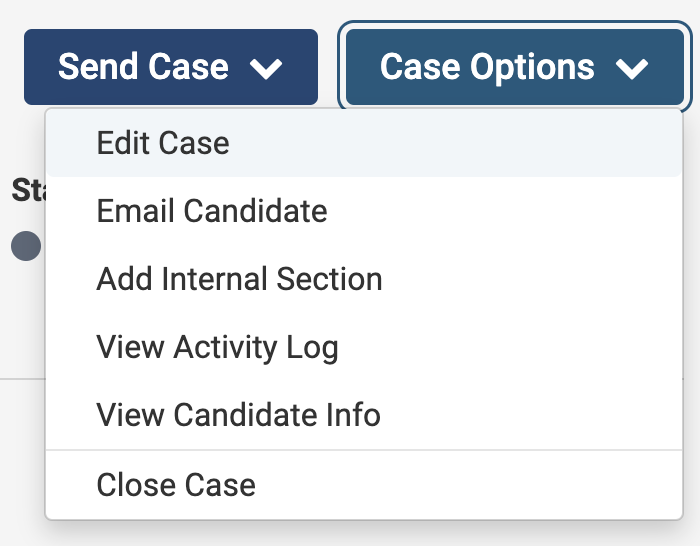
2. Add Members under Case Review Steps
- Select Case Review Steps under Creating a Case on the right-hand side.
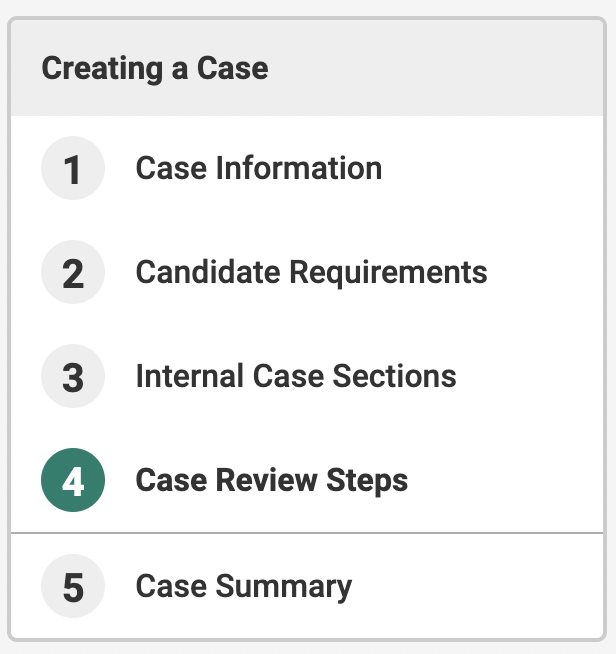
- Click Edit adjacent to the desired step to add the Ad-Hoc Committee.
- Click Add Members under the desired Ad-Hoc Committee.
3. Make desired changes
| Action | Steps |
|---|---|
| Add Member |
1. Search for the user desired to be added. 3. Click Add adjacent to the user who desired to be added to the committee. 4. Click New to enter one or more new users into RPT. They will be added directly to the current committee. Click Add Members when finished. 5. Click Close when finished. |
| Rem ove Member | Click the Delete ("X") icon adjacent to the member's name. |
| Change Committee Member's Role | Select the Star adjacent to the desired member to make them a Committee Manager. If the star is selected they are a Committee Manager, if it is not selected they are a Committee Member.
|
