Replace Committees or Reviewers on a Case Review Step
Unit Administrators and Case Managers in Interfolio Review, Promotion & Tenure (RPT) can replace the committees or individual reviewers associated with any case review step, while retaining any requirements and instructions that have already been set at that step. This can be done in either a template or an active case, and it works for standing committees, ad-hoc committees, and for steps with just an individual reviewer. This feature saves Unit Administrators and Case Managers time because they do not have to rebuild all the committee instructions and requirements for the new committee (such as uploading a document or filling out a form) when changing the committee assigned to a case review step. Committees are changed when editing a case review step. It is an added item in the Options dropdown menu for each committee or individual reviewer. Follow the instructions below to replace a committee on an RPT case review step.
Replace Navigate to the case you want to edit
1. Navigate to Edit Case under Cases
Navigation: Cases > Name > Case Options > Edit Case
- Click Cases under Review, Promotion & Tenure (RPT) on the navigation menu.

- Click the Name of the desired case to edit.
- Select Edit Case from the Case Options dropdown menu.
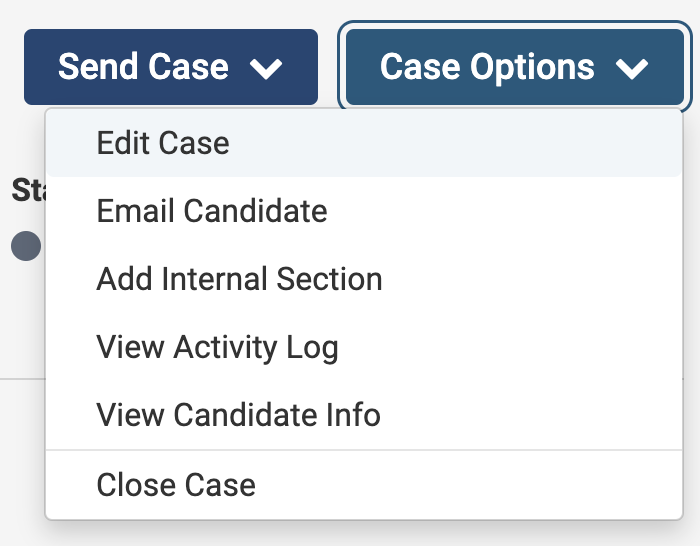
2. Replace Committee under Case Review Step
- Click Case Review Steps under the Creating a Case section on the right-hand side.
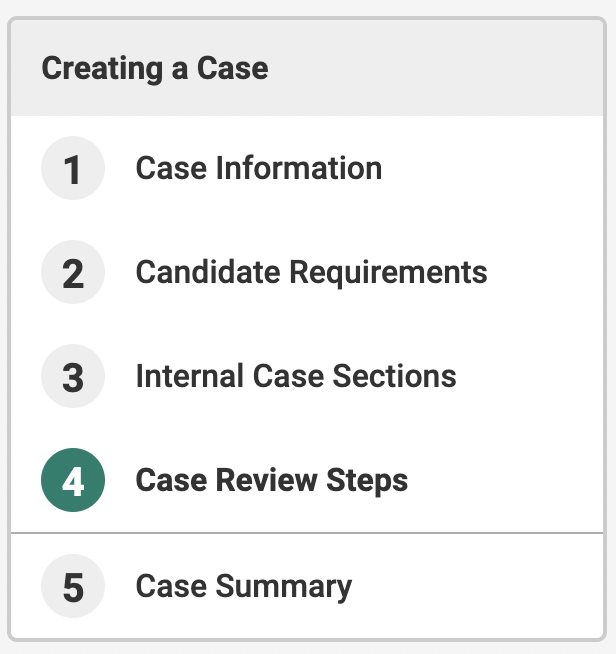
- Click Edit adjacent to the case review step that needs to be modified.
- Click Replace Committee from the Options dropdown under the Reviewers section.
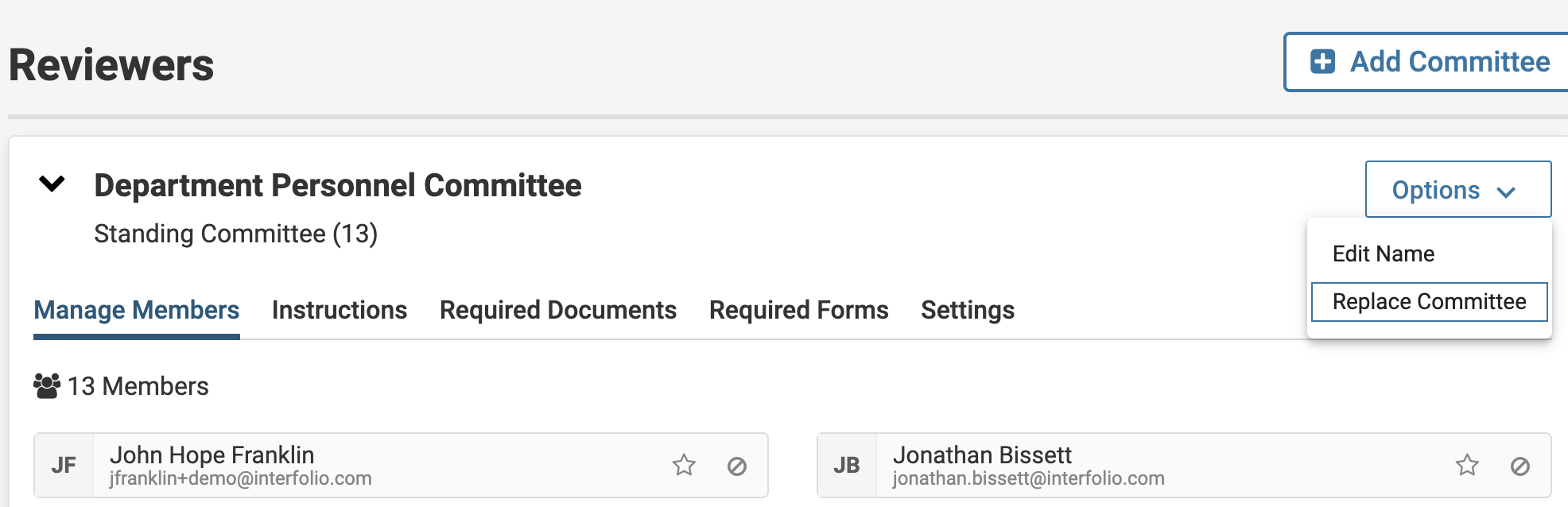
- Select who will be reviewing the case at this step to add in place of the current committee.
- Click Replace Committee to confirm the decision.
Replacing the committee will delete any required files and form responses submitted by the committee from the case and from reporting.
