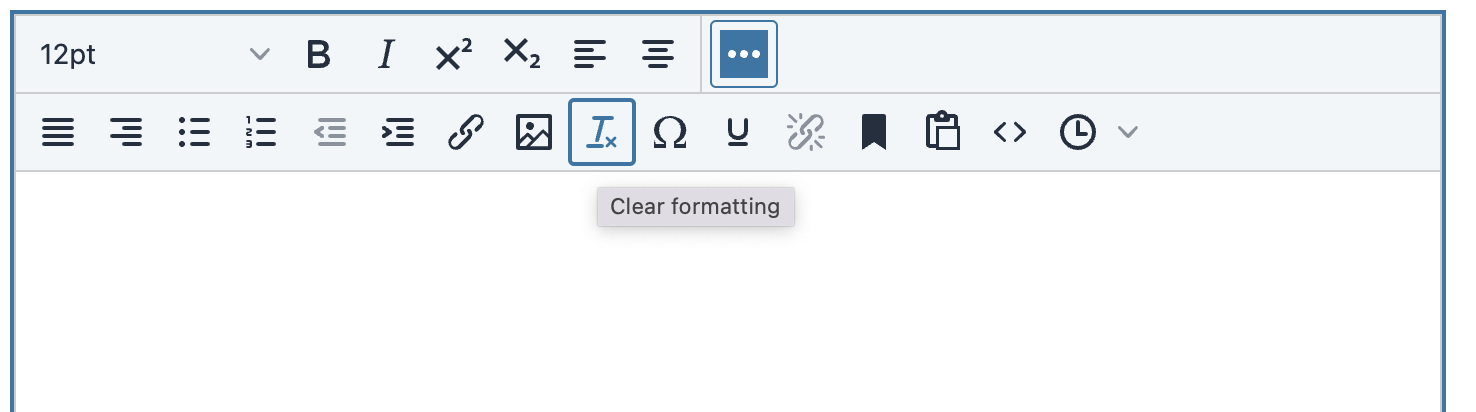Create a Position
Administrators and Committee Managers are able to configure a position in Faculty Search (FS) by adding information about their searches such as instructions for applicants, document requirements, search committee members, and evaluation criteria. During the position creation process, this page can be set to be Public, and available for applicants to find and apply online, or in Private (meaning the position will not be discoverable in any public position feeds managed by Interfolio). This article explains the steps involved in creating a position in FS.
When creating a position, a landing page will also be generated that applicants will use to learn about and apply for the position.
Create a Position
1. Create the Position
- Click Positions under Faculty Search on the navigation bar.
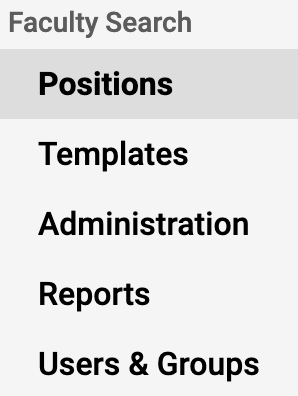
- Click the New Position button at the top of the page.
- Select the position Type and Unit from the dropdown menus on the Create Positions page.
Note that the unit for a position cannot be changed once the position has been created.
- Select the kind of position desired to be created.
2. Fill out Basic Information
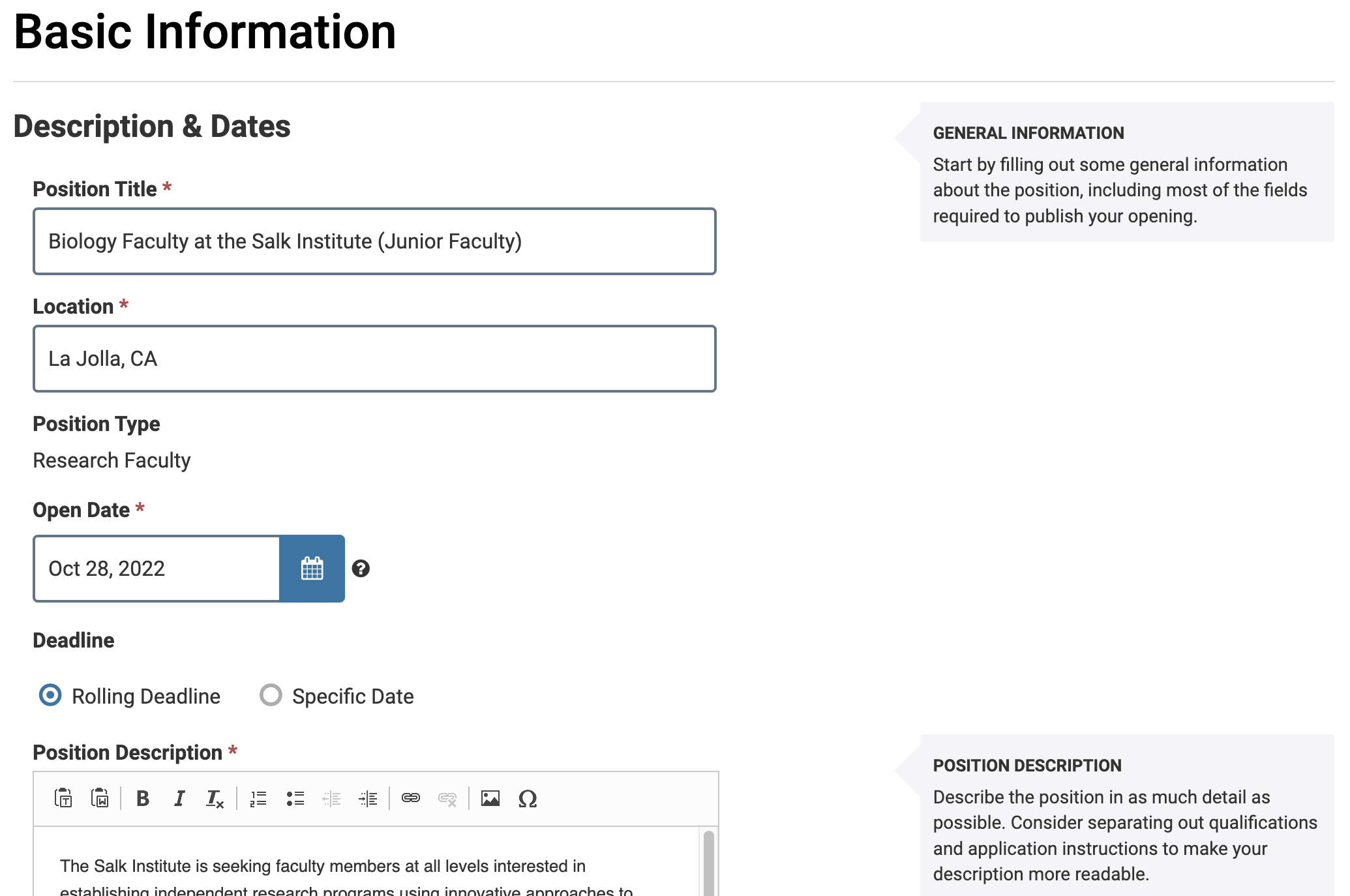
Fill out the information on the Basic Information page. The table below lists each section to fill out on this page with detailed information.
| Section | Details |
|---|---|
| Position Title | For example, Assistant Professor. |
| Location | |
| Position Type | Selected from the previous page. |
| Salary Range or Pay Grade | For example $80,000 - $100,000 a year; GS-8 |
| Open Date | Date when new applications will first be accepted for the position. |
| Deadline |
Choose between a rolling deadline or a specific close date. Permissions from position statuses do not apply to applicants who have not submitted their applications. Applicants who have not submitted their applications will not be able to edit or submit their materials after the deadline. |
| Position Description |
Describe the position in as much detail as possible. Note that there is a 10,000-character limit.
To remove formatting, click the Clear Formatting (Tx) button after clicking the three dots on the toolbar as shown below.
|
| Qualifications |
List specific qualifications. Consider separating out application instructions to make the description more readable.
Note that there is a 10,000-character limit.
To remove formatting, click the Clear Formatting (Tx) button after clicking the three dots on the toolbar as shown below.
|
| Application Instructions |
Provide instructions for applying (required documents, formats, and more) Consider separating out application instructions to make the description more readable.
Note that there is a 10,000-character limit.
To remove formatting, click the Clear Formatting (Tx) button after clicking the three dots on the toolbar as shown below.
|
| Equal Employment Opportunity Statement | The institution may already have the EEO statement set up. |
| Advertising Setting |
The advertising setting determines whether or not the position will be available for applicants to find online.
|
Click Save & Continue when finished.
3. Add required documents
Add the documents the applicants must submit with their application. The document type, such as C.V., or Peer Evaluations, and the number of documents necessary to fulfill the requirement can be set on this page. For instance, one C.V. and three peer evaluations may be required. The applicant can upload these documents and submit them electronically when applying for an FS position. The applicant will need to upload the exact number of each document type set in order to fulfill the requirement. When a requirement is filled the check mark will turn green.
It is recommended to require contact references OR confidential letters of recommendation, not both as this can become confusing if more than one contact reference is required.
The Number Required sets the number of individual documents the applicant will need to upload to satisfy the requirement. For instance, if three references are desired in one document, the number required will need to be set to one, instead of three.
Accepted File Types
The following file types are accepted from applicants:
- DOC
- DOCX
- DOT
- ODT
- WPD
- RTF
- TXT
- HTML
- Links to webpages
- Links to videos hosted by YouTube and Vimeo
- Click Add Requirement on the Required Documents page.
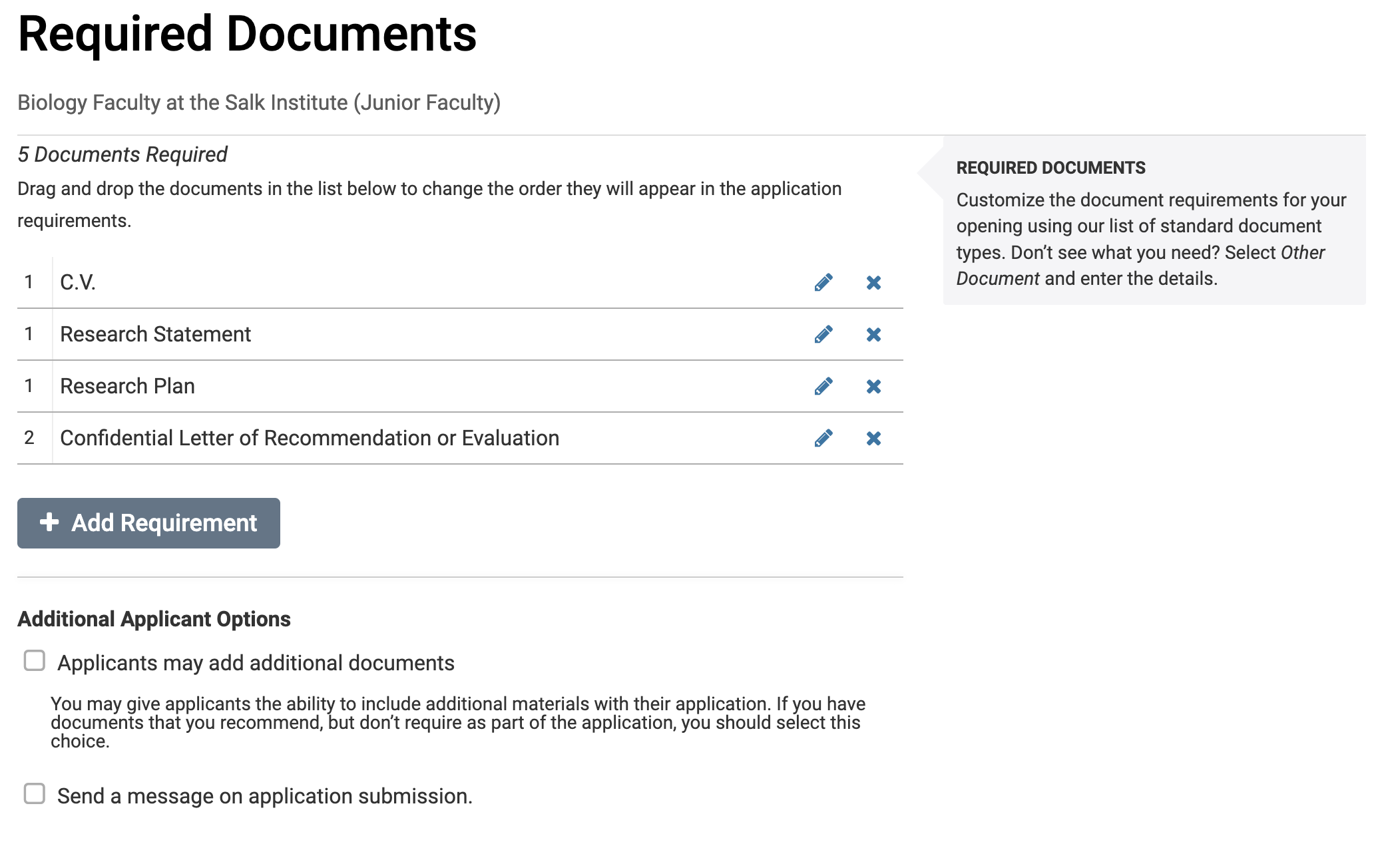
- Select the Document Type and Number Required from the dropdown and enter the Requirement Note in the field provided on the Add Document Requirement window that displays.
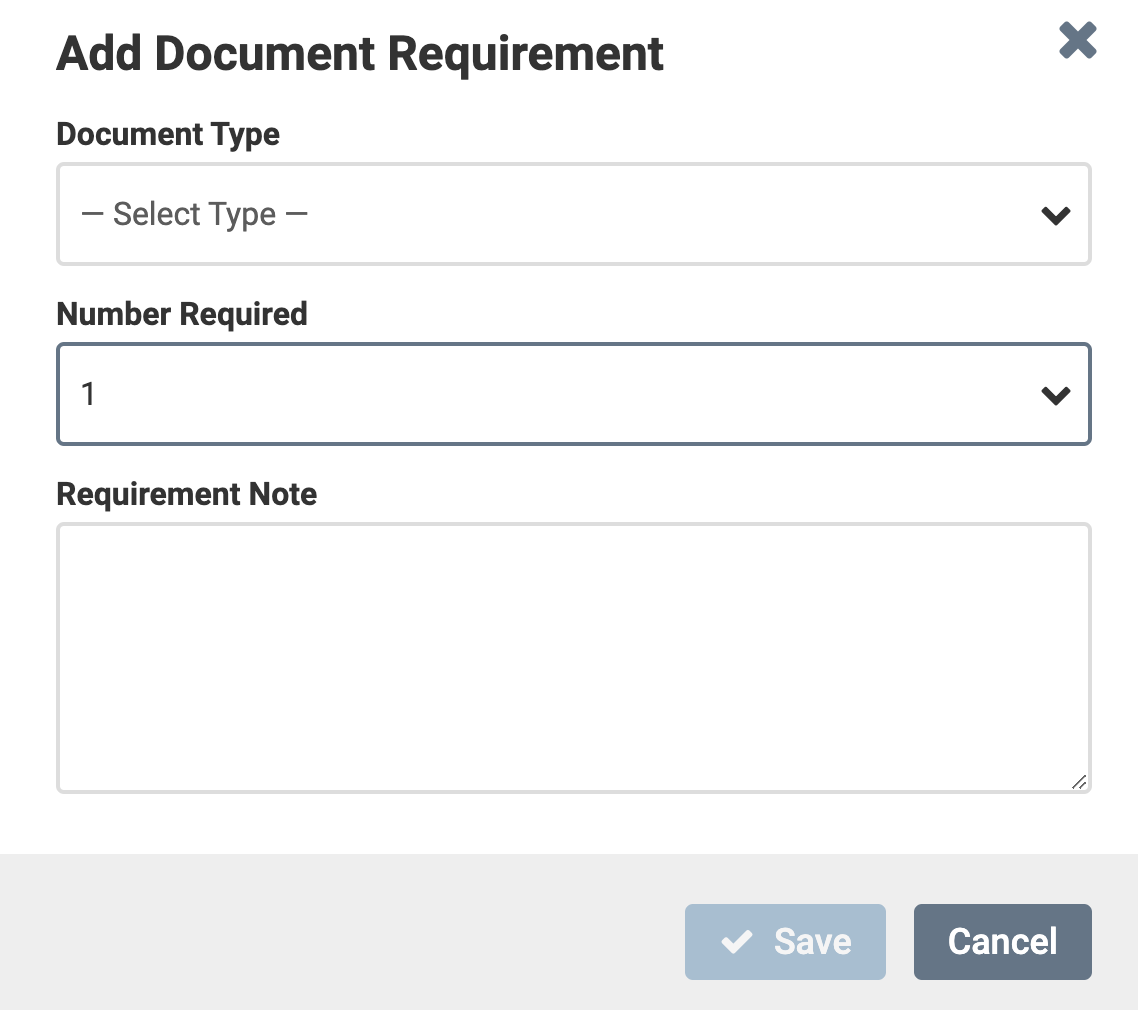
- Select the checkboxes under the Additional Applicant Options section to determine if applicants can add additional documents and if a customized message will be sent after the application submission
To send a message on the application submission:
- Check the box adjacent to Send a message on application submission.
- Enter the From name, Reply to email address, Subject, and Body, or click Insert Message Template to automatically fill in the information from a previous message template in the account.
4. Identify Evaluation Settings
Check out this article on how to Establish Custom Ratings Criteria and/or a Blind Review for further guidance.
5. Attach custom application forms
Application forms are used to gather additional information from applications. Administrators and Committee Managers can create forms for the units they administer and forms can be specific to any institution, college, department, or position.
Application forms are attached during the process of creating or editing a position, but forms are created from the Administration page.
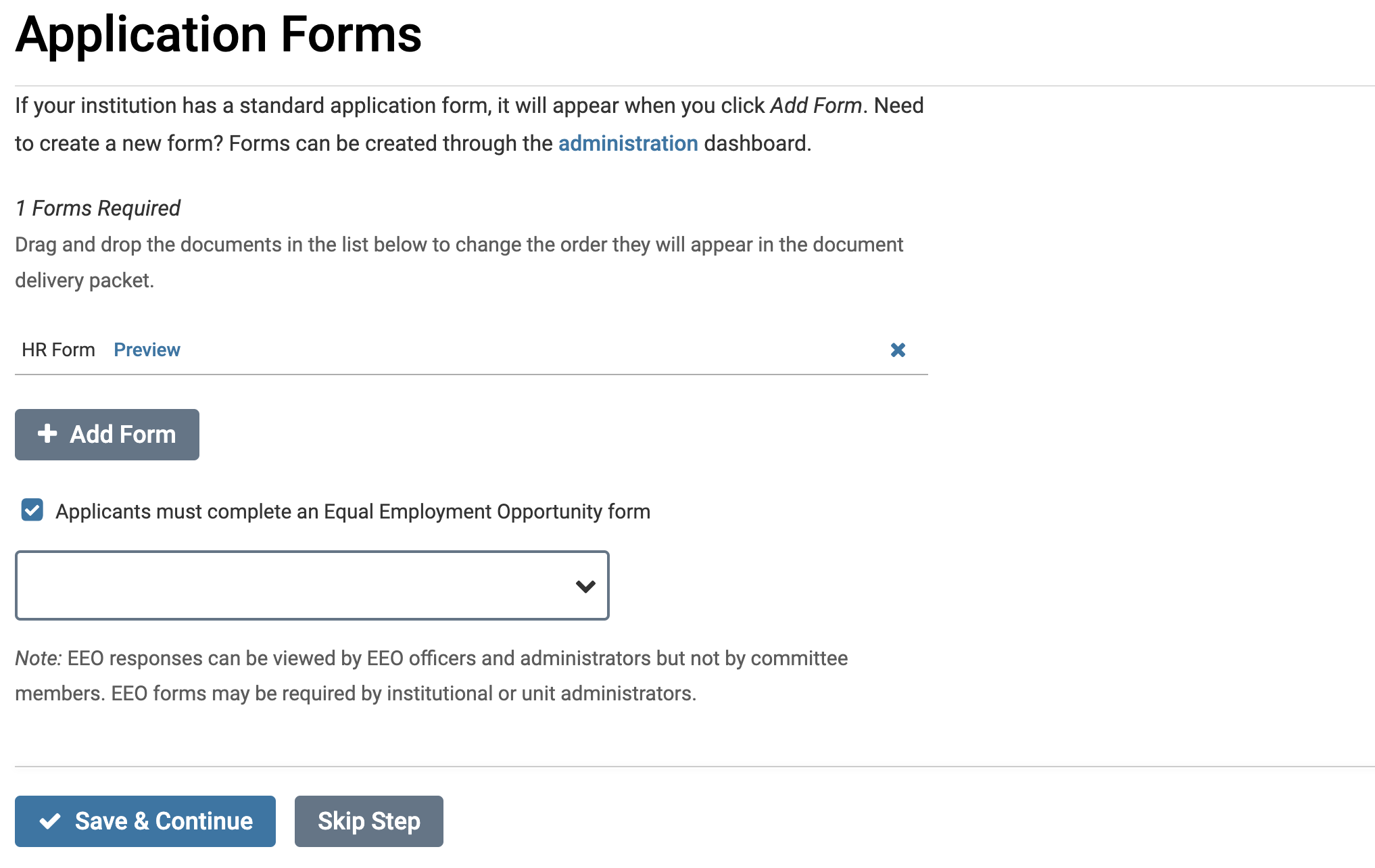
- Click Add Form.
- Select the desired Form from the dropdown.
- Click Save when finished.
Click Preview adjacent to the added form to see how applicants will see the form.
- Click Save & Continue when finished.
6. Attach EEO Forms to the position (If applicable)
EEO forms are used to gather EEO information from applications. Forms can be specific to any institution, college, department, or position. Only users with EEO access (such as an EEO officer or administrator with EEO access) can view the answers to EEO questions
EEO forms are attached during the process of creating or editing a position, but EEO forms are created from the Administration page.
- Check the box labeled Applicants must complete an Equal Employment Opportunity form.
- Select the form from the dropdown menu.
- Click Save & Continue when finished.
7. Create a search committee
The option is provided to add members to a search committee as part of the position creation process.
Note that in order to be assigned to a search, potential committee members must be added to the program as FS users.
Check out these articles on how to Add New Members to Faculty Search and Edit Search Committee Membership for more information.
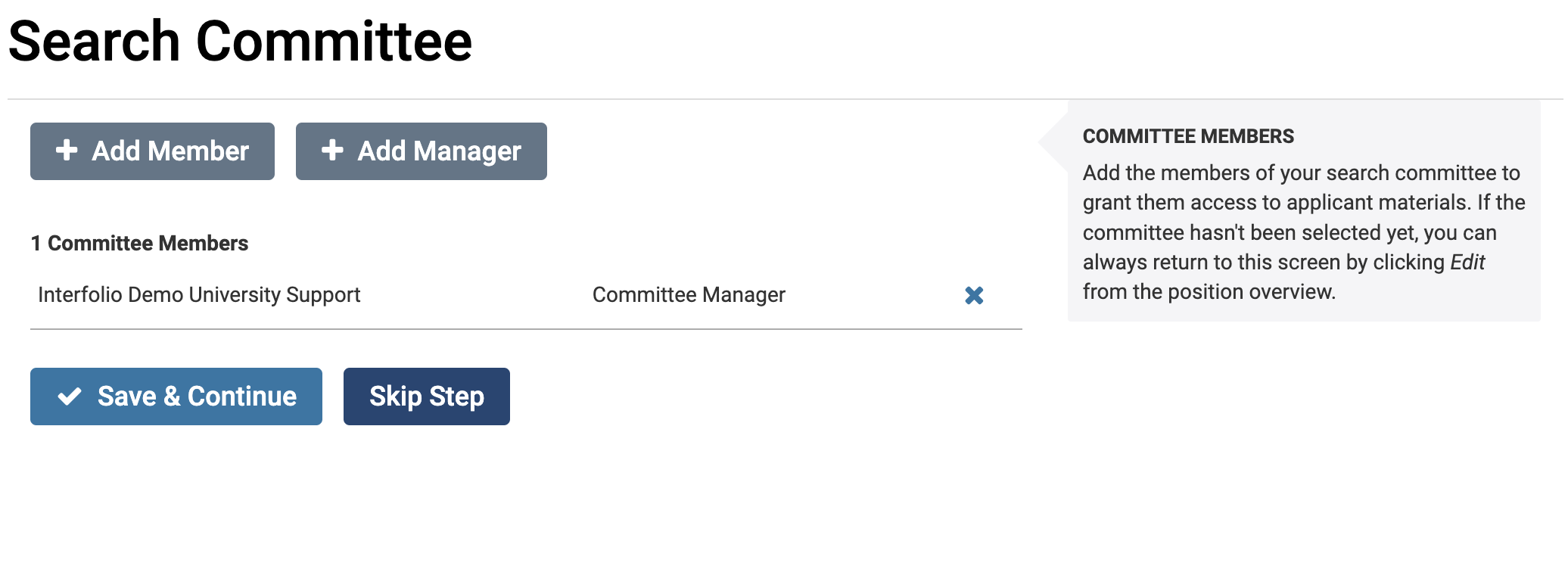
- Click Add Member to call up a list of available FS users who can serve on the committee.
- Search for the user and click Add adjacent to the desired member's name to add to the committee.
- Click Close when finished.
- Click Add Manager to call up a list of available Committee Managers for the committee.
-
Search for the user and click Add adjacent to the desired member's name to add as a manager for the committee.
- Click Close when finished.
- Continue adding members and/or managers until the committee is assembled.
To remove a member, click the "X" adjacent to the user's name.
- Click Save & Continue when finished.
8. Enter internal notes
Internal notes are optional, only accessible to users at the institution, will never be seen by applicants, and are available to all committee members for the position. On this page, a position ID number, salary range, term length, funding source, hiring plan, general notes, and other files can be added that will become available for committee members evaluating the position.
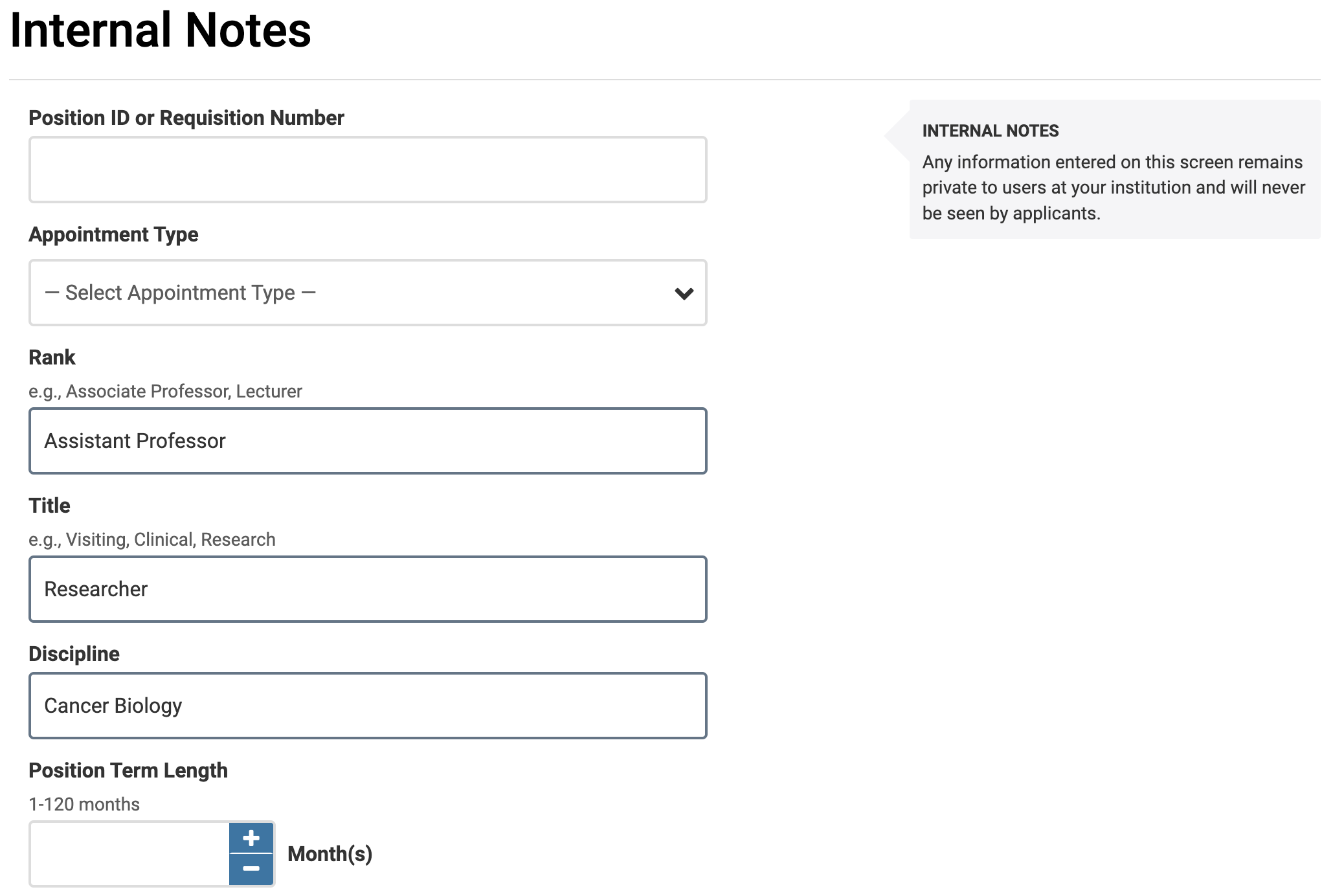
Check out this article on how to Manage Visibility of Salary Range or Pay Grades for more information on how to set salary range or pay grade settings.
9. Review Position Summary
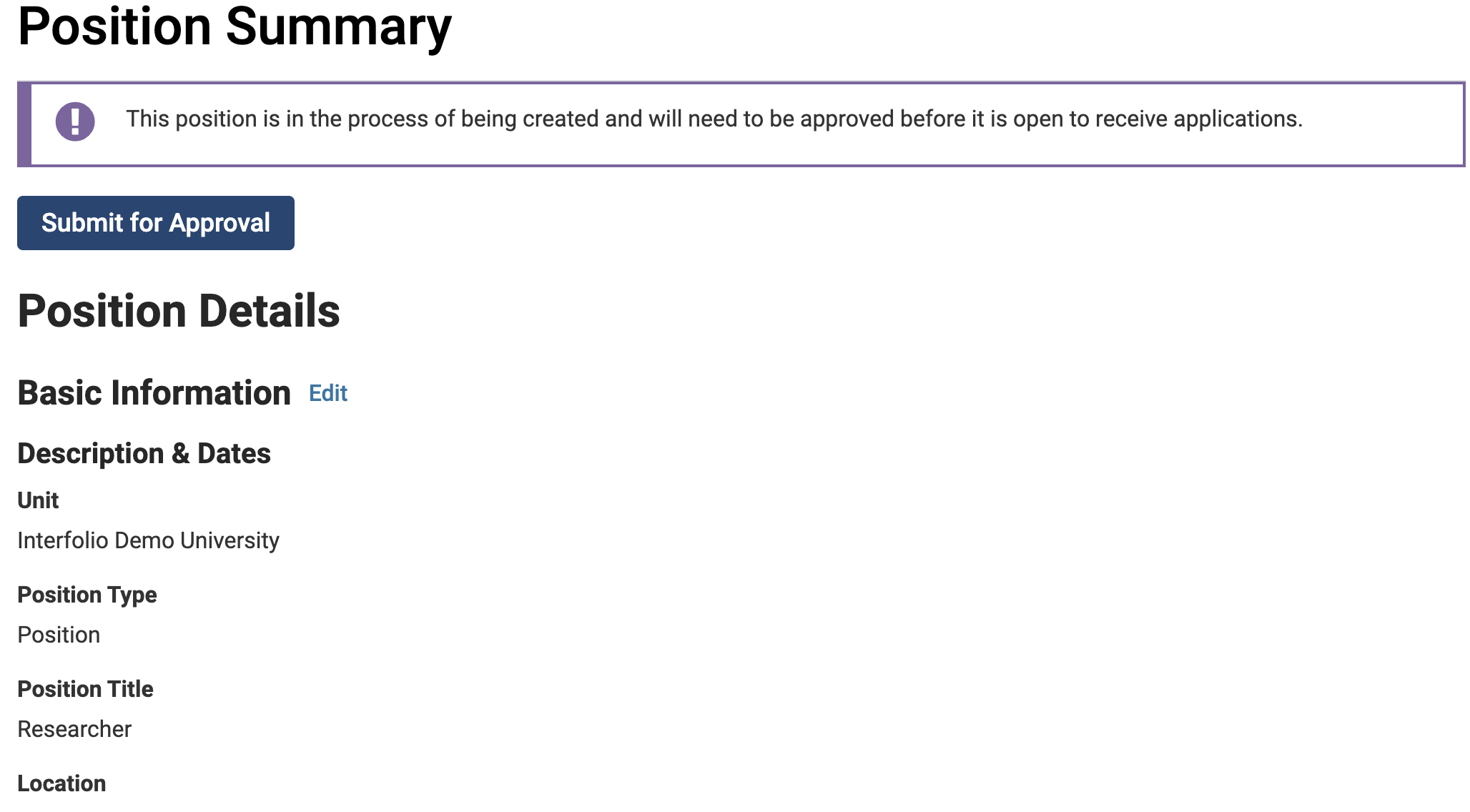
Click Submit for Approval, if required by the institution. An email will be sent to the administrator responsible for approving the position and they will be notified that the position requires approval when they log into the program.
Edits can still be made while awaiting approval. A notification will be sent once the position is approved or if changes need to be made to the position.
10. Publish Position and Set a Position Status
A position set to Private must still be Published for an applicant to have access to their application, fill out application forms, etc.
- The position will automatically be published when the Open date passes. Alternatively, click Publish to publish the Apply Now page manually.
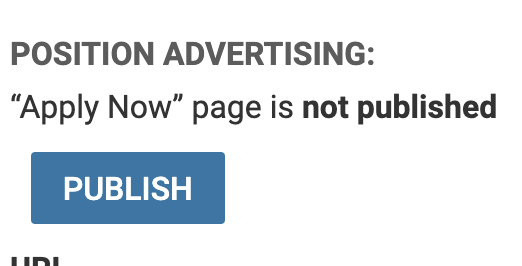
- Click Change to set an initial status for the position. An initial status will need to be set for the position, such as Accepting Applications.
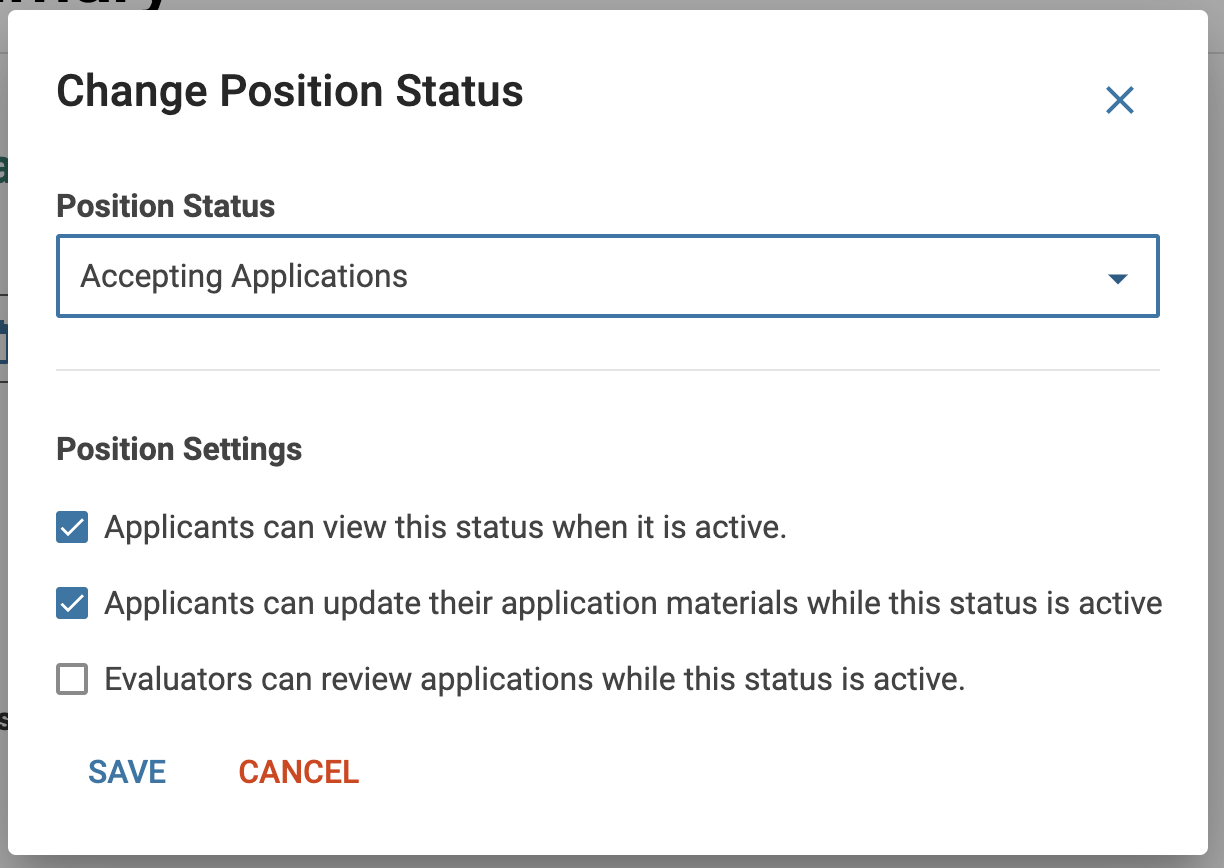
- Set appropriate permissions related to the status under the Position Settings section.
Anyone on the committee with access to the position can see the position status.
Best Practices When Creating a Position
- Deadlines:
Choosing a specific close date (rather than a rolling deadline) will send emails to applicants (who have not submitted) reminding them to submit their application 7 days and then 1 day before the position closes. You can always edit your close date if needed. - Letters of Recommendation:
If you don't want to require that all initial applicants must submit confidential letters, you can conduct a multi-stage search.- Narrow your applicant pool by archiving applicants no longer being considered. This will freeze their view of their application (it won't show as incomplete for these applicants if you edit the requirements.)
- Edit the application to add new requirements or instruct your short list of applicants to use the Additional Documents section to request or add confidential letters of recommendation.
- Edit the application status for your short list of applicants to edit their application. Notify applicants by using the email applicants feature.
-
Adding Optional Documents:
To add a requirement as optional, you must first add the desired requirement. Once it's been added, edit the requirement and change the required number to zero. This will allow the applicant to submit their application regardless if they have fulfilled this requirement or not.