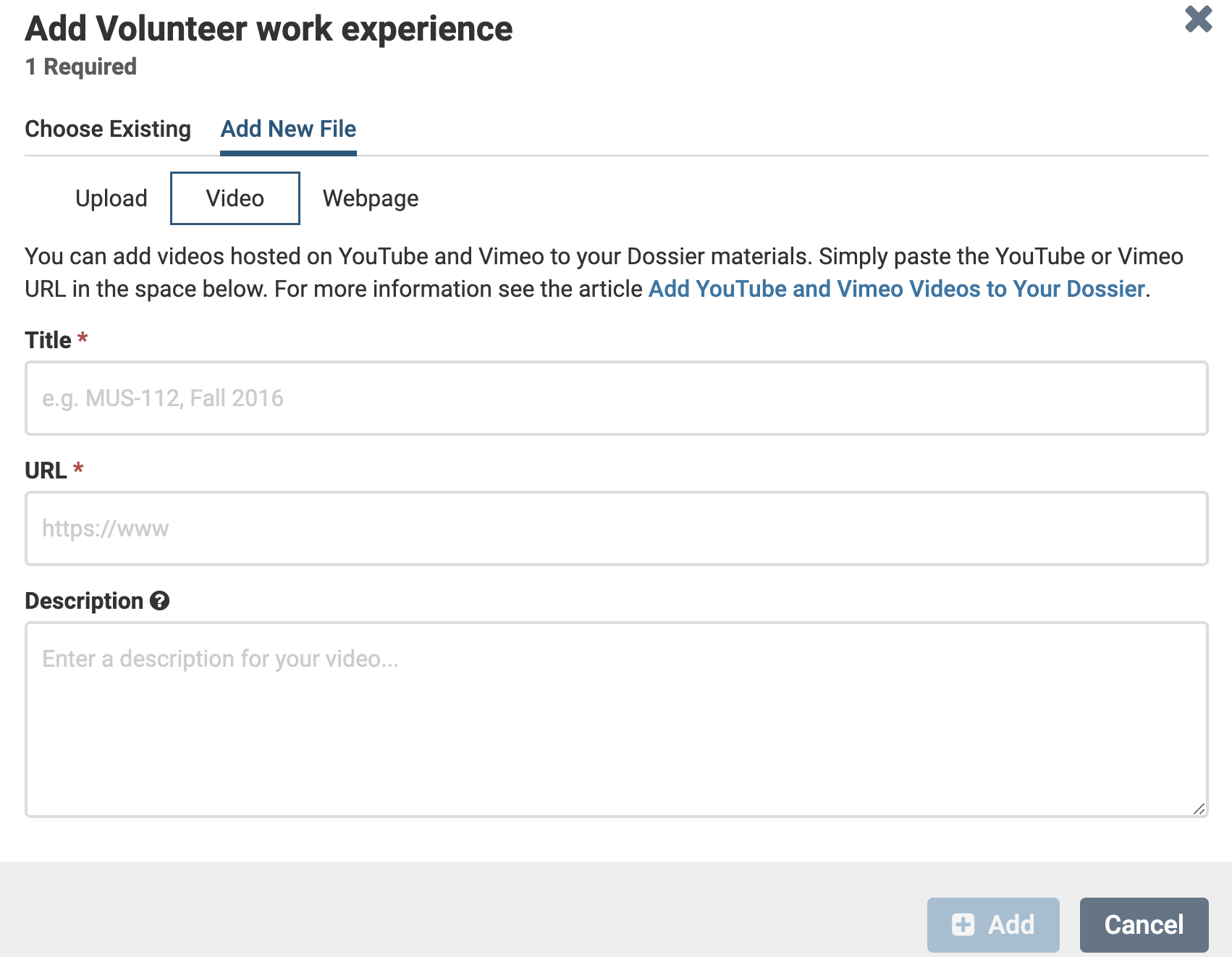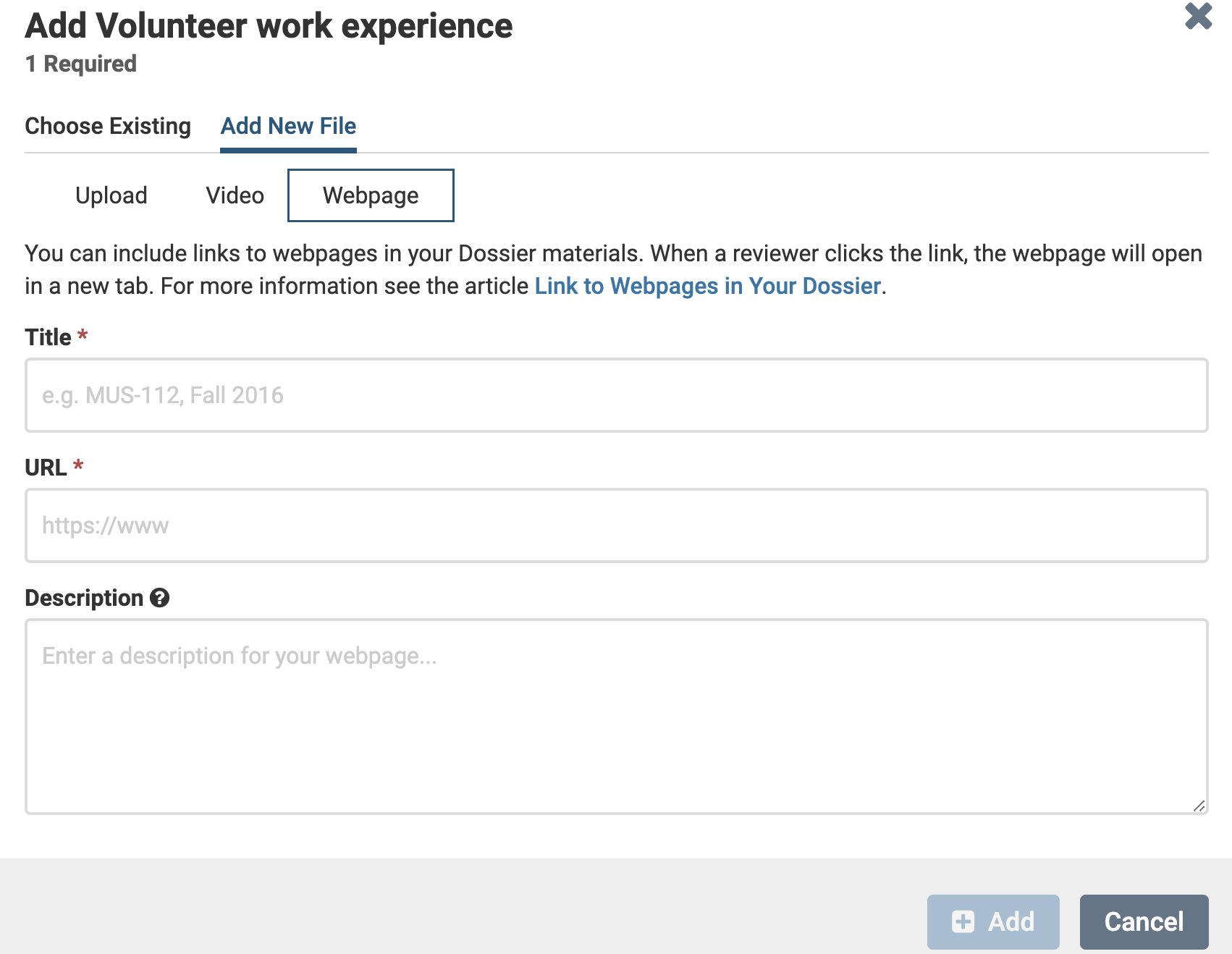Add Links to Webpages and YouTube Vimeo Videos to Your Packet
Follow the instructions below to include links to webpages, and YouTube or Vimeo videos in packet of materials.
Add Links to Packet
1. Navigate to Edit under Your Packets
Navigation: Your Packets > Packet Name > Edit
- Click Your Packets from the navigation bar.
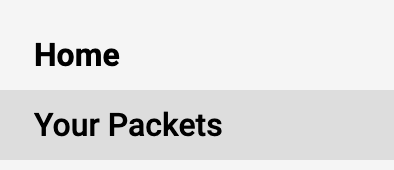
If this is not showing up in the navigation bar, it may be because this is the Dossier page. Switch accounts using the account menu at the top right of the page.
- Click the Name of the desired packet.
- Click Edit adjacent to the desired section to add a file.
2. Add links
| Website | Steps |
|---|---|
| Add links to YouTube or Vimeo videos |
|
| Add a link to a webpage |
|