Create an Ad Hoc Report
Ad Hoc Reports allow users to create custom reports by configuring all data columns to display the specific information most relevant to them. After creating reports, users can set them as Quicklinks for easy access at a later date. Report access is based upon a user's permissions. For example, a provost might have permission to access all reports at the university level and below, while deans might only have access to reports for their colleges.
Create an Ad Hoc Report
- Navigate to the Reports page and click Ad Hoc Reports under the Administrative Reports section.

- Complete the Ad Hoc Reports form.

- Under the Configure Data Columns section click the Add Data Column button to choose a new data column and click Okay when finished.

While making selections for the fields, from left to right, the next field will populate with new options to select in order to generate the exact column you want.
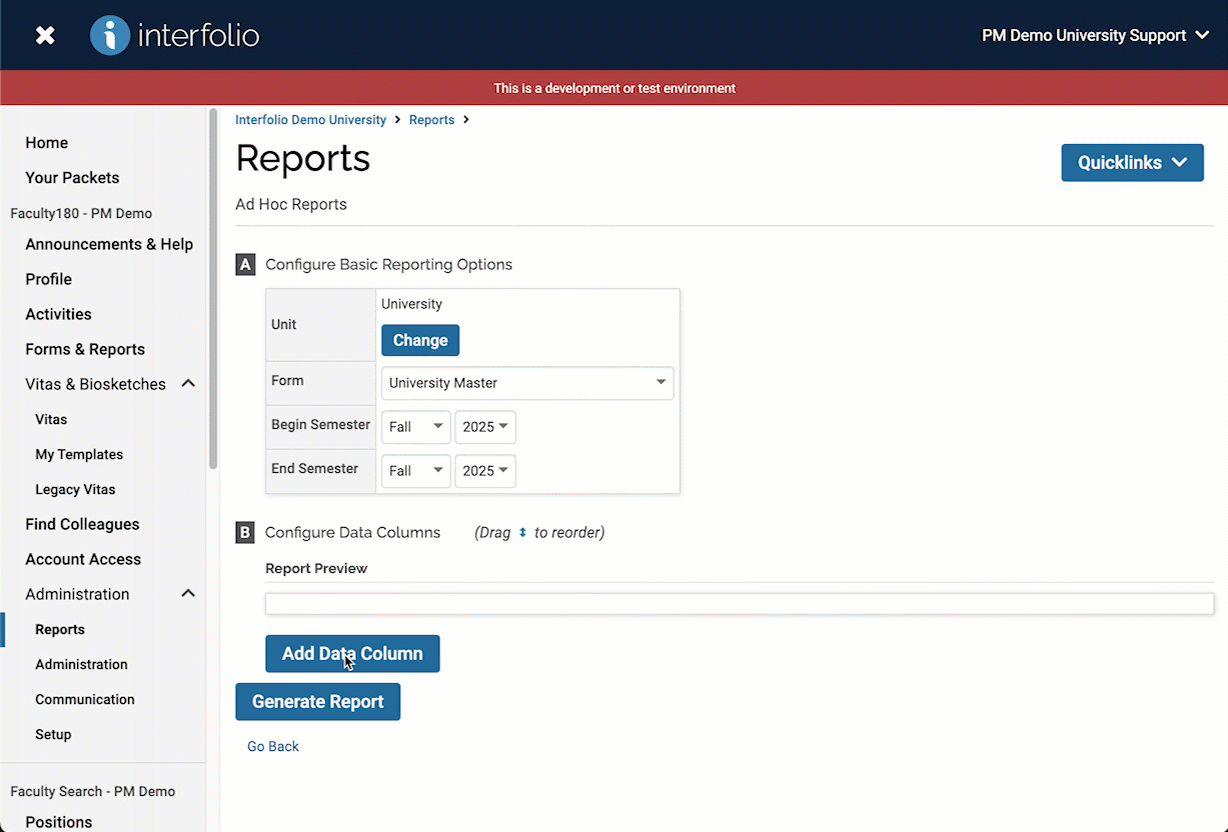
- Click Generate Report when finished.
