Exporting Standard Vita Reports
This article explains how to export Standard Vita Reports. Vitas generated using a Vita Builder template can be exported individually or in bulk. Administrators often solicit data input from faculty using Initiated Activity Input periods. These processes often require using a feature of our Standard Vitas report that allows vitas to be exported in bulk for review and documentation.
Note: This function now applies to templates generated using our New Vita Builder. Please see this article announcing the bulk export update for our New Vita Builder.
Exporting Standard Vita Reports
1. Navigate to the Reports page
Administration > Reports
Navigate to the Administration section of your Faculty Activity Reporting account, and open the Reports page.
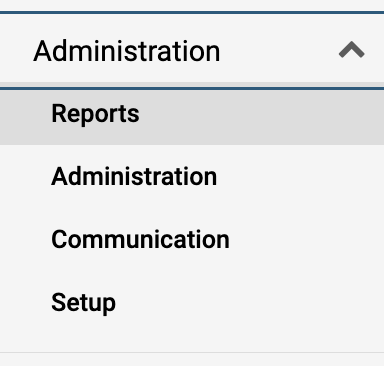
2. Select Standard Vitas report
Scroll down to Administrative Reports and select Standard Vitas report.
3. Select Unit
- Select the Employment Status of faculty from the dropdown.
- Select Assigned to Unit As (Primary Unit, Secondary Unit, Both).
- Select the desired unit from the Unit section.
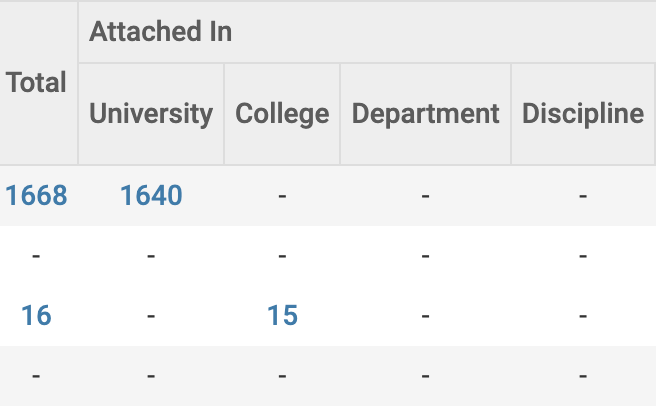
4. Fill out the View Vita section of the Reports page
- Select a template.
- Select Begin Semester and End Semester dates.
- Select Employment Status.
- Select Assigned to Unit.
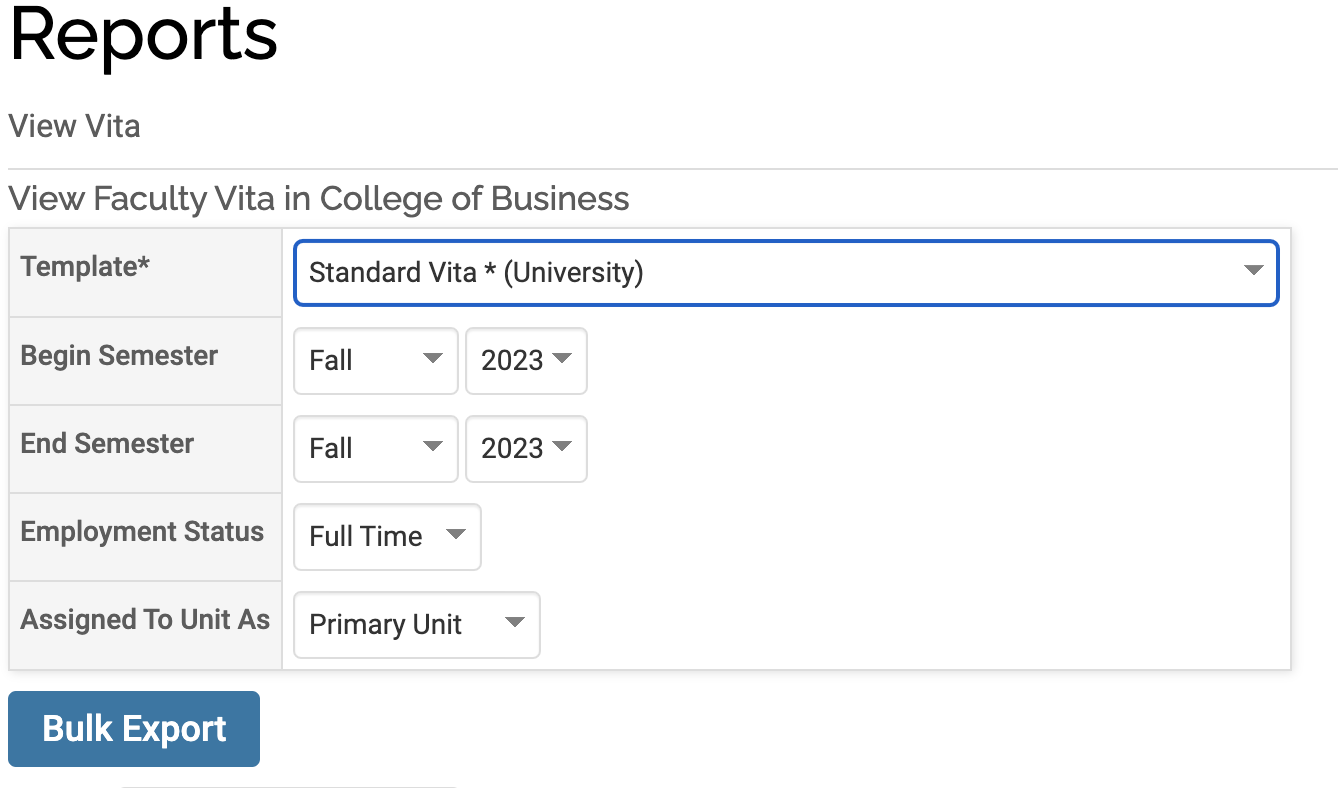
Please be aware that vita templates made using our New Vita Builder, and templates made using the Legacy Vita Builder have different behaviors for exporting standard vita reports in bulk. (See below)
5. Export Vitas
Bulk Exports:
- To begin a bulk export, click the Bulk Export button.
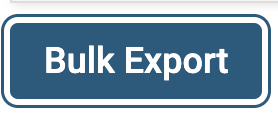
- Select Document Type.
For Vita templates made with Legacy Vita, exports are available as print, Microsoft Word, and PDF document types.
For Vita templates made with New Vita Builder exports are available as PDF only.
- Click Select Faculty.
- Fill out the Select Faculty form by searching for and selecting faculty. You can select individual faculty to export and search using standard filters such as Unit, Administrators, Employment Status, and semester, or other filters such as Faculty Titles, Login Status, Teaching, and Faculty Classifications.
- Clicking the number appearing in the Available column brings up the Select Faculty Options dialog.
- Click either Select or List.
- Select adds all faculty to the "Selected Faculty" list.
- The List shows "Unselected Faculty" names.
For the Legacy Vita Builder, the maximum recommended export size is 500 vitas at a time. Be aware that loading a large number of faculty may cause your browser to slow down.
- Click the double blue arrows to move all faculty into or out of the Selected column, or select one or more faculty and click the black arrows to move names in or out of the Selected column.
- Click the Select Faculty button.
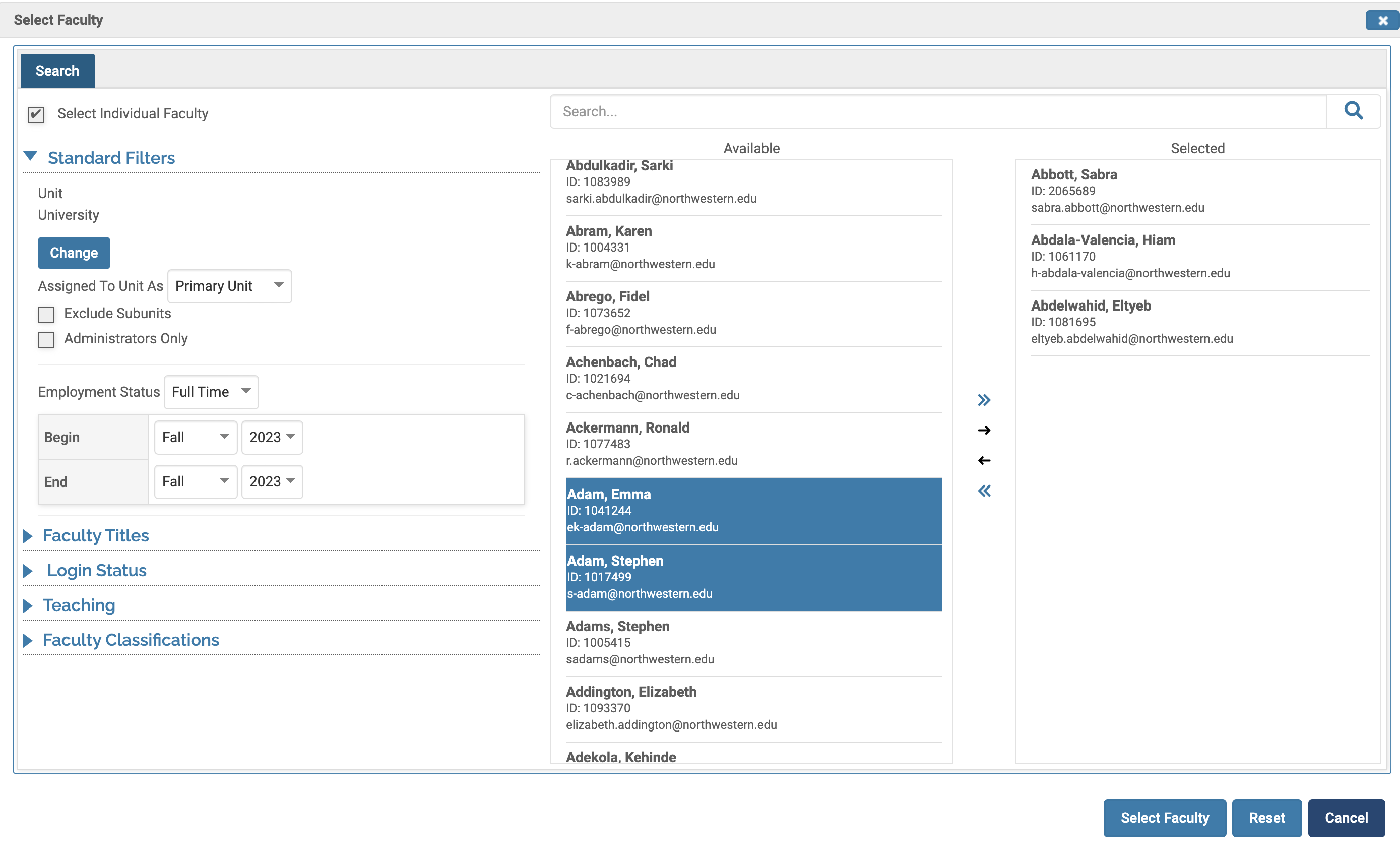
- Select Document Type.
For Vita templates made with Legacy Vita, exports are available as print, Microsoft Word, and PDF document types.
For Vita templates made with New Vita Builder exports are available as PDF only.
- Click Export.
If the template you selected earlier was an older template made using our Legacy Vita Builder, the selected vitae will appear in your browser in the selected format (for print) or download to your computer in the selected format.
- If you are exporting vitae built on a template made with our New Vita Builder:
- You will see a notification: “Your request is being processed. We will email you at (your email) when your report is available for download.”
- The report will also be accessible from the Home screen of your account with a link that reads "Your Files are Ready to Download.” Clicking this link will open the Requested Download page where the report can be downloaded.
- You will also receive an email with a notification that the report is available for download.
Please be aware that large numbers of vitas, (several hundred or more) can take as long as three days to complete.
Individual Exports:
To export individual Vitae simply click the symbol of the format you want the Vita to be downloaded as.
- For a Vita built on a template made with Legacy Vita Builder this includes print, MS Word, and PDF.
- For a Vita built on template made with the New Vita Builder exports are only available as PDF.
